Trend
Log in to FusionInsight and choose Hosts > Resource Overview. On the Resource Overview page that is displayed, click the Trend tab to view resource trends of all clusters or a single cluster. By default, the monitoring data of the past one hour (1h) is displayed. You can click  to customize a time range. Time range options are 1h, 2h, 6h, 12h, 1d, 1w, and 1m. By default, the trend chart of each metric displays the maximum, minimum, and average values of the entire cluster.
to customize a time range. Time range options are 1h, 2h, 6h, 12h, 1d, 1w, and 1m. By default, the trend chart of each metric displays the maximum, minimum, and average values of the entire cluster.
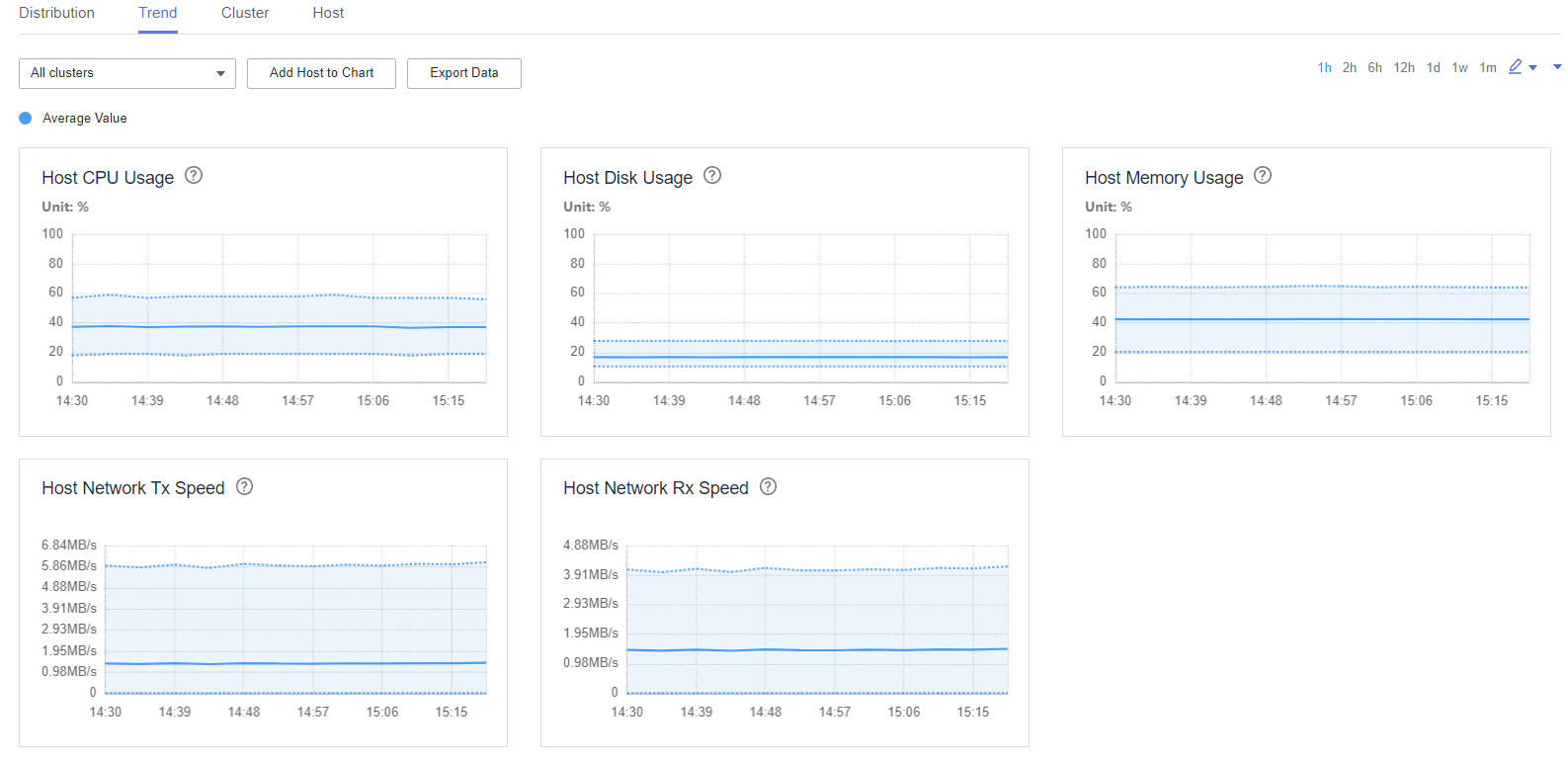
- You can click Add Host to Chart to add trend lines of up to 12 hosts to the trend charts.
- You can choose
 > Customize to customize the metrics to display on the tab page. For details about the metrics, see Table 1 in Distribution.
> Customize to customize the metrics to display on the tab page. For details about the metrics, see Table 1 in Distribution. - You can click Export Data to export the maximum, minimum, and average values of all nodes in the cluster for all selected metrics within the time range you have specified.
Feedback
Was this page helpful?
Provide feedbackThank you very much for your feedback. We will continue working to improve the documentation.See the reply and handling status in My Cloud VOC.
For any further questions, feel free to contact us through the chatbot.
Chatbot








