ALM-45291 PolicySync Non-Heap Memory Usage Exceeds the Threshold
Alarm Description
The system checks the non-heap memory usage of the PolicySync service every 60 seconds. This alarm is generated when the non-heap memory usage of the PolicySync instance exceeds the threshold (90% of the maximum memory) for five consecutive times. This alarm is cleared when the non-heap memory usage is less than the threshold.
Alarm Attributes
|
Alarm ID |
Alarm Severity |
Auto Cleared |
|---|---|---|
|
45291 |
Major |
Yes |
Alarm Parameters
|
Parameter |
Description |
|---|---|
|
Source |
Specifies the cluster for which the alarm is generated. |
|
ServiceName |
Specifies the service for which the alarm is generated. |
|
RoleName |
Specifies the role for which the alarm is generated. |
|
HostName |
Specifies the host for which the alarm is generated. |
|
Trigger Condition |
Specifies the threshold for triggering the alarm. |
Impact on the System
Non-heap memory overflow may cause service breakdown.
Possible Causes
The non-heap memory of the PolicySync instance is overused or the non-heap memory is inappropriately allocated.
Handling Procedure
Check non-heap memory usage.
- Log in to FusionInsight Manager and choose O&M > Alarm > Alarms > ALM-45291 PolicySync Non-Heap Memory Usage Exceeds the Threshold. Check the location information of the alarm and view the host name of the instance for which the alarm is generated.
- On FusionInsight Manager, choose Cluster > Services > Ranger > Instance. Select the role corresponding to the host name of the instance for which the alarm is generated. Click the drop-down list in the upper right corner of the chart area and choose Customize > CPU and Memory > PolicySync Non-Heap Memory Usage. Click OK.
Figure 1 PolicySync Non-Heap Memory Usage
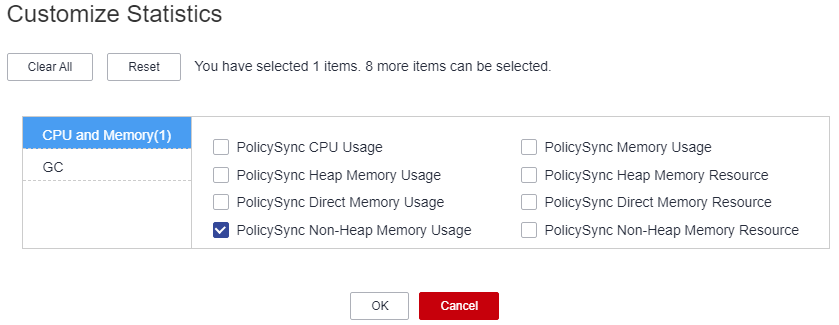
- Check whether the non-heap memory used by PolicySync reaches the threshold (90% of the maximum heap memory by default).
- On FusionInsight Manager, choose Cluster > Services > Ranger > Instance > PolicySync. Click Instance Configuration and then All Configurations, and choose PolicySync > System. Set -XX: MaxPermSize in the GC_OPTS parameter to a larger value based on site requirements and save the configuration.

If this alarm is generated, the non-heap memory size configured for the PolicySync instance cannot meet the non-heap memory required by the PolicySync process. You are advised to change the value of -XX:MaxPermSize in GC_OPTS to twice that of the current non-heap memory size or change the value based on site requirements.
- Restart the affected services or instances and check whether the alarm is cleared.
- If yes, no further action is required.
- If no, go to Step 6.

During the service restart, the service is interrupted. During the instance restart, the instance is unavailable, and the task on that instance fails to be executed.
Collect fault information.
- On FusionInsight Manager, choose O&M. In the navigation pane on the left, choose Log > Download.
- Expand the Service drop-down list, and select Ranger for the target cluster.
- Click the edit icon in the upper right corner, and set Start Date and End Date for log collection to 10 minutes ahead of and after the alarm generation time, respectively. Then, click Download.
- Send the collected fault logs to O&M personnel for help.
Alarm Clearance
This alarm is automatically cleared after the fault is rectified.
Related Information
None.
Feedback
Was this page helpful?
Provide feedbackThank you very much for your feedback. We will continue working to improve the documentation.See the reply and handling status in My Cloud VOC.
For any further questions, feel free to contact us through the chatbot.
Chatbot





