ALM-38004 Kafka Direct Memory Usage Exceeds the Threshold
Description
The system checks the direct memory usage of the Kafka service every 30 seconds. This alarm is generated when the direct memory usage of a Kafka instance exceeds the threshold (80% of the maximum memory) for 10 consecutive times.
When the Trigger Count is 1, this alarm is cleared when the direct memory usage is less than or equal to the threshold. When the Trigger Count is greater than 1, this alarm is cleared when the direct memory usage is less than or equal to 90% of the threshold.
Attribute
|
Alarm ID |
Alarm Severity |
Automatically Cleared |
|---|---|---|
|
38004 |
Major |
Yes |
Parameters
|
Name |
Meaning |
|---|---|
|
Source |
Specifies the cluster for which the alarm is generated. |
|
ServiceName |
Specifies the service for which the alarm is generated. |
|
RoleName |
Specifies the role for which the alarm is generated. |
|
HostName |
Specifies the host for which the alarm is generated. |
|
Trigger Condition |
Specifies the threshold triggering the alarm. If the current indicator value exceeds this threshold, the alarm is generated. |
Impact on the System
If the available direct memory of the Kafka service is insufficient, a memory overflow occurs and the broker instance breaks down. As a result, the broker cannot provide read and write services properly.
Possible Causes
The direct memory of the Kafka instance is overused or the direct memory is inappropriately allocated.
Procedure
Check the direct memory usage.
- On the FusionInsight Manager portal, choose O&M > Alarm > Alarms > ALM-38004 Kafka Direct Memory Usage Exceeds the Threshold. Check the location information of the alarm and view the host name of the instance for which the alarm is generated.
- On the FusionInsight Manager portal, choose Cluster > Name of the desired cluster > Services > Kafka > Instance. Click the instance for which the alarm is generated to go to the page for the instance. Click the drop-down menu in the Chart area, choose Customize > Process > Kafka Direct Memory Usage, and click OK.
Figure 1 Kafka Direct Memory Usage
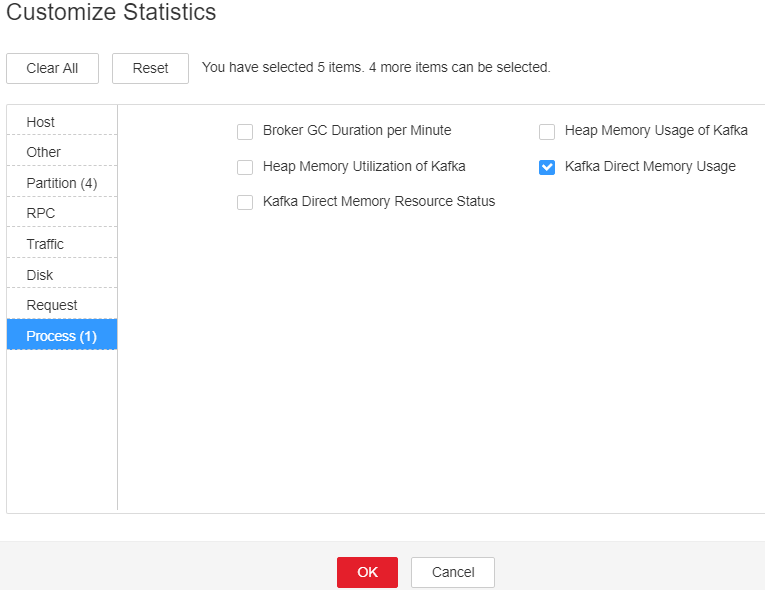
- Check whether the used direct memory of Kafka reaches 80% of the maximum direct memory specified for Kafka.
Check the direct memory size configured for the Kafka.
- On the FusionInsight Manager, choose Cluster > Name of the desired cluster > Services > Kafka. On the displayed page, click Configurations and then choose All Configurations > Broker(Role) > Environment. Increase the value of -Xmx in the KAFKA_HEAP_OPTS parameter.

- It is recommended that -Xmx and -Xms be set to the same value.
- You are advised to view Kafka Direct Memory Usage by referring to Step 2, and set the value of KAFKA_HEAP_OPTS to twice the value of Direct Memory Used by Kafka.
- Save the configuration and restart the Kafka service.

If rolling restart is performed and the current Topic has multiple copies, services are not affected. Otherwise, the Kafka service will be unavailable during the restart, and upper-layer services that depend on the Kafka service will be affected.
- Check whether the alarm is cleared.
- If yes, no further action is required.
- If no, go to Step 7.
Collect fault information.
- On the FusionInsight Manager portal, choose O&M > Log > Download.
- Select Kafka in the required cluster from the Service drop-down list.
- Click
 in the upper right corner, and set Start Date and End Date for log collection to 10 minutes ahead of and after the alarm generation time, respectively. Then, click Download.
in the upper right corner, and set Start Date and End Date for log collection to 10 minutes ahead of and after the alarm generation time, respectively. Then, click Download. - Send the collected fault logs to O&M personnel for help.
Alarm Clearing
After the fault is rectified, the system automatically clears this alarm.
Related Information
None
Feedback
Was this page helpful?
Provide feedbackThank you very much for your feedback. We will continue working to improve the documentation.See the reply and handling status in My Cloud VOC.
For any further questions, feel free to contact us through the chatbot.
Chatbot





