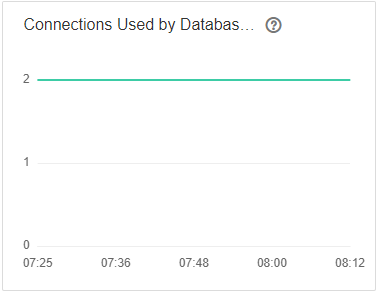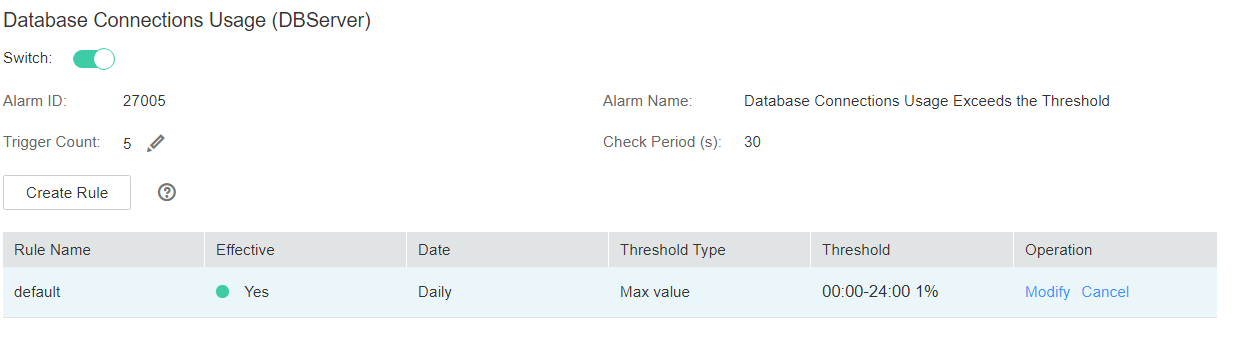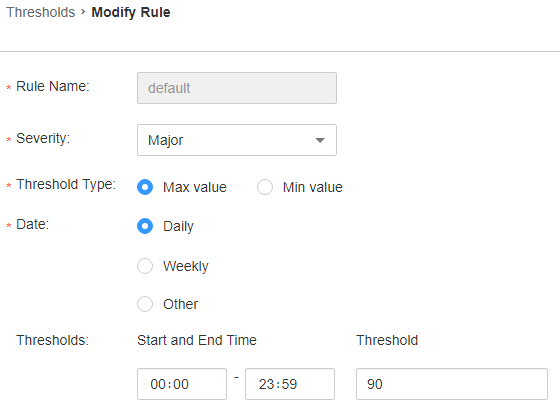ALM-27005 Database Connections Usage Exceeds the Threshold
Description
The system checks the usage of the number of database connections of the nodes where DBServer instances are located every 30 seconds and compares the usage with the threshold. If the usage exceeds the threshold for five consecutive times (this number is configurable, and 5 is the default value), the system generates this alarm. The default usage threshold is 90%, and you can configure it based on site requirements.
The trigger count is configurable. This alarm is cleared in the following scenarios:
- The trigger count is 1, and the usage of the number of database connections is less than or equal to the threshold.
- The trigger count is greater than 1, and the usage of the number of database connections is less than or equal to 90% of the threshold.
Attribute
|
Alarm ID |
Alarm Severity |
Automatically Cleared |
|---|---|---|
|
27005 |
Major |
Yes |
Parameters
|
Name |
Meaning |
|---|---|
|
Source |
Specifies the cluster for which the alarm is generated. |
|
ServiceName |
Specifies the service for which the alarm is generated. |
|
RoleName |
Specifies the role for which the alarm is generated. |
|
HostName |
Specifies the host for which the alarm is generated. |
|
Trigger Condition |
Specifies the threshold triggering the alarm. If the current indicator value exceeds this threshold, the alarm is generated. |
Impact on the System
Upper-layer services may fail to connect to the DBService database, affecting services.
Possible Causes
- Too many database connections are used.
- The maximum number of database connections is improperly configured.
- The alarm threshold or alarm trigger count is improperly configured.
Procedure
Checking whether too many data connections are used
- On FusionInsight Manager, click DBService in the service list on the left navigation pane. The DBService monitoring page is displayed.
- Observe the number of connections used by the database user, as shown in Figure 1. Based on the service scenario, reduce the number of database user connections.
- Wait for 2 minutes and check whether the alarm is automatically cleared.
- If it is, no further action is required.
- If it is not, go to Step 4.
Checking whether the maximum number of database connections is properly configured
- Log in to FusionInsight Manager, choose Cluster > Name of the desired cluster > Services > DBService > Configurations. On the displayed page, select the All Configurations tab, and increase the maximum number of database connections based on service requirements, as shown in Figure 2. Click Save. In the displayed Save configuration dialog box, click OK.
- After the maximum number of database connections is changed, restart DBService (do not restart the upper-layer services).
Procedure: Log in to FusionInsight Manager and choose Cluster > Name of the desired cluster > Services > DBService. On the displayed page, choose More > Restart Service. Enter the password of the current login user and click OK. Do not select Restart upper-layer services., click OK.

The service will be unavailable during the restart. In addition, upper-layer services that depend on the service are affected.
- After the service is restarted, wait for 2 minutes and check whether the alarm is cleared.
- If it is, no further action is required.
- If it is not, go to Step 7.
Checking whether the alarm threshold or trigger count is properly configured
- Log in to FusionInsight Manager and change the alarm threshold and alarm trigger count based on the actual database connection usage. Choose O&M > Alarm > Thresholds > Name of the desired cluster > DBService > Database > Database Connections Usage (DBServer). In the Database Connections Usage (DBServer) area, click the pencil icon next to Trigger Count. In the displayed dialog box, change the trigger count, as shown in Figure 3.

Trigger Count: If the usage of the number of database connections exceeds the threshold consecutively for more than the value of this parameter, an alarm is generated.
Based on the actual database connection usage, choose O&M > Alarm > Thresholds > Name of the desired cluster > DBService > Database > Database Connections Usage (DBServer). In the Database Connections Usage (DBServer) area, click Modify in the Operation column. In the Modify Rule dialog box, modify the required parameters and click OK as shown in Figure 4.
- Wait for 2 minutes and check whether the alarm is automatically cleared.
- If it is, no further action is required.
- If it is not, go to Step 9.
Collect fault information
- On FusionInsight Manager, choose O&M > Log > Download.
- Select DBService in the required cluster from the Service.
- Specify the host for collecting logs by setting the Host parameter that is optional. By default, all hosts are selected.
- Click
 in the upper right corner, and set Start Date and End Date for log collection to 10 minutes ahead of and after the alarm generation time, respectively. Then, click Download.
in the upper right corner, and set Start Date and End Date for log collection to 10 minutes ahead of and after the alarm generation time, respectively. Then, click Download. - Contact O&M personnel and send the collected fault logs.
Alarm Clearing
After the fault is rectified, the system automatically clears this alarm.
Related Information
None
Feedback
Was this page helpful?
Provide feedbackThank you very much for your feedback. We will continue working to improve the documentation.See the reply and handling status in My Cloud VOC.
For any further questions, feel free to contact us through the chatbot.
Chatbot