ALM-23005 Loader Non-Heap Memory Usage Exceeds the Threshold
Description
The system checks the non-heap memory usage of the Loader service every 30 seconds. The alarm is generated when the non-heap memory usage of a Loader instance exceeds the threshold (80% of the maximum memory) for 5 consecutive times. The alarm is cleared when the non-heap memory usage is less than the threshold.
Attribute
|
Alarm ID |
Alarm Severity |
Automatically Cleared |
|---|---|---|
|
23005 |
Major |
Yes |
Parameters
|
Name |
Meaning |
|---|---|
|
Source |
Specifies the cluster for which the alarm is generated. |
|
ServiceName |
Specifies the service for which the alarm is generated. |
|
RoleName |
Specifies the role for which the alarm is generated. |
|
HostName |
Specifies the host for which the alarm is generated. |
|
Trigger Condition |
Specifies the threshold triggering the alarm. If the current indicator value exceeds this threshold, the alarm is generated. |
Impact on the System
The Loader page may fail to be accessed and cannot provide services for external systems.
Possible Causes
The non-heap memory of the Loader instance is overused or the non-heap memory is inappropriately allocated.
Procedure
Check non-heap memory usage.
- On the FusionInsight Manager portal, choose O&M > Alarm > Alarms > Loader Non-Heap Memory Usage Exceeds the Threshold > Location. Check the host name of the instance involved in this alarm.
- On the FusionInsight Manager portal, choose Cluster > Name of the desired cluster > Services > Loader > Instance. Click the instance for which the alarm is generated to go to the page for the instance. Click the drop-down menu in the chart area and choose Customize > Memory > Loader Non Heap Memory Resource Percentage. Click OK.
Figure 1 Loader Non-Heap Memory Resource Percentage
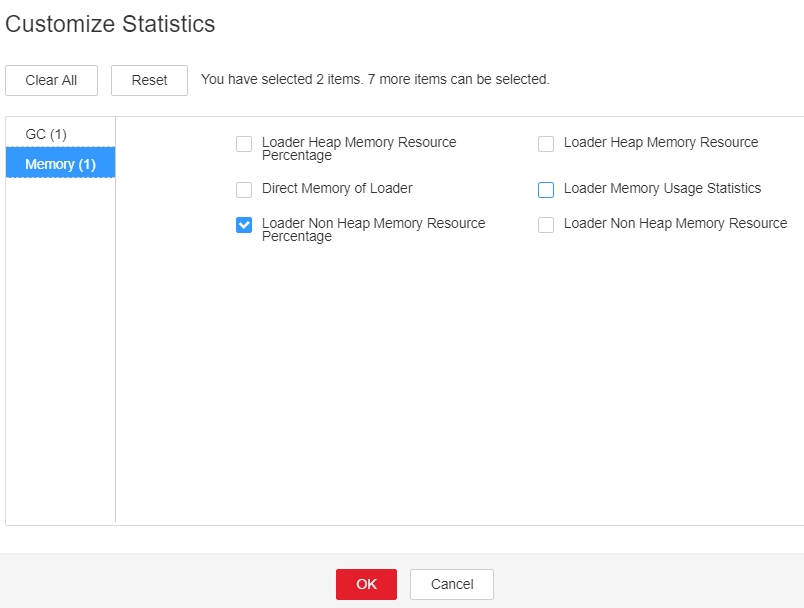
- Check whether the used non-heap memory of Loader reaches the threshold (the default value is 80% of the maximum non-heap memory) specified for Loader.
- On the FusionInsight Manager portal, choose Cluster > Name of the desired cluster > Services > Loader > Configurations. Click All Configurations Search LOADER_GC_OPTS in the search box. If the -XX: MaxPermSize parameter is not configured, set the initial value to -XX: MaxPermSize=256M for the first time. (If the alarm persists after the first adjustment, perform the second adjustment by referring to the following note.) And click Save. Click OK.

If this alarm is generated, the non-heap memory configured for the current Loader instance is insufficient for the service scenario. You are advised to open the instance monitoring page, open the Loader non-heap memory resource status monitoring chart, and observe the change trend of the non-heap memory used by Loader in the monitoring chart. Then change the value of -XX:MaxPermSize to twice the current non-heap memory usage or to another value to meet site requirements.
- Restart the affected services or instances and check whether the alarm is cleared.
- If yes, no further action is required.
- If no, go to Step 6.

During service or instance restart, Loader cannot provide services to external systems. New jobs cannot be submitted, but jobs being executed are not affected.
Collect fault information.
- On the FusionInsight Manager portal, choose O&M > Log > Download.
- Select Loader in the required cluster from the Service drop-down list.
- Click
 in the upper right corner, and set Start Date and End Date for log collection to 10 minutes ahead of and after the alarm generation time, respectively. Then, click Download.
in the upper right corner, and set Start Date and End Date for log collection to 10 minutes ahead of and after the alarm generation time, respectively. Then, click Download. - Contact the O&M personnel and send the collected fault logs.
Alarm Clearing
After the fault is rectified, the system automatically clears this alarm.
Related Information
None
Feedback
Was this page helpful?
Provide feedbackThank you very much for your feedback. We will continue working to improve the documentation.See the reply and handling status in My Cloud VOC.
For any further questions, feel free to contact us through the chatbot.
Chatbot





