ALM-18017 Non Heap Memory Usage of NodeManager Exceeds the Threshold
Description
The system checks the Non Heap memory usage of Yarn NodeManager every 30 seconds and compares the actual usage with the threshold. The alarm is generated when the Non Heap memory usage of Yarn NodeManager exceeds the threshold (90% of the maximum memory by default).
Users can choose O&M > Alarm > Thresholds > Name of the desired cluster > Yarn to change the threshold.
The alarm is cleared when the Non Heap memory usage is less than or equal to the threshold.
Attribute
|
Alarm ID |
Alarm Severity |
Automatically Cleared |
|---|---|---|
|
18017 |
Major |
Yes |
Parameters
|
Name |
Meaning |
|---|---|
|
Source |
Specifies the cluster for which the alarm is generated. |
|
ServiceName |
Specifies the service name for which the alarm is generated. |
|
RoleName |
Specifies the role name for which the alarm is generated. |
|
HostName |
Specifies the object (host ID) for which the alarm is generated. |
|
Trigger Condition |
Specifies the threshold triggering the alarm. If the current indicator value exceeds this threshold, the alarm is generated. |
Impact on the System
When the Non Heap memory usage of Yarn NodeManager is overhigh, the performance of Yarn task submission and operation is affected. In addition, a memory overflow may occur so that the Yarn service is unavailable.
Possible Causes
The Non Heap memory of the Yarn NodeManager instance on the node is overused or the Non Heap memory is inappropriately allocated. As a result, the usage exceeds the threshold.
Procedure
Check the Non Heap memory usage.
- On the FusionInsight Manager portal, choose O&M > Alarm > Alarms > ALM-18017 Non Heap Memory Usage of Yarn NodeManager Exceeds the Threshold > Location. Check the HostName of the instance for which the alarm is generated.
- On the FusionInsight Manager portal, choose Cluster > Name of the desired cluster > Services > Yarn > Instance > NodeManager. Click the drop-down menu in the upper right corner of Chart, choose Customize > Resource > Percentage of Used Memory of the NodeManager. NodeManager indicates the corresponding HostName of the instance for which the alarm is generated. Check the Non Heap memory usage.
Figure 1 Percentage of Used Memory of the NodeManager
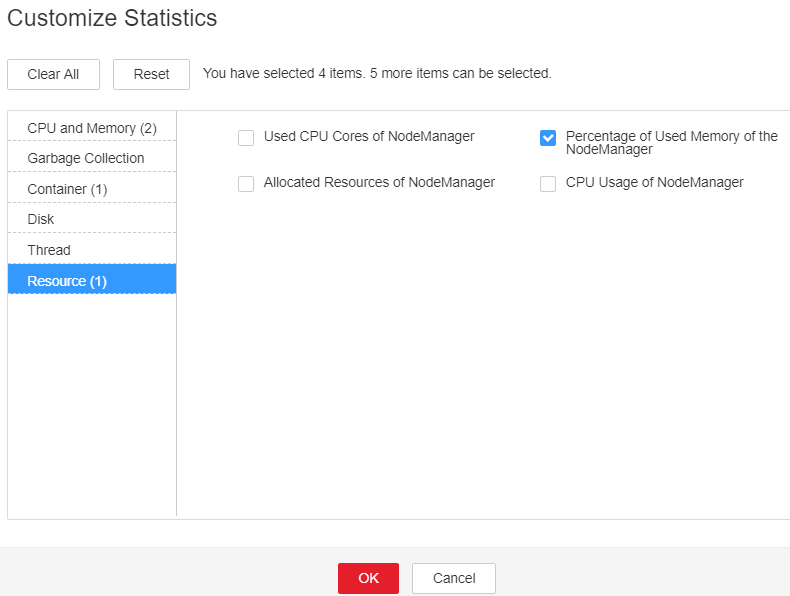
- Check whether the used Non Heap memory of NodeManager reaches 90% of the maximum Non Heap memory specified for NodeManager by default.
- On the FusionInsight Manager portal, choose Cluster > Name of the desired cluster > Services > Yarn > Configurations > All Configurations > NodeManager > System. Adjust the GC_OPTS memory parameter of NodeManager, click Save, and click OK, and restart the role instance.

- During NodeManager restart, containers submitted to this node may be retried to other nodes.
- The mapping between the number of NodeManager instances in a cluster and the memory size of NodeManager is as follows:
- If the number of NodeManager instances in the cluster reaches 100, the recommended JVM parameters for NodeManager instances are as follows: -Xms2G -Xmx4G -XX:NewSize=512M -XX:MaxNewSize=1G
- If the number of NodeManager instances in the cluster reaches 200, the recommended JVM parameters for NodeManager instances are as follows: -Xms4G -Xmx4G -XX:NewSize=512M -XX:MaxNewSize=1G
- If the number of NodeManager instances in the cluster reaches 500, the recommended JVM parameters for NodeManager instances are as follows: -Xms8G -Xmx8G -XX:NewSize=1G -XX:MaxNewSize=2G
- Check whether the alarm is cleared.
- If yes, no further action is required.
- If no, go to Step 6.
Collect fault information.
- On the FusionInsight Manager portal, choose O&M > Log > Download.
- Select the following node in the required cluster from the Service.
- NodeAgent
- Yarn
- Click
 in the upper right corner, and set Start Date and End Date for log collection to 10 minutes ahead of and after the alarm generation time, respectively. Then, click Download.
in the upper right corner, and set Start Date and End Date for log collection to 10 minutes ahead of and after the alarm generation time, respectively. Then, click Download. - Contact the O&M personnel and send the collected logs.
Alarm Clearing
After the fault is rectified, the system automatically clears this alarm.
Related Information
None
Feedback
Was this page helpful?
Provide feedbackThank you very much for your feedback. We will continue working to improve the documentation.See the reply and handling status in My Cloud VOC.
For any further questions, feel free to contact us through the chatbot.
Chatbot





