Creating a Source Connection
A source connection enables Edge to access and read data in Alibaba Cloud MaxCompute.
Prerequisites
You have completed all preparations.
Procedure
- Sign in to the MgC console.
- In the navigation pane on the left, choose Migrate > Big Data Migration. In the upper left corner of the page, select the migration project created in Preparations.
- Click Connection Management in the upper right corner of the page.

- If you are performing a big data migration on MgC for the first time, you need to select an Edge device to enable this migration feature. Click Modify in the upper left corner of the page or click Select Edge Device. In the drop-down list, select the Edge device you connected to MgC in Making Preparations.
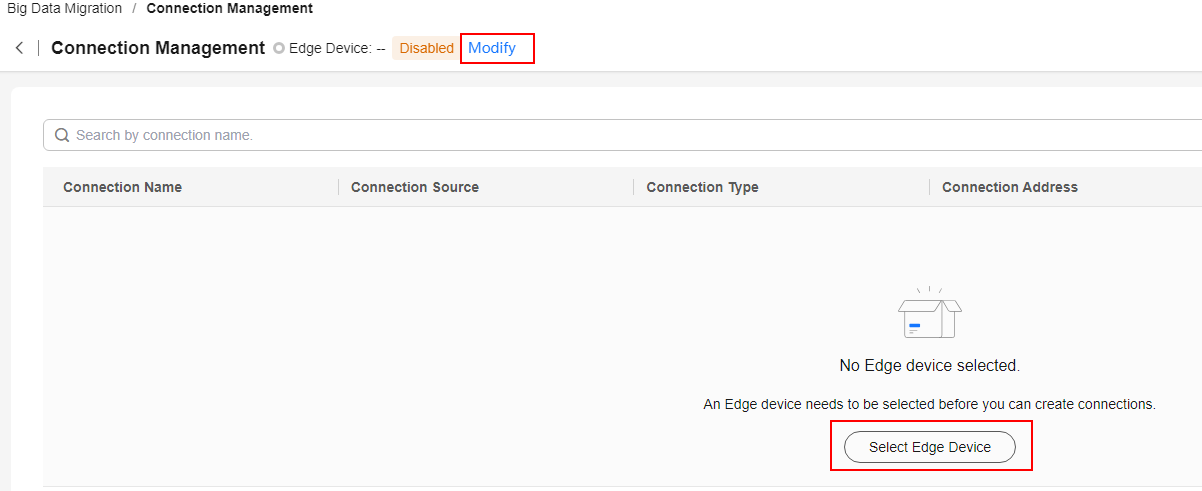
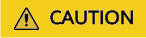
Ensure that the selected Edge device is always Online and Enabled until your migration is complete.
- Click Create Source Connection in the upper right corner of the page.

- On the Select Connection Type page, select MaxCompute and click Next.

- Configure the parameters for creating a MaxCompute connection, and click Test. If the test is successful, the connection is set up.
Table 1 Parameters for creating a MaxCompute connection Parameter
Configuration
Connection Source
Select Source.
Connection Name
The default name is MaxCompute-4 random characters (including letters and numbers). You can also customize a name.
Edge Device
Select the Edge device you connected to MgC in Preparations.
Alibaba Cloud Credential
Select the Alibaba Cloud credential (an AK/SK pair) you added on Edge in Making Preparations.
MaxCompute Project
Enter the name of the MaxCompute project where the data to be migrated is managed. You can obtain the project name from the Projects page on the MaxCompute console.
Endpoint
Enter the VPC endpoint of the region where the MaxCompute project is located.
For details about the MaxCompute VPC endpoint in each region, see Endpoints in different regions (VPC).
After the source connection is created, you can view it in the list on the Connection Management page. If necessary, click Modify in the Operation column to modify the connection configuration.

Feedback
Was this page helpful?
Provide feedbackThank you very much for your feedback. We will continue working to improve the documentation.See the reply and handling status in My Cloud VOC.
For any further questions, feel free to contact us through the chatbot.
Chatbot





