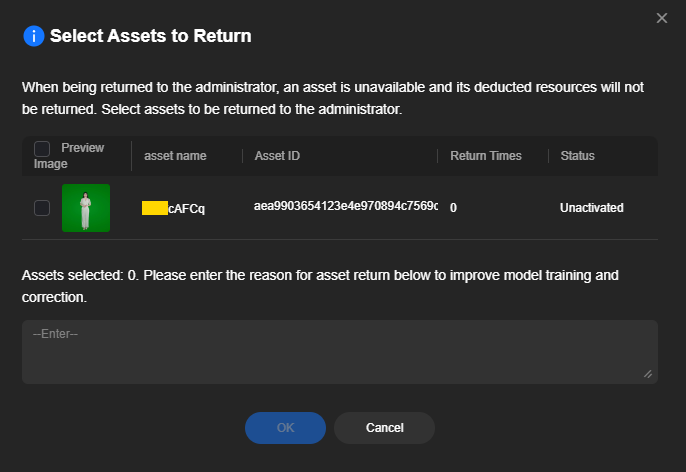Returning Assets
Assets received by the current tenant can be returned to the asset administrator. The asset return operation is the same for both voice and avatar model assets. This section uses avatar model asset return as an example.
Procedure
- Log in to the MetaStudio console and go to the Overview page.
- Click Go to MetaStudio Console to go to the MetaStudio console.
- In the navigation pane, choose Assets > Asset Maintenance.
- Select Received Assets > All, as shown in Figure 1.
- Click Return in the Operation column of the desired asset to go to the Select Assets to Return dialog box, as shown in Figure 2.
- Select the asset to return, enter the reason for returning the asset, and click OK.
After the asset is returned, the Assets > Asset Maintenance > Returned Assets page is displayed. You can view the task corresponding to the returned asset, as shown in Figure 3.
- On the Assets > Asset Maintenance > Asset Return Tasks page, the asset administrator can view the task corresponding to the returned asset, as shown in Figure 4.
Feedback
Was this page helpful?
Provide feedbackThank you very much for your feedback. We will continue working to improve the documentation.See the reply and handling status in My Cloud VOC.
For any further questions, feel free to contact us through the chatbot.
Chatbot