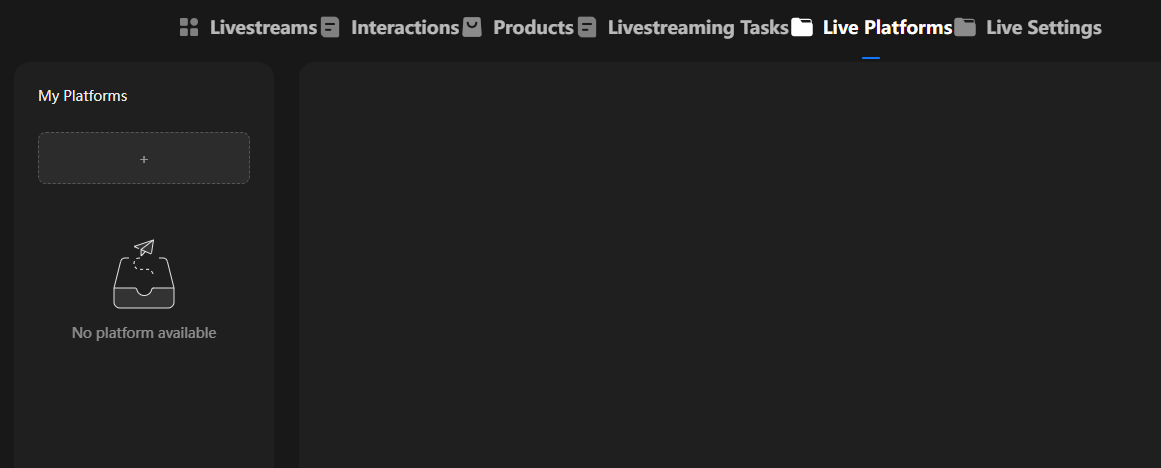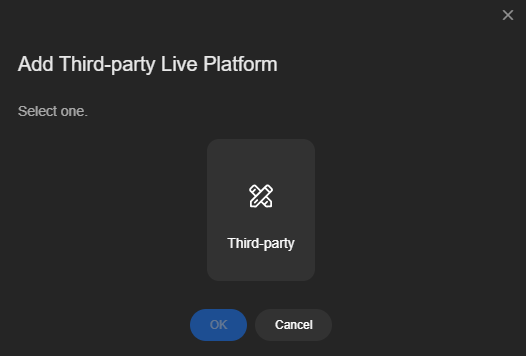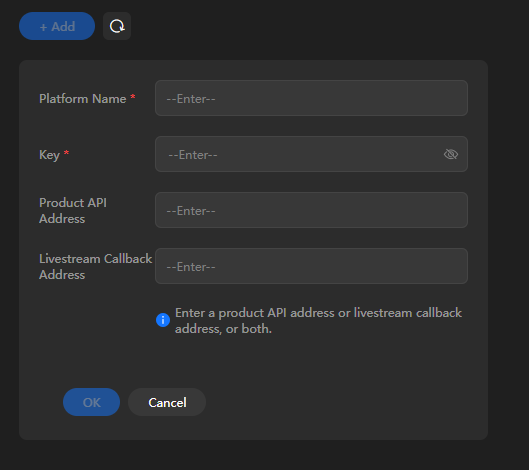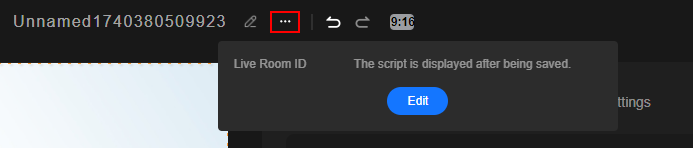Interconnection with a Live Platform
You can specify third-party platform information to interconnect a third-party platform with a live room of MetaStudio.
Prerequisites
To interconnect a live platform with MetaStudio, you need to submit a service ticket or contact the account manager. You can perform operations of this section only after the interconnection and joint commissioning are successful.
Procedure
- Log in to the MetaStudio console and go to the Overview page.
- Click Go to MetaStudio Console to go to the MetaStudio console.
- Click the Livestreaming card to go to the virtual avatar livestreaming page.
- Click Live Platforms to go to the page shown in Figure 1.
- Click the plus icon (+) on the left to go to the Add Third-party Live Platform dialog box, as shown in Figure 2.
- Select Third-party and click OK to go to the third-party platform configuration page, as shown in Figure 3.
See Table 1.
Table 1 Third-party platform configuration Parameter
Description
Platform Name
Name of the third-party live platform.
Key
Authentication key for MetaStudio to access the third-party platform.
Product API Address
API address and livestream callback address of a product. Enter at least one of them.
Livestream Callback Address
- Click OK. The third-party platform has been added.
The new third-party platform is displayed as a card on the current page.
You can perform the following operations:
- Click
 in the upper right corner of the card to edit the third-party platform information.
in the upper right corner of the card to edit the third-party platform information. - Click
 in the upper right corner of the card to delete the third-party platform.
in the upper right corner of the card to delete the third-party platform.
- Click
- To make the interconnection take effect, perform the following operations on the page for editing a live room:
- Click
 on the right of the live room name. In the dialog box displayed, click Edit, as shown in Figure 4.
See Table 2.
on the right of the live room name. In the dialog box displayed, click Edit, as shown in Figure 4.
See Table 2.Table 2 Configuring the interconnected third-party platform Parameter
Description
Live Room ID
This parameter is automatically generated and displayed after the livestream script is saved.
Third-party Live Platform
On the Add Third-party Live Platform dialog box, select a Third-party card that corresponds to the third-party platform you added.
Platform Name
From the drop-down list box, select the name of the third-party platform you added on the Live Platforms page.
Third-party Livestream ID
ID of the third-party livestream.
- Click OK.
The current live room has been interconnected with the selected third-party live platform. You can use the message callback function during a livestream.
- Click
Feedback
Was this page helpful?
Provide feedbackThank you very much for your feedback. We will continue working to improve the documentation.See the reply and handling status in My Cloud VOC.
For any further questions, feel free to contact us through the chatbot.
Chatbot