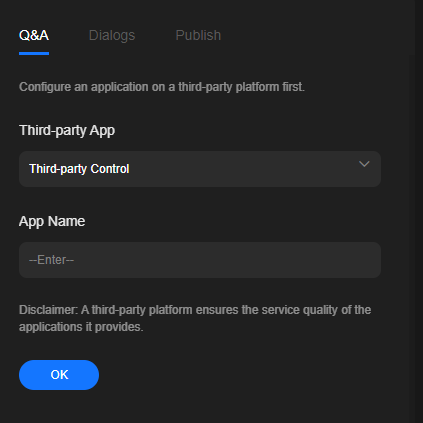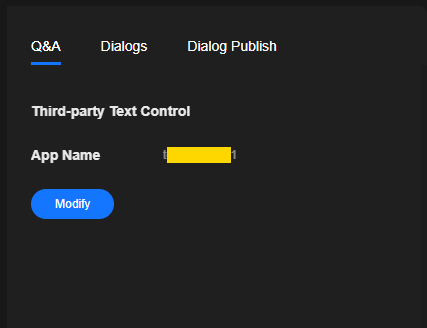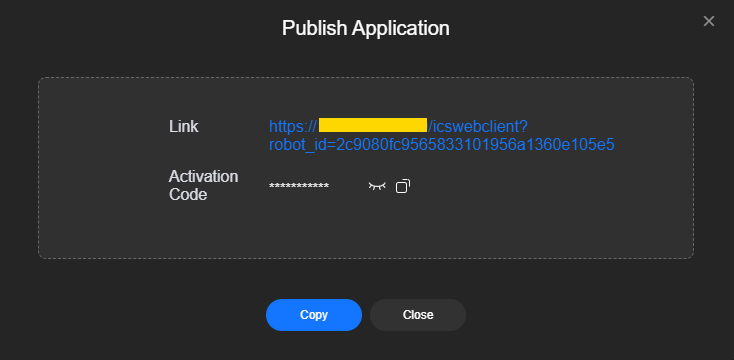Using SDKs
This section describes how to create an interactive dialog project on MetaStudio for users to engage with a virtual avatar. For details, see Intelligent Interaction Scenarios.
Procedure
- Log in to the MetaStudio console and go to the Overview page.
- Click Go to MetaStudio Console to go to the MetaStudio console.
- Click the Intelligent Interaction card. On the page of creating an interactive dialog project, set the role and background in sequence.
- Choose the Q&A tab on the right of the page, as shown in Figure 1.
Configure parameters by referring to Table 1.
- After the settings in the Q&A area are complete, you need to download and integrate the intelligent interaction web SDK.
- Click OK. The application has been created, as shown in Figure 2.
You can click Modify to modify the Q&A settings.
- (Optional) Choose the Dialogs tab to configure a dialog by referring to Dialogs.
- Choose the Dialog Publish tab and configure parameters by referring to Table 2.
Table 2 Publish settings Parameter
Description
Activation Code
An activation code is automatically generated after an intelligent interaction project is published.
Concurrency
Maximum number of users who use the generated activation code to access the intelligent interaction dialog project simultaneously. If the number of concurrent users exceeds the value of this parameter, the error code MSS.20010135 indicating insufficient dialog resources will appear on the intelligent interaction page.
Valid For
Available duration of intelligent interaction from the time of project publishing.
- Click Publish in the upper right corner of the page to publish the interactive dialog project.
The dialog box shown in Figure 3 appears. You can click the link to go to the page of activating intelligent interaction. Then copy and enter the activation code on the page to activate the project and interact with the virtual avatar.
You can also click Copy to copy and share the link and activation code with other users.
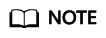
You can obtain the publish link and activation code of the dialog project by referring to Viewing an Interactive Dialog Project.
Feedback
Was this page helpful?
Provide feedbackThank you very much for your feedback. We will continue working to improve the documentation.See the reply and handling status in My Cloud VOC.
For any further questions, feel free to contact us through the chatbot.
Chatbot