Supervising Professional Service Products
After purchasing a product, check order details and seller information under My KooGallery > Service Supervision. This section describes how to submit a request and accept a product.
Overall Process
This diagram shows the process for orders placed before March 26, 2025.

This diagram shows the process for orders placed after March 26, 2025.
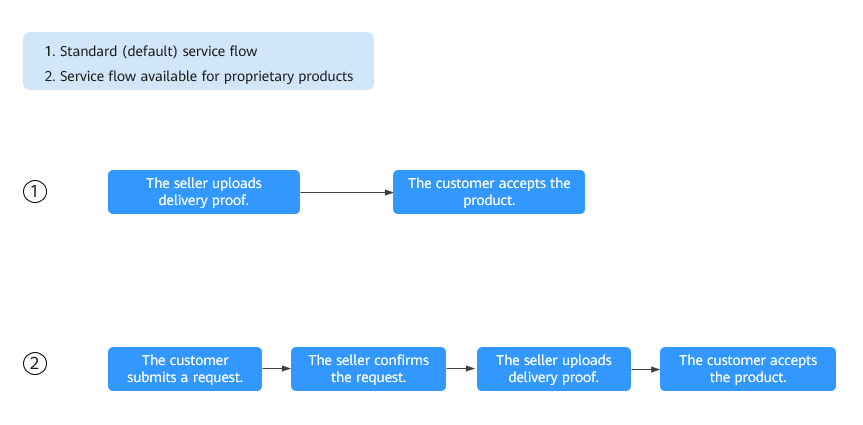
Submitting a Request
- Log in to Huawei Cloud KooGallery and go to the My KooGallery > Service Supervision page.
- Set search criteria and click Submit Request in the Operation column of the row containing the target transaction record.
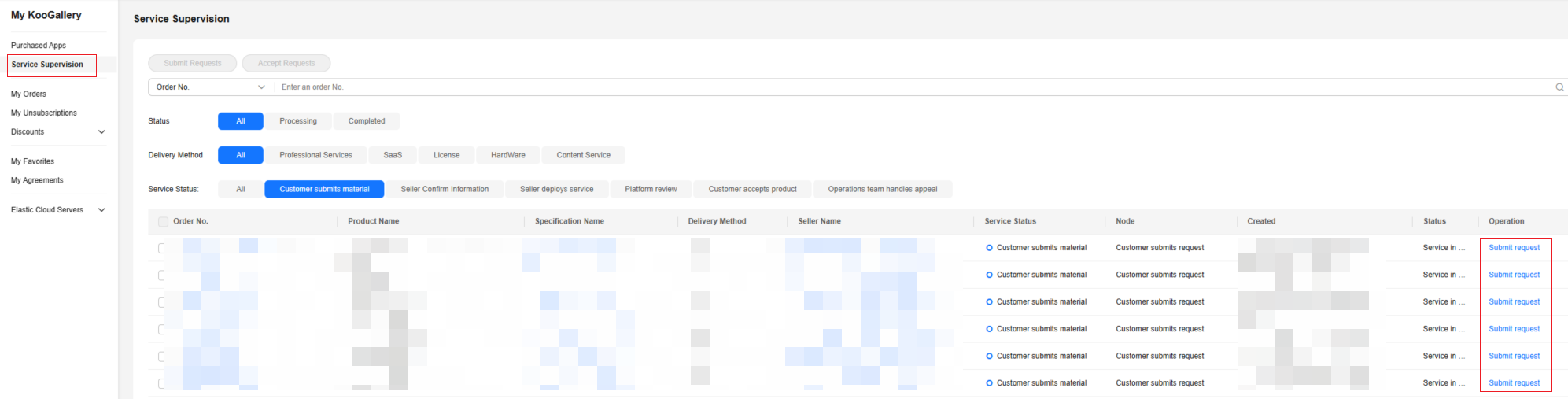
- Enter the request information and click Submit request.
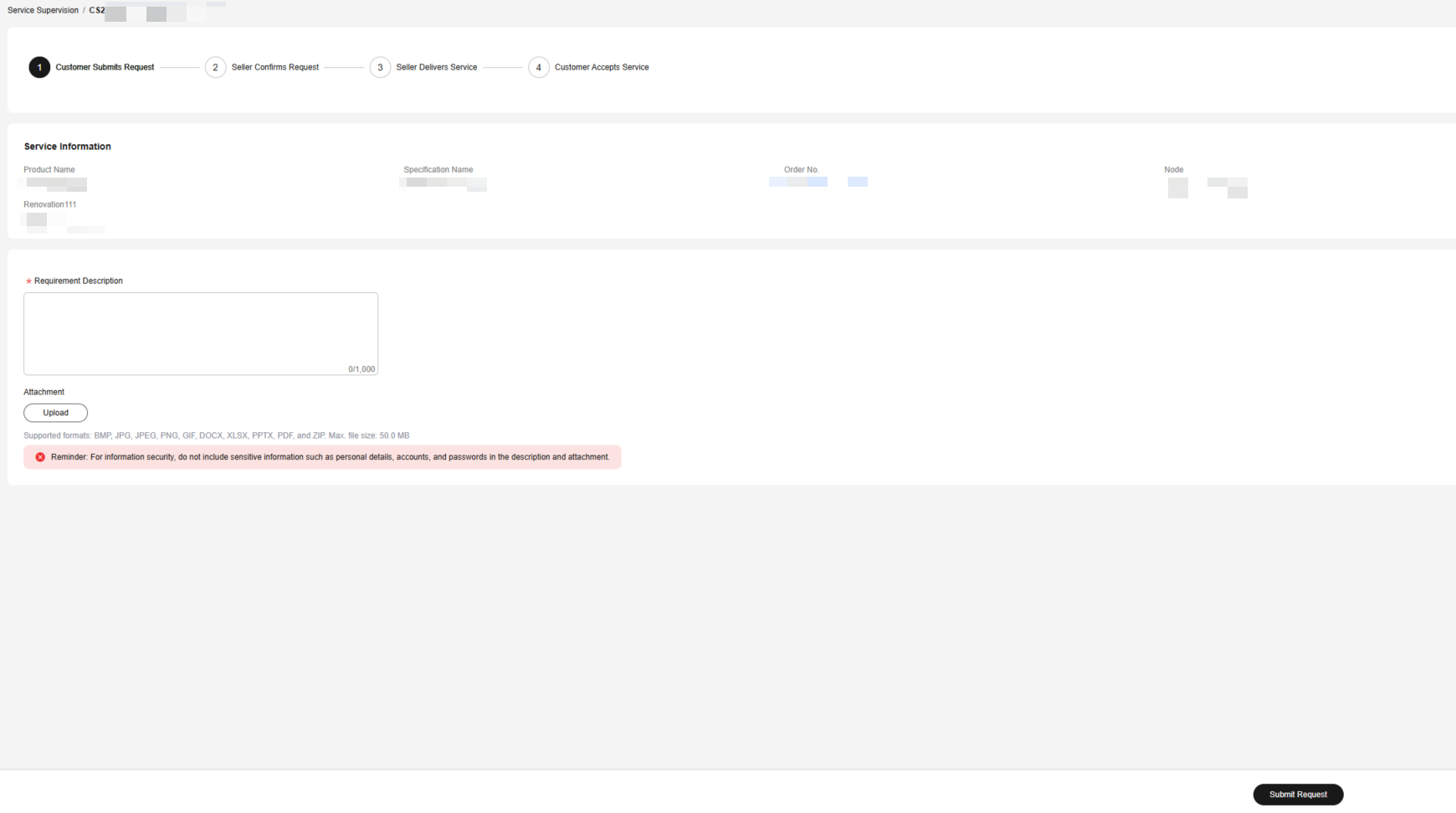

- You can submit a request based on the request template provided by the seller.
- After submitting the request, you can view the service flow status and operation records on the Service Supervision page.
- In the displayed dialog box, click OK.
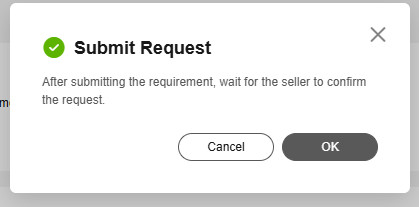
Accepting a Product
- Log in to Huawei Cloud KooGallery and go to the My KooGallery > Service Supervision page.
- Set search criteria and click Accept Service in the Operation column of the row containing the target transaction record.
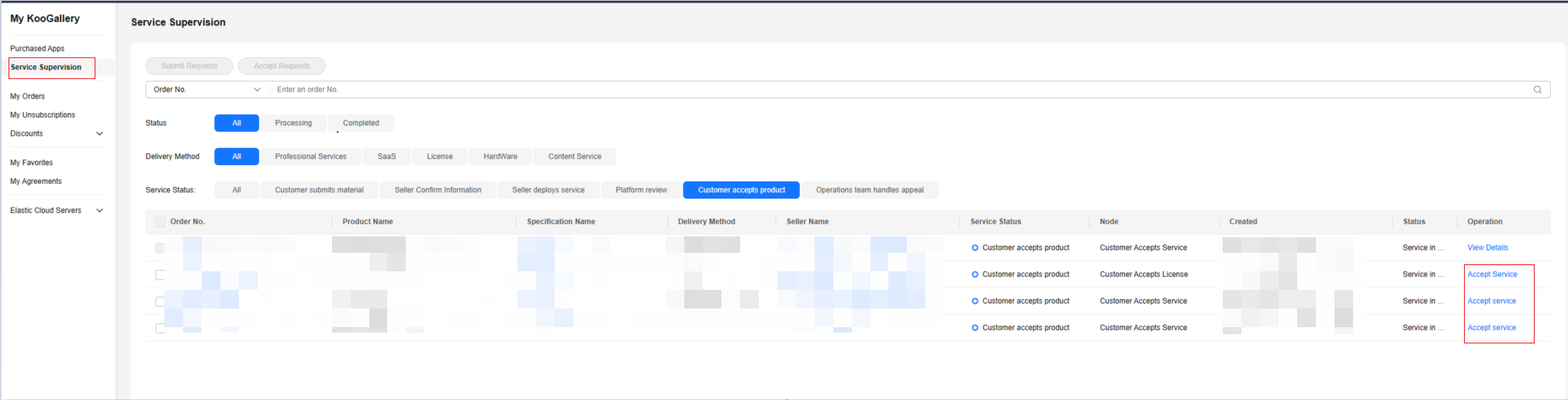
- If you are satisfied with the product, click Accept Service.
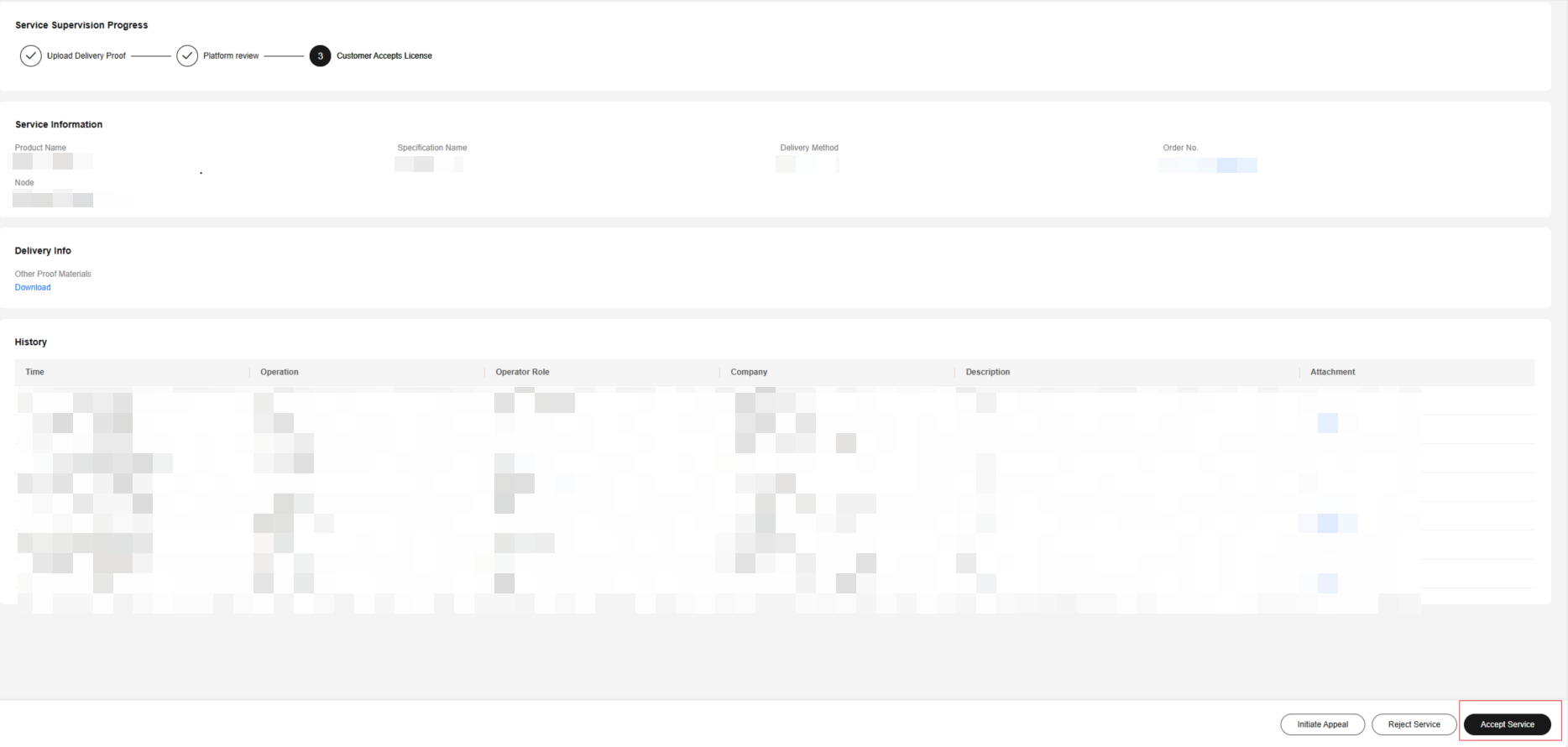
- In the displayed dialog box, click OK.
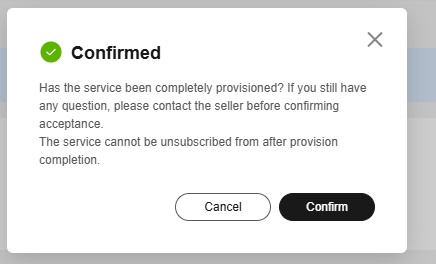

If the seller delays processing your order, go to My KooGallery > Purchased Apps, click Resource Details next to the target product, obtain the seller's contact information, and communicate with the seller about the delivery issue or submit an appeal to KooGallery. For details, see Initiating an Appeal.
Feedback
Was this page helpful?
Provide feedbackThank you very much for your feedback. We will continue working to improve the documentation.See the reply and handling status in My Cloud VOC.
For any further questions, feel free to contact us through the chatbot.
Chatbot





