Scanning KV Items
Scenarios
You will check KV items in a table.
Prerequisites
The KV items you want to check have been added.
Procedure
- Log in to the KVS console.
- In the navigation pane, choose Stores.
- Search for and select a store and then a table where you want to check KV items.
- Click the KV Items tab.
- Click Scan KV Item in the upper left corner.
Figure 1 Scan KV Item page
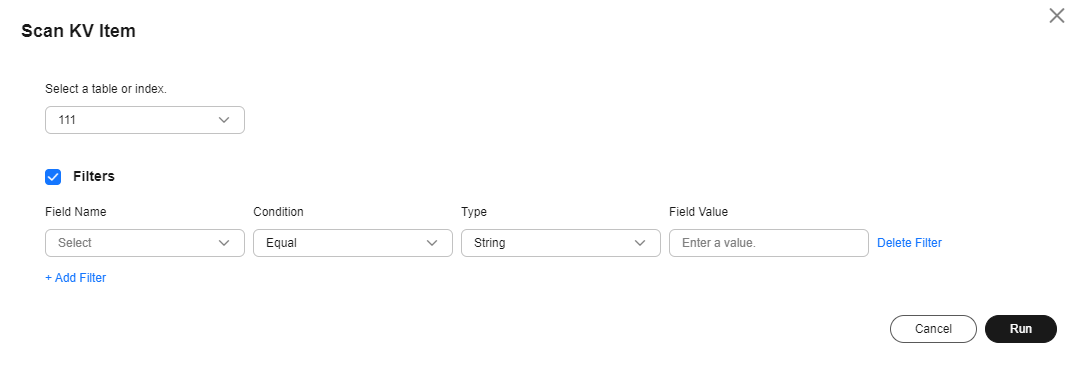
- In the dialog box, select a table or index from the drop-down list.
- (Optional) Select Filters and select or enter filter criteria.
Table 1 Filter criteria Parameter
Description
Field Name
A field name in KV items. You can select the shard key or sort key of the base table, local secondary index, or global secondary index.
Condition
The condition can be Equal, Greater Than, Less Than, Greater Than Or Equal, Less Than Or Equal, Not Equal, Prefix, Included In, Not Included In, or Exists. For Included In and Not Included In, you can enter or select multiple types and corresponding values.
Type
The value can be a string, integer, long integer, floating-point number, Boolean value, date, binary value, timestamp, or ObjectId.
Value
Enter or select the field value of the corresponding type.
- Click Run. The KV items that meet the filter criteria are displayed in the list.
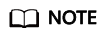
A maximum of 50 KV items can be displayed in a scan. If there are over 50 KV items found, the message "This table has more KV items. Click to scan more. Scan next page" is displayed.
- (Optional) If you want to check KV items that are not displayed, click Scan next page. A maximum of 50 KV items are displayed, and the previously scanned items are retained.
Figure 2 Scan next page

Feedback
Was this page helpful?
Provide feedbackThank you very much for your feedback. We will continue working to improve the documentation.See the reply and handling status in My Cloud VOC.
For any further questions, feel free to contact us through the chatbot.
Chatbot





