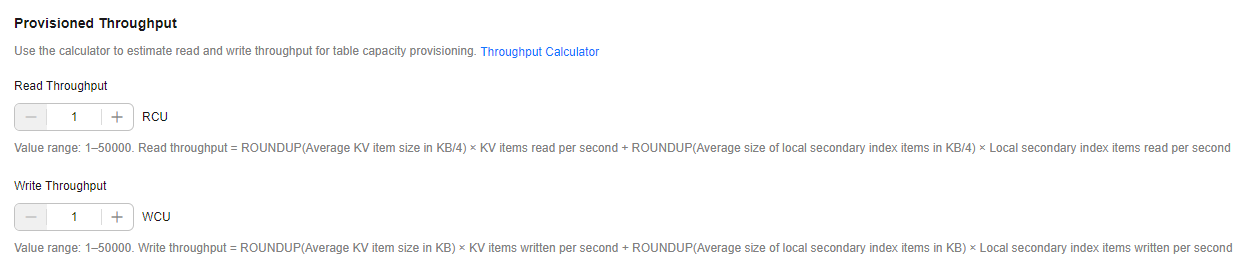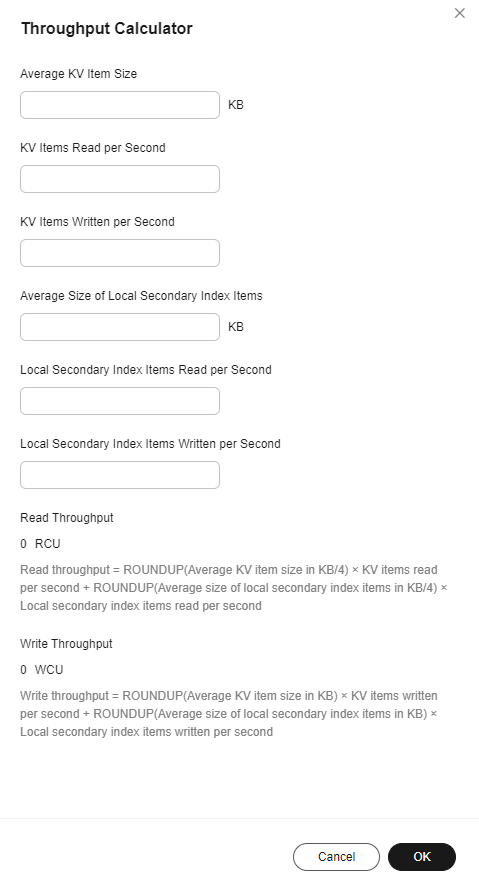Creating a Table
Scenarios
You will create a table in a store and create indexes for it.
Prerequisites
The store where you want to create a table has been created.
Notes and Constraints
- Up to 100 tables can be created in a store.
- A table must belong to a store.
- You can only define one shard key and one sort key for a single table.
- A table name must be 3 to 52 characters long and unique store-wide. Numbers (0–9), letters (a–z and A–Z), hyphens (-), and underscores (_) are allowed.
- Table names are case-sensitive. Suppose you have a table named exampletable in a store. You can create another table named ExampleTable in the store successfully.
Procedure
- Log in to the KVS console.
- In the navigation pane, choose Stores.
- Search for and select a store where you want to create a table and click Create Table in the Operation column. Or click the store name to go to its details page and click Create Table.
- In the Basic Configuration area, select a billing mode. For details about the billing modes, see Table 1.
Figure 1 Basic Configuration page
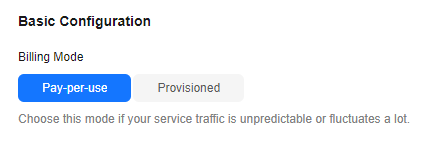
- Configure table parameters as instructed.
Figure 2 Table Details page
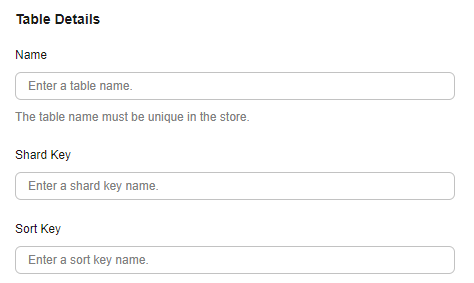
Table 2 Table parameters Type
Parameter
Description
Table Details
Name
Mandatory
The name of a table. A table name must be 3 to 52 characters long and unique store-wide. Numbers (0–9), letters (a–z and A–Z), hyphens (-), and underscores (_) are allowed.
Shard Key
Mandatory
A shard key must be 1 to 63 characters long and cannot start with an underscore (_). Numbers (0–9), letters (a–z and A–Z), hyphens (-), and underscores (_) are allowed.
Sort Key
Optional
A sort key must be 1 to 63 characters long and cannot start with an underscore (_). Numbers (0–9), letters (a–z and A–Z), hyphens (-), and underscores (_) are allowed.
- (Optional) This step is only required for the provisioned billing mode. In the Provisioned Throughput area, configure parameters shown in Table 3.
The provisioned read/write throughput of a table is determined by the average KV item size, the number of KV items read/written per second, average size of local secondary index items, and the number of local secondary index items read/written per second.
You can use the calculator to estimate the read and write throughputs by clicking Throughput Calculator and configure parameters shown in Figure 4. For details about the parameters, see Table 4. After the parameters are configured, click OK. The calculated values are automatically synchronized to Read Throughput and Write Throughput as shown in Figure 3.
Table 3 Provisioned throughput parameters Type
Parameter
Description
Provisioned Throughput
Read Throughput
- Value range: 1 to 50000 (unit: RCU)
NOTE:
Up to 100,000 RCUs can be provisioned for each user in a region.
- Read throughput = ROUNDUP(Average KV item size in KB/4) × KV items read per second + ROUNDUP(Average size of local secondary index items in KB/4) × Local secondary index items read per second
Write Throughput
- Value range: 1 to 50000 (unit: WCU)
NOTE:
Up to 100,000 WCUs can be provisioned for each user in a region.
- Write throughput = ROUNDUP(Average KV item size in KB) × KV items written per second + ROUNDUP(Average size of local secondary index items in KB) × Local secondary index items written per second
Table 4 Throughput Calculator parameters Parameter
Example Value
Description
Average KV Item Size
100
- Required
- Enter the provisioned average KV size, in KB.
KV Items Read per Second
10
- Required
- Enter the number of KV items to be read per second.
KV Items Written per Second
10
- Required
- Enter the number of KV items to be written per second.
Average Size of Local Secondary Index Items
100
- Required
- Enter the provisioned average size of local secondary index items, in KB.
Local Secondary Index Items Read per Second
10
- Required
- Enter the number of local secondary index items to be read per second.
Local Secondary Index Items Written per Second
10
- Required
- Enter the number of local secondary index items to be written per second.
Read Throughput
500
- The value is automatically calculated. The unit is RCU.
- Read throughput = ROUNDUP(Average KV item size in KB/4) × KV items read per second + ROUNDUP(Average size of local secondary index items in KB/4) × Local secondary index items read per second
Write Throughput
2000
- The value is automatically calculated. The unit is WCU.
- Write throughput = ROUNDUP(Average KV item size in KB) × KV items written per second + ROUNDUP(Average size of local secondary index items in KB) × Local secondary index items written per second
- Value range: 1 to 50000 (unit: RCU)
- In the Secondary Index area, create secondary indexes. KVS allows you to create local and global secondary indexes.
- Click Create Local Secondary Index and configure parameters as instructed in Table 5. Confirm the configuration and click OK.
Figure 5 Local Secondary Indexes
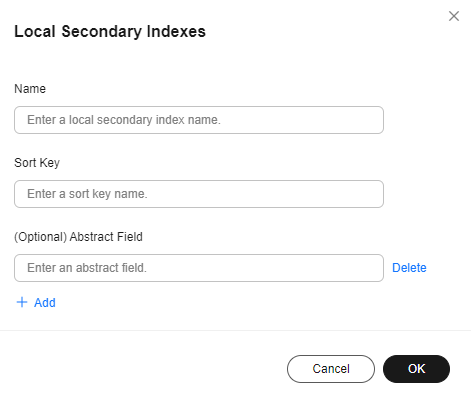
Table 5 Local secondary index parameters Type
Parameter
Description
Create Local Secondary Index
Name
Mandatory
The name of a local secondary index. It must be 1 to 255 characters long. Numbers (0–9), letters (a–z and A–Z), hyphens (-), underscores (_), and periods (.) are allowed. An index name cannot be XPriIndex.
Sort Key
Mandatory
A sort key must be 1 to 63 characters long and cannot start with an underscore (_). Numbers (0–9), letters (a–z and A–Z), hyphens (-), and underscores (_) are allowed.
Abstract Field
Optional
An abstract field in the local secondary index. You can create multiple abstract fields in an index. An abstract field must be 1 to 63 characters long and cannot start with an underscore (_). Numbers (0–9), letters (a–z and A–Z), hyphens (-), and underscores (_) are allowed.
- Click Create Global Secondary Index and configure parameters as instructed in Table 6. Confirm the configuration and click OK.
Figure 6 Global Secondary Indexes
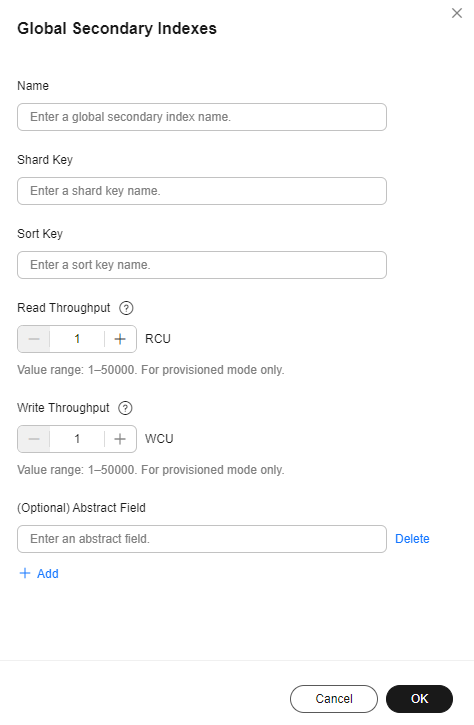
Table 6 Global secondary index parameters Type
Parameter
Description
Create Global Secondary Index
Name
Mandatory
The name of a global secondary index. It must be 1 to 255 characters long. Numbers (0–9), letters (a–z and A–Z), hyphens (-), underscores (_), and periods (.) are allowed. An index name cannot be XPriIndex.
Shard Key
Mandatory
A shard key must be 1 to 63 characters long and cannot start with an underscore (_). Numbers (0–9), letters (a–z and A–Z), hyphens (-), and underscores (_) are allowed.
Sort Key
Optional
A sort key must be 1 to 63 characters long and cannot start with an underscore (_). Numbers (0–9), letters (a–z and A–Z), hyphens (-), and underscores (_) are allowed.
Read Throughput
Value range: 1 to 50000 (unit: RCU) This field is only valid in the provisioned billing mode.
Write Throughput
Value range: 1 to 50000 (unit: WCU) This field is only valid in the provisioned billing mode.
Abstract Field
Optional
An abstract field in the global secondary index. You can create multiple abstract fields in an index. An abstract field must be 1 to 63 characters long and cannot start with an underscore (_). Numbers (0–9), letters (a–z and A–Z), hyphens (-), and underscores (_) are allowed.
- Click Create Local Secondary Index and configure parameters as instructed in Table 5. Confirm the configuration and click OK.
- Confirm the configuration and click OK.
Feedback
Was this page helpful?
Provide feedbackThank you very much for your feedback. We will continue working to improve the documentation.See the reply and handling status in My Cloud VOC.
For any further questions, feel free to contact us through the chatbot.
Chatbot