Installing PV Drivers
This section only applies to Xen ECSs, which have been discontinued and no longer been available for new users. For details, see Discontinued ECS Specifications If you are a new user or you are an existing user that will use this image to create a non-Xen ECS, skip this section.
Run the following command in the cmd window of an ECS to check its virtualization type:
systeminfo
In the command output, if the values of System Manufacturer and BIOS Version are XEN, the virtualization type is Xen.
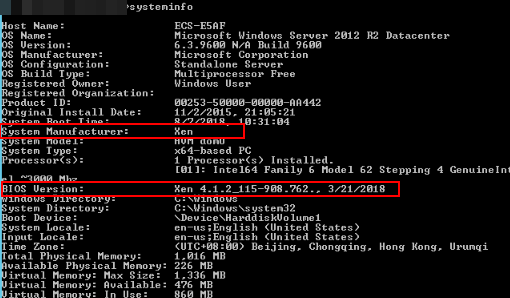
Scenarios
Before using an ECS or external image file to create a private image, ensure that PV drivers have been installed in the OS so that ECSs created from this image can support Xen virtualization, the I/O performance can be improved, and advanced functions such as hardware monitoring can be available.

If you do not install PV drivers, the ECS network performance will be poor, and the security groups and firewall configured for the ECS will not take effect.
PV drivers have been installed by default when you use a public image to create ECSs. You can perform the following operations to verify the installation:
Open the version configuration file to check whether the PV drivers are the latest:
- If the PV driver version is later than 2.5, you do not need to install new PV drivers.
- If the PV driver version is not displayed or the version is 2.5 or earlier, perform operations in Installing PV Drivers or Installing the PV Driver Upgrade Package.
Prerequisites
- An OS has been installed for the ECS, and an EIP has been bound to the ECS.
- The remaining capacity of the ECS system disk must be greater than 32 MB.
- If the ECS uses Windows Server 2008, you must install PV drivers as an administrator.
- The PV driver package has been downloaded on the ECS. For details about how to obtain the software package, see Obtaining the PV Driver Package.
- To avoid an installation failure, perform the following operations before starting the installation:
- Uninstall third-party virtualization platform tools, such as Citrix Xen Tools and VMware Tools. For how to uninstall the tools, see the corresponding official documents of the tools.
- Disable your anti-virus and intrusion detection software. You can enable them after PV drivers are installed.
Obtaining the PV Driver Package
Table 1 lists the PV driver packages required for optimizing Windows private images.
|
Software Package |
OS |
How to Obtain |
|---|---|---|
|
pvdriver-win2008R2-64bit.zip |
Windows Server 2008 R2 64bit |
https://ecs-instance-driver.obs.cn-north-1.myhuaweicloud.com/pvdriver-win2008R2-64bit.zip |
|
pvdriver-win2012-64bit.zip |
Windows Server 2012 64bit |
https://ecs-instance-driver.obs.cn-north-1.myhuaweicloud.com/pvdriver-win2012-64bit.zip |
|
pvdriver-win2012R2-64bit.zip |
Windows Server 2012 R2 64bit |
https://ecs-instance-driver.obs.cn-north-1.myhuaweicloud.com/pvdriver-win2012R2-64bit.zip |
|
pvdriver-win2016-64bit.zip |
Windows Server 2016 64bit |
https://ecs-instance-driver.obs.cn-north-1.myhuaweicloud.com/pvdriver-win2016-64bit.zip |
|
pvdriver-win2019-64bit.zip |
Windows Server 2019 64bit |
https://ecs-instance-driver.obs.cn-north-1.myhuaweicloud.com/pvdriver-win2019-64bit.zip |
Installing PV Drivers
- Log in to the Windows ECS using VNC.
For details about how to log in to an ECS, see Login Overview.

You must log in to the ECS using VNC. Remote desktop connection is not allowed because the NIC driver needs to be updated during the installation but the NIC is in use for the remote desktop connection. As a result, the installation will fail.
- On the ECS, choose Start > Control Panel.
- Click Uninstall a program.
- Uninstall GPL PV drivers for Windows x.x.x.xx as prompted.
- Download PV drivers of the required version based on the ECS OS and instructions in Obtaining the PV Driver Package.
- Decompress the PV driver package.
- Right-click GPL PV Drivers for Windows x.x.x.xx, select Run as administrator, and complete the installation as prompted.
- Restart the ECS as prompted to make the PV drivers take effect.
ECSs running Windows Server 2008 must be restarted twice.

After the PV drivers are installed, the ECS NIC configuration will be lost. If you have configured NICs before, you need to configure them again.
Installing the PV Driver Upgrade Package
- Log in to the Windows ECS using VNC.
For details about how to log in to an ECS, see Login Overview.

You must log in to the ECS using VNC. Remote desktop connection is not allowed because the NIC driver needs to be updated during the installation but the NIC is in use for the remote desktop connection. As a result, the installation will fail.
- On the ECS, choose Start > Control Panel.
- Choose Programs > Uninstall a program, find PV drivers, and uninstall them.
- After the uninstallation is complete, restart the ECS to clear the environment.
- Download pvdriver-windows.zip from the following link:
https://ecs-instance-driver.obs.cn-north-1.myhuaweicloud.com/pvdriver-windows.zip
- Download pvdriver-windows.zip from the following link:
- Click Setup.exe to install new PV drivers. The package will automatically adapt to the OS version.
- Restart the ECS as prompted to make the PV drivers take effect.
ECSs running Windows Server 2008 must be restarted twice.

After the PV drivers are installed, the ECS NIC configuration will be lost. If you have configured NICs before, you need to configure them again.
Verifying the Installation
Perform the following steps to verify the installation of PV drivers:
- Click Start. Choose Control Panel > Programs and Features.
- Locate PV drivers for Windows.
If PV drivers for Windows exist, the installation is successful, as shown in Figure 2.
Feedback
Was this page helpful?
Provide feedbackThank you very much for your feedback. We will continue working to improve the documentation.See the reply and handling status in My Cloud VOC.
For any further questions, feel free to contact us through the chatbot.
Chatbot






