Upgrading Nodes in Batches
Scenario
In some scenarios, you may need to manage, update, and maintain EdgeCore software of a large number of edge nodes. IEF allows upgrading edge nodes in batches for this purpose.
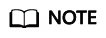
Edge nodes can be upgraded successfully only when they communicate with IEF properly.
Precautions
- IEF does not proactively upgrade EdgeCore on your edge nodes. You are advised to upgrade the node manually in the time window with the minimum impact on your services.
- Upgrading a version within the maintenance period will not interrupt your applications running on the edge node. However, if message routing is used, services may be temporarily affected.
- Upgrading a version beyond the maintenance period may temporarily interrupt services due to container restart.
- Do not change node configurations during the node upgrade, such as restarting Docker, installing or uninstalling the GPU/NPU driver, upgrading the OS kernel, or modifying network configurations, which may result in node upgrade failures.
Procedure
- Log in to the IEF console.
- In the navigation pane, choose Batch Management > Node Upgrade Jobs, and click Create Node Upgrade Job in the upper right corner of the displayed page.
- Configure basic information about the batch node upgrade job.
Figure 1 Upgrading nodes in batches

- Name: name of the node upgrade job to be created.
- Description: description of the node upgrade job.
- Tags: tag of the node upgrade job.
- Upgrade Object: node to be upgraded.
Click Select Edge Node, and select the nodes to be upgraded.
You can also click Search by Tag in the upper right corner of the page, enter the tag key and value, and click Search to filter out the edge nodes with the specified tag. Then, select the edge nodes to be upgraded and click OK.
- Click Next. Confirm the upgrade information and click Create.
Status Description
A batch node upgrade job can be in any of the following states.
- Pending: The job is waiting to be executed.
- Running: The job is being executed.
- Successful: All tasks in the job are executed successfully.
- Partially successful: Some tasks in the job are executed successfully.
- Failed: All tasks in the job failed.
- Stopping: The job is being stopped.
- Stopped: The job is stopped.
- Update timed out: The job is pended for more than 10 minutes or the job has not completed even after 10 minutes.
A job can be stopped during execution and resumed after being stopped.
If a job fails to be executed, partially succeeds, or times out, you can retry the job.

Feedback
Was this page helpful?
Provide feedbackThank you very much for your feedback. We will continue working to improve the documentation.See the reply and handling status in My Cloud VOC.
For any further questions, feel free to contact us through the chatbot.
Chatbot





