Reviewing Findings
After you enable IAM Access Analyzer, you can review any findings to determine whether the access identified in the finding is intended or unintended. If the access is unintended, you can make adjustments as needed. You can also review findings to determine similar findings for intended access, and then archive these findings by referring to Creating Archive Rules.
Prerequisites
An access analyzer has been created and at least one analysis has been conducted.
Reviewing External Access Findings
- Log in to the new IAM console.
- In the navigation pane, choose Access Analyzer > External Access.
- In the upper left corner of the displayed page, select a target analyzer from the drop-down list.
Figure 1 Selecting an analyzer
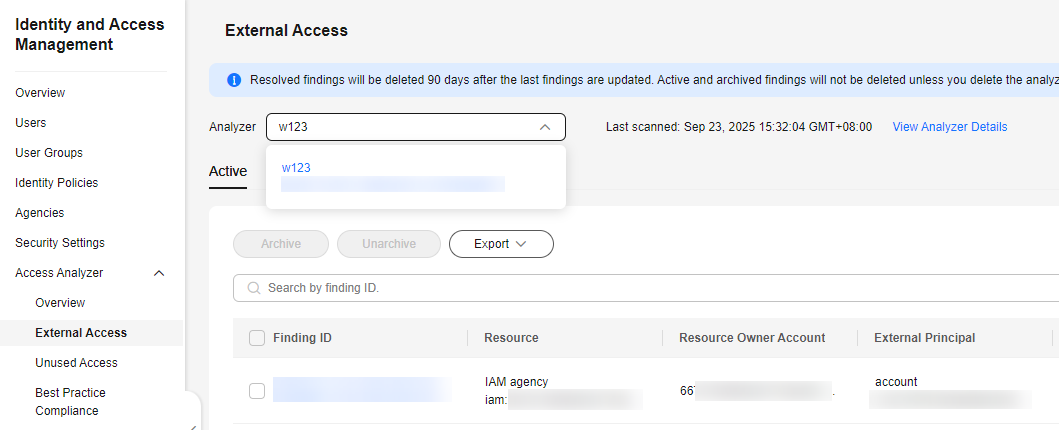
- Click the Active, Resolved, Archived, or All tab to view the findings.
- Active: displays findings that are not processed.
- Resolved: displays the findings that have been resolved. The status of an active finding changes to Resolved after it is resolved.

Resolved findings will be deleted 90 days after the last update to the findings. Active and archived findings will not be deleted unless you delete the analyzers that generate them.
- Archived: displays the findings that are archived. You can archive findings that do not need to be processed so that you can focus on unintended access findings.
- All: displays all findings generated by your access analyzer.
- View basic information about the findings.
Table 1 Parameters about findings Parameter
Description
Finding ID
Unique ID assigned to the finding. You can click a finding ID to view details about the finding.
Resource
Type and URN of a resource analyzed by the external access analyzer.
Resource Owner Account
Account ID of the resource owner.
External Principal
Principal that is not within your zone of trust but is granted access to the resource.- all_principal: any principal
- account: any principal under a specific account
- all_user_in_account: all users under a specified account
- all_agency_in_account: all agencies and trust agencies under a specific account
- all_identity_provider_in_account: all federated identity providers under a specific account
- specific_user: specific users under a specific account
- specific_agency: specific agencies or trust agencies under a specific account
- specific_group: specific user groups under a specific account
- specific_identity_provider: federated identity providers under a specific account
Condition
Condition from the policy statement that grants the access. It can be a global or service-specific condition key.
Shared Through
The way of granting access. The access can be granted in either of the following ways:
- bucket_policy: OBS bucket policy
- bucket_acl: OBS bucket ACL
Access Level
Level of access granted to the external principal. Access levels include:
- List: Permissions to list resources but not to view the content of any resources.
- Write: Permissions to create, modify, or delete resources.
- Read: Permissions to view but not to modify any resources.
- Tag: Permissions to modify resource tags.
- Permissions: Permissions to grant or modify permissions to resources.
Updated
The time when the finding was generated or updated.
- Click a finding ID to view details about the finding.
Reviewing Unused Access Findings
- Log in to the new IAM console.
- In the navigation pane, choose Access Analyzer > Unused Access.
- In the upper left corner of the displayed page, select a target analyzer from the drop-down list.
Figure 2 Selecting an analyzer

- Click the Active, Resolved, Archived, or All tab to view the findings.
- Active: displays the findings that are not processed.
- Resolved: displays the findings that have been resolved. The status of an active finding changes to Resolved after it is resolved.
- Archived: displays the findings that are archived. You can archive findings that do not need to be processed so that you can focus on unintended access findings.
- All: displays all findings generated by your access analyzer.
- View basic information about the findings.
Table 2 Parameters about findings Parameter
Description
Finding ID
Unique ID assigned to the finding. You can click a finding ID to view details about the finding.
Finding Type
Types of unused access findings, including:
- Unused access key
- Unused agencies or trust agencies
- Unused password
- Unused permissions
Resource
Type and URN of a resource analyzed by an unused access analyzer
Resource Owner Account
Account ID of the resource owner. This parameter is displayed when unused access findings are filtered.
Updated
The time when the finding was generated or updated.
- Click a finding ID to view details about the finding.
Reviewing Best Practice Compliance Findings
- Log in to the new IAM console.
- In the navigation pane, choose Access Analyzer > Best Practice Compliance.
- In the upper left corner of the displayed page, select a target analyzer from the drop-down list.
Figure 3 Selecting an analyzer
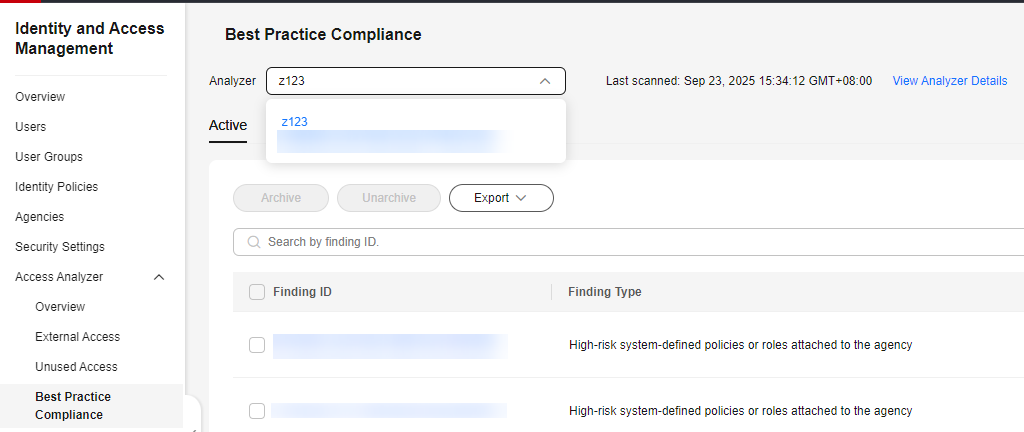
- Click the Active, Resolved, Archived, or All tab to view the findings.
- Active: displays findings that are not processed.
- Resolved: displays the findings that have been resolved. The status of an active finding changes to Resolved after it is resolved.

- Resolved findings will be deleted 90 days after the last update to the findings. Active and archived findings will not be deleted unless you delete the analyzers that generate them.
- Archived: displays the findings that are archived. You can archive findings that do not need to be processed so that you can focus on unintended access findings.
- All: displays all findings generated by your access analyzer.
- View basic information about the findings.
Table 3 Parameters about findings Parameter
Description
Finding ID
Unique ID assigned to the finding. You can click a finding ID to view details about the finding.
Finding Type
Types of best practice compliance findings, including:
- Access keys bound to the root user
- API access with a password
- Login protection not enabled
- MFA device not added
- High-risk system-defined policies or roles attached to the user
- High-risk system-defined identity policies attached to the user
- High-risk system-defined policies or roles attached to the agency
- High-risk system-defined identity policies attached to the agency
Resource
Type and URN of a resource analyzed by a best practice compliance analyzer.
Updated
Time when the finding was generated or updated.
- Click a finding ID to view details about the finding.
Feedback
Was this page helpful?
Provide feedbackThank you very much for your feedback. We will continue working to improve the documentation.See the reply and handling status in My Cloud VOC.
For any further questions, feel free to contact us through the chatbot.
Chatbot





