Step 1: Purchase HSS Quota
Purchase HSS for your servers. The premium edition is provided for free if you have purchased the WTP edition.
Recommended Editions
HSS comes in basic, enterprise, premium, and WTP editions. Table 1 describes their application scenarios. For more information, see Editions.

- You are advised to deploy HSS on all your servers so that if a virus infects one of them, it will not be able to spread to others and damage your entire network.
- In the pay-per-use mode, HSS stops charging if the servers it protects are stopped.
Edition |
Billing Mode |
Scenario |
|---|---|---|
Basic |
This edition can protect any number of servers, but only part of the security scan capabilities are available. This edition does not provide protection capabilities, nor does it provide support for DJCP MLPS certification. You can use this edition to protect test servers or individual users' servers. The basic edition only provides part of the baseline check and intrusion detection functions, and displays the security risk overview of assets on the cloud.
NOTE:
|
|
Enterprise edition |
|
Help servers meet basic security compliance requirements (such as virus and Trojan scan, one-click vulnerability fixing, and intrusion detection). |
Premium |
Yearly/Monthly |
For servers that need to meet high security requirements (for example, to protect websites or critical services), the premium or WTP edition is recommended. You are advised to enable the premium or WTP edition for servers that process critical services or are exposed to high risks, for example, servers that expose EIPs, application servers that store important data, and database servers. |
Web Tamper Protection |
Yearly/Monthly |
For servers that need to protect websites and applications from tampering, the WTP edition is recommended. The premium edition is available for free if you have purchased the WTP edition. |
Constraints
- A quota can be bound to a server to protect it, on condition that the agent on the server is online.
- HSS cannot protect Huawei Cloud servers across regions. If the servers and HSS quota are in different regions, unsubscribe from the quota and purchase HSS in the region where the server is deployed.
- To protect HUAWEI CLOUD servers, non-HUAWEI CLOUD servers can access only the CN-Hong Kong region. You need to purchase protection quotas in this region and use the installation packages or installation command in this region to install the agent on non-HUAWEI CLOUD servers.
Purchasing HSS (for Huawei Cloud Servers)
- Log in to the management console.
- In the upper left corner of the page, select a region, click
 , and choose .
, and choose . - In the upper right corner of the Dashboard page, click Buy HSS.
- On the Buy HSS page, set the quota specifications.
- Select Yearly/Monthly for Billing Mode.
HSS can be billed in yearly/monthly or pay-per-use mode.

- If you select Pay-per-use, you do not need to purchase HSS quota. Click Enable Now in the lower right corner and enable HSS in the server list.
- In the Operation column of a server, click Enable. Set Billing Mode to On-demand. Set HSS Edition to Basic or Enterprise.
- Select a region.
HSS cannot be used across regions. If you purchased a quota in a wrong region, unsubscribe from it and purchase a quota in the region of your servers.
- Select an edition.
Select Basic, Enterprise, Premium, or Web Tamper Protection. For details about the differences between editions, see Editions.
- If you purchased the basic, enterprise, or premium edition, enable it on the Servers page of the HSS console.
- If you purchased the WTP edition, enable it on the Server Protection page of the WTP console.
Figure 1 Editions
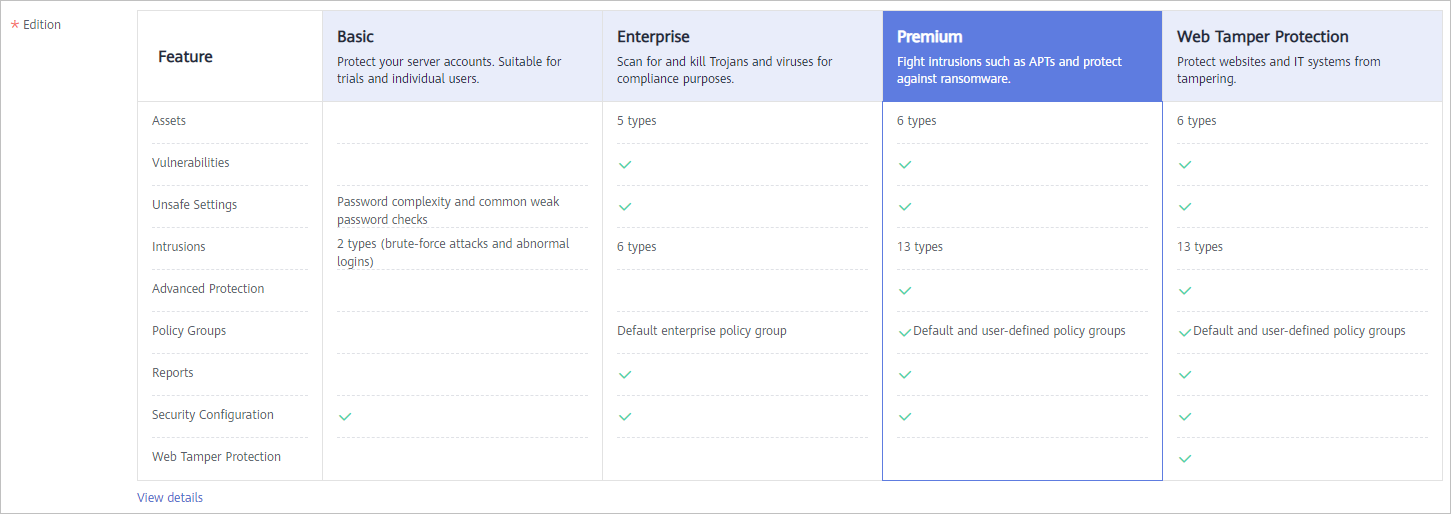
- Select an enterprise project.
Select an enterprise project from the drop-down list.
Selections are available only if you logged in using an enterprise account, or if you have enabled the enterprise project function. You can contact your service manager to enable this function and put cloud resources and members under enterprise projects for centralized management.

- Value default indicates the default enterprise project. Resources that are not allocated to any enterprise projects under your account are displayed in the default enterprise project.
- Select the amount of time you want to use HSS for.
You are advised to select Auto-renew to ensure your servers are always protected.
If you select Auto-renew, the system will automatically renew your subscription as long as your account balance is sufficient. The renewal period is the same as the required duration.
If you do not select Auto-renew, manually renew the service before it expires.
- Set the number of protected servers.
You cannot modify the quota of an edition after its purchase is complete. You can unsubscribe from it and purchase again. There is no quota limit.Figure 2 Protected servers (enterprise edition)


If you have enabled the enterprise project function, you only need to purchase quotas for the servers in your enterprise project.
- Select Yearly/Monthly for Billing Mode.
- In the lower right corner of the page, click Next.
For details about pricing, see Product Pricing Details.
- After confirming that the order, select I have read and agree to the Host Security Service Disclaimer and click Pay Now.
- Click Pay and complete the payment.
Purchasing HSS (for Non-HUAWEI CLOUD Servers)
Non-HUAWEI CLOUD servers can access only the CN-Hong Kong region. You need to purchase protection quotas in this region and use the installation packages or installation command in this region to install the agent on non-HUAWEI CLOUD servers.
- Log in to the management console.
- In the upper left corner of the page, select a region, click
 , and choose .
, and choose . - In the upper right corner of the Dashboard page, click Buy HSS.
- On the Buy HSS page, set the quota specifications.
- Select Yearly/Monthly for Billing Mode.
HSS can be billed in yearly/monthly or pay-per-use mode.

- If you select Pay-per-use, you do not need to purchase HSS quota. Click Enable Now in the lower right corner and enable HSS in the server list.
- In the Operation column of a server, click Enable. Set Billing Mode to On-demand. Set HSS Edition to Basic or Enterprise.
- Select a region.
Non-HUAWEI CLOUD servers can access only the CN-Hong Kong region. You need to purchase protection quotas in this region and use the installation packages or installation command in this region to install the agent on non-HUAWEI CLOUD servers.
- Select an edition.
Select Basic, Enterprise, Premium, or Web Tamper Protection. For details about the differences between editions, see Editions.
- If you purchased the basic, enterprise, or premium edition, enable it on the Servers page of the HSS console.
- If you purchased the WTP edition, enable it on the Server Protection page of the WTP console.
Figure 3 Editions
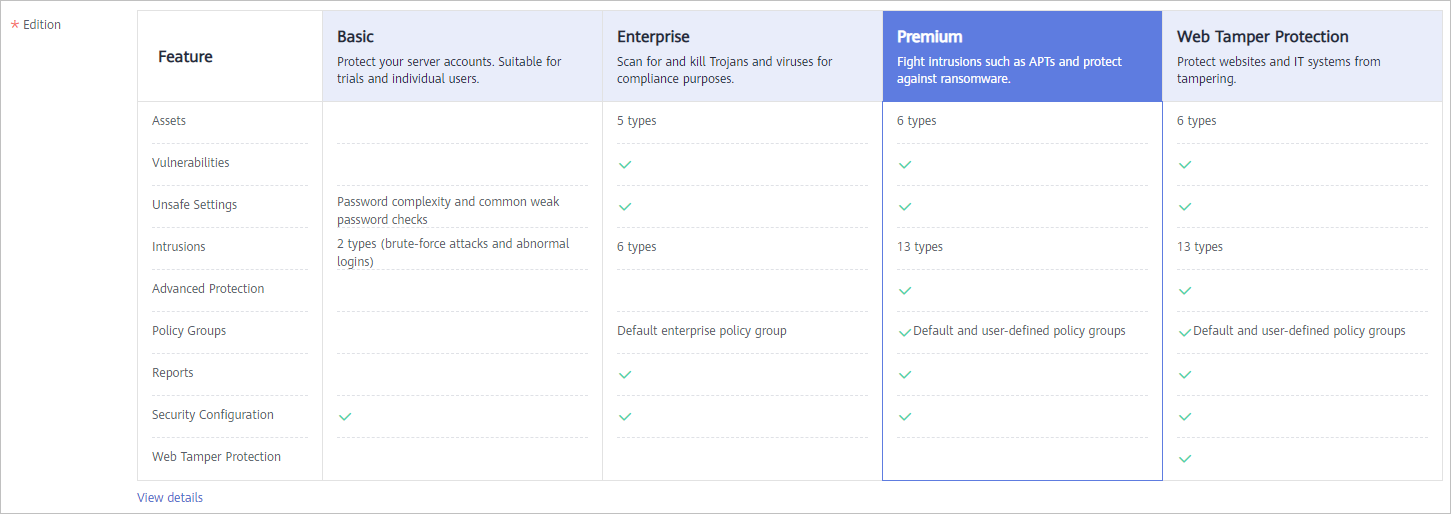
- Select an enterprise project.
Select an enterprise project from the drop-down list.
Selections are available only if you logged in using an enterprise account, or if you have enabled the enterprise project function. You can contact your service manager to enable this function and put cloud resources and members under enterprise projects for centralized management.

- Value default indicates the default enterprise project. Resources that are not allocated to any enterprise projects under your account are displayed in the default enterprise project.
- Select the amount of time you want to use HSS for.
You are advised to select Auto-renew to ensure your servers are always protected.
If you select Auto-renew, the system will automatically renew your subscription as long as your account balance is sufficient. The renewal period is the same as the required duration.
If you do not select Auto-renew, manually renew the service before it expires.
- Set the number of protected servers.
You cannot modify the quota of an edition after its purchase is complete. You can unsubscribe from it and purchase again. There is no quota limit.Figure 4 Protected servers (enterprise edition)


If you have enabled the enterprise project function, you only need to purchase quotas for the servers in your enterprise project.
- Select Yearly/Monthly for Billing Mode.
- In the lower right corner of the page, click Next.
For details about pricing, see Product Pricing Details.
- After confirming that the order, select I have read and agree to the Host Security Service Disclaimer and click Pay Now.
Verification
After you pay for your order, check the purchased HSS edition, quota status, and protected servers on the Quota tab of the Servers page.
Follow-Up Procedure
Unsubscription
If you purchased HSS in the wrong edition or region, you can first unsubscribe from it and then purchase the correct quota.
Switching editions
If the current edition does not meet your service requirements, you can purchase HSS in your desired edition and switch to this edition. For details, see (Optional) Step 5: Switching the HSS Edition.
Feedback
Was this page helpful?
Provide feedbackThank you very much for your feedback. We will continue working to improve the documentation.See the reply and handling status in My Cloud VOC.
For any further questions, feel free to contact us through the chatbot.
Chatbot








