Modifying User Information
Scenario
After a user is created, you can modify its IP whitelist, administrator option, default topic and consumer group permissions, and secret key.
Procedure
- Log in to the management console.
- Click
 in the upper left corner to select a region.
in the upper left corner to select a region.
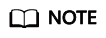
Select the region where your RocketMQ instance is located.
- Click
 and choose Middleware > Distributed Message Service for RocketMQ to open the console of DMS for RocketMQ.
and choose Middleware > Distributed Message Service for RocketMQ to open the console of DMS for RocketMQ. - Click a RocketMQ instance to go to the instance details page.
- In the navigation pane, choose Users.
- In the row containing the user to edit, click Edit.
- Modify the information shown in Table 1 as required.
Table 1 User parameters Parameter
Description
IP Whitelist
Users from whitelisted IP addresses have publish/subscribe permissions for all topics and consumer groups, and their secret keys will not be verified.
The IP whitelist can be set to specific IP addresses or network segments. Example: 192.168.1.2,192.168.2.3 or 192.*.*.*
Administrator
A user configured as the administrator will have publish/subscribe permissions for all topics and consumer groups.
Default Topic Permissions
The user's default permissions for topics.
The default permissions will be overwritten by the permissions configured for specific topics, if any. For example, if Default Topic Permissions is set to Subscribe, but a topic is configured with the Publish/Subscribe permissions, the topic's actual permissions will be Publish/Subscribe.
Default Consumer Group Permissions
The user's default permissions for consumer groups.
The default permissions will be overwritten by the permissions configured for specific consumer groups, if any. For example, if a consumer group is configured with the None permissions, the user will not have permissions for the consumer group, even if Default Consumer Group Permissions is set to Subscribe.
Secret Key
The user's secret key.
- Click OK.
Feedback
Was this page helpful?
Provide feedbackThank you very much for your feedback. We will continue working to improve the documentation.See the reply and handling status in My Cloud VOC.
For any further questions, feel free to contact us through the chatbot.
Chatbot








