Viewing RocketMQ Topic Details
After a topic is created, you can query its configuration and status on the console.
Prerequisites
- A RocketMQ instance has been purchased.
- A topic has been created.
Viewing Topic Details
- Log in to the console.
- Click
 in the upper left corner to select a region.
in the upper left corner to select a region.
DMS for RocketMQ instances in different regions cannot communicate with each other over an intranet. Select a nearest location for low latency and fast access.
- Click
 and choose Middleware > Distributed Message Service for RocketMQ to open the console of DMS for RocketMQ.
and choose Middleware > Distributed Message Service for RocketMQ to open the console of DMS for RocketMQ. - Click a RocketMQ instance to go to the instance details page.
- In the navigation pane, choose Instance > Topics.
- Click the desired topic name to go to the topic details page.
- For a RocketMQ 4.8.0 instance, the following information is displayed:
- The upper part of the topic details page shows the topic name, the number of brokers, read queues, write queues, permissions, and description.
- The lower part of the topic details page shows the queue status on each broker, topic's consumption status, and user permissions.
Figure 1 Topic details (RocketMQ 4.8.0)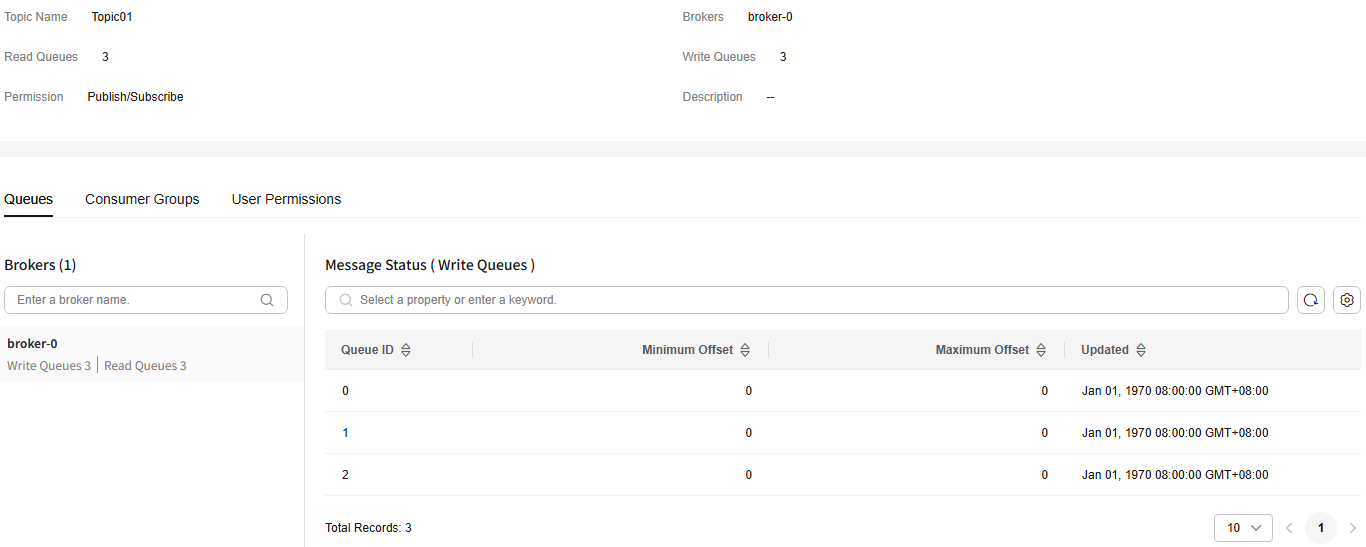
- For a RocketMQ 5.x instance, the following information is displayed:
- The upper part of the topic details page shows the topic name, message type, and description.
- The lower part of the topic details page shows the total number of messages, deleted messages, topic's consumption status, and user permissions.
Figure 2 Topic details (RocketMQ 5.x)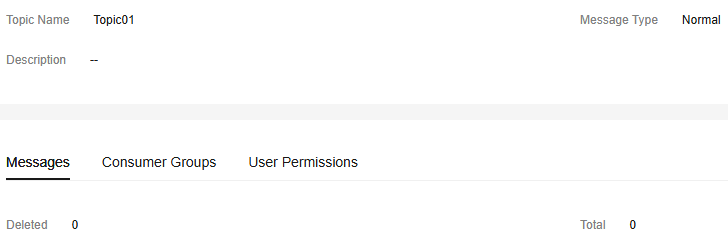
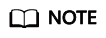
The user permission information is displayed only when creating an instance or enabling ACL in overview of the instance.
- For a RocketMQ 4.8.0 instance, the following information is displayed:
Feedback
Was this page helpful?
Provide feedbackThank you very much for your feedback. We will continue working to improve the documentation.See the reply and handling status in My Cloud VOC.
For any further questions, feel free to contact us through the chatbot.
Chatbot





