Creating an Image from a FlexusX Instance
Scenarios
You can use an existing FlexusX instance to create a system disk image, data disk image, and full-server image. You can then use these images to back up data or quickly create FlexusX instances with the same configurations.
- A system disk image contains an OS and software for running services. You can use a system disk image to create FlexusX instances and migrate your services to the cloud.
- A data disk image contains only service data. You can export data from a FlexusX instance data disk by creating a data disk image. You can use a data disk image to create EVS disks and use them to migrate your service data to the cloud.
- A full-server image contains all the data of a FlexusX instance, including the data on the data disks attached to the FlexusX instance. A full-server image can be used to rapidly create FlexusX instances with service data.
Constraints
- Only running or stopped FlexusX instances can be used to create private images.
- Do not restart, stop, reset the password of, or reinstall or change the OS of the selected FlexusX instance during image creation.
Billing
- System disk images and data disk images can be used for free.
- If a full-server image is created using Cloud Server Backup Service (CSBS) or Cloud Backup and Recovery (CBR), you will be billed for the storage and cross-region replication traffic on a pay-per-use basis. For details, see CBR Billing Items.
- If a private image is created using a cloud server created from a KooGallery image, the image will be billed based on the KooGallery image pricing details.
Procedure
You can create an image from a FlexusX instance on the IMS console. For details, see Creating a Private Image.
You can also create an image on the FlexusX instance console by following the instructions provided in this section.
- Log in to the FlexusX console, in the upper left corner, click
 , and select a region and project.
, and select a region and project. - Locate the FlexusX instance and choose More > Manage Image > Create Image in the Operation column.
- On the Create Image page, configure parameters. Read and agree to the agreement, and click Next.
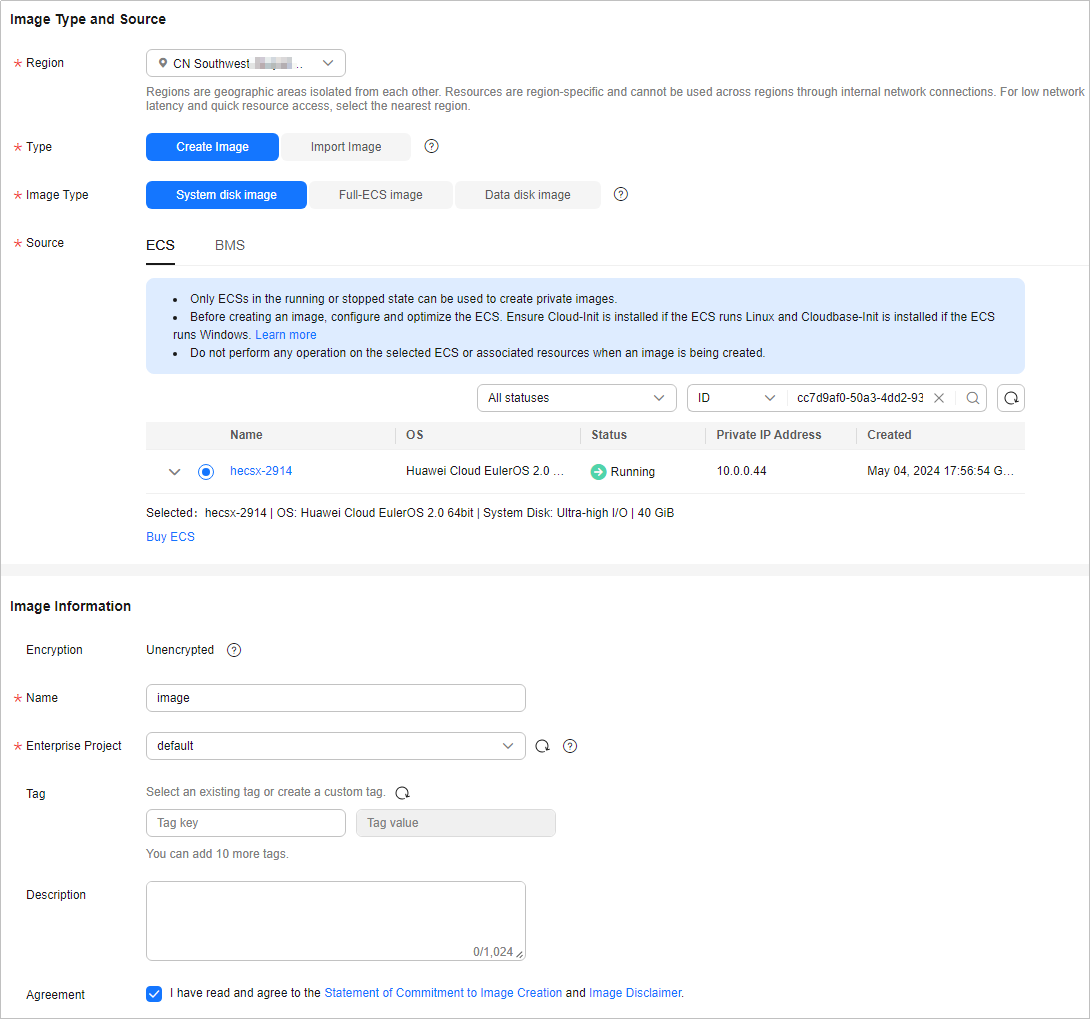
Table 1 Image type and source Parameter
Description
Region
The region where the FlexusX instance is located is preselected. Retain the default value.
Type
Retain the default value Create Image.
Image Type
Select an image type as required.
Source
- If Image Type is set to System disk image or Full-ECS image, retain the default value.
- If Image Type is set to Data disk image, select the data disk of the FlexusX instance you want to create an image from.
Table 2 Image information Parameter
Description
Encryption
This parameter specifies whether the image will be encrypted. The value is provided by the system and cannot be changed.
- Only unencrypted private images can be created from unencrypted FlexusX instances.
- Only encrypted private images can be created from encrypted FlexusX instances.
Name
Set a name for the image.
Enterprise Project
Select an enterprise project from the drop-down list. This parameter is only available if you have enabled the enterprise project function, or if your account is an enterprise account. To enable this function, contact your customer manager.
An enterprise project provides central management of project resources.
Tag
(Optional) Set a tag key and a tag value for the image to make identification and management of your images easier.
Description
(Optional) Enter a description of the image.
- Confirm the settings and click Submit.
After the application is submitted, the system automatically returns to the private image list, where you can view the newly created image. The time required for creating an image depends on the EVS disk size, network quality, and the number of concurrent tasks. When the image status changes to Normal, the image creation is complete.

- Do not perform any operations on the selected FlexusX instance or its associated resources during image creation.
- A FlexusX instance created from an encrypted image is also encrypted. The key used for encrypting the FlexusX instance is the same as that used for encrypting the image.
- An image created from an encrypted FlexusX instance is also encrypted. The key used for encrypting the image is the same as that used for encrypting the FlexusX instance.
Follow-Up Operations
After an image is created, you can use it to:
- Create FlexusX instances.
- Change the OS of existing FlexusX instances.
Feedback
Was this page helpful?
Provide feedbackThank you very much for your feedback. We will continue working to improve the documentation.See the reply and handling status in My Cloud VOC.
For any further questions, feel free to contact us through the chatbot.
Chatbot





