Viewing Parameter Change History
Scenarios
You can view the change history of instance parameters or custom parameter templates.
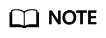
If you did not make any change to a parameter template, the change history for the template is blank.
Viewing Change History of Instance Parameters
- Log in to the management console.
- Click
 in the upper left corner and select a region and a project.
in the upper left corner and select a region and a project. - Click
 in the upper left corner of the page, choose .
in the upper left corner of the page, choose . - On the Instances page, click the instance name to go to the Basic Information page.
- In the navigation pane on the left, choose Parameters. On the displayed page, click Change History.
Figure 1 Viewing parameter change history
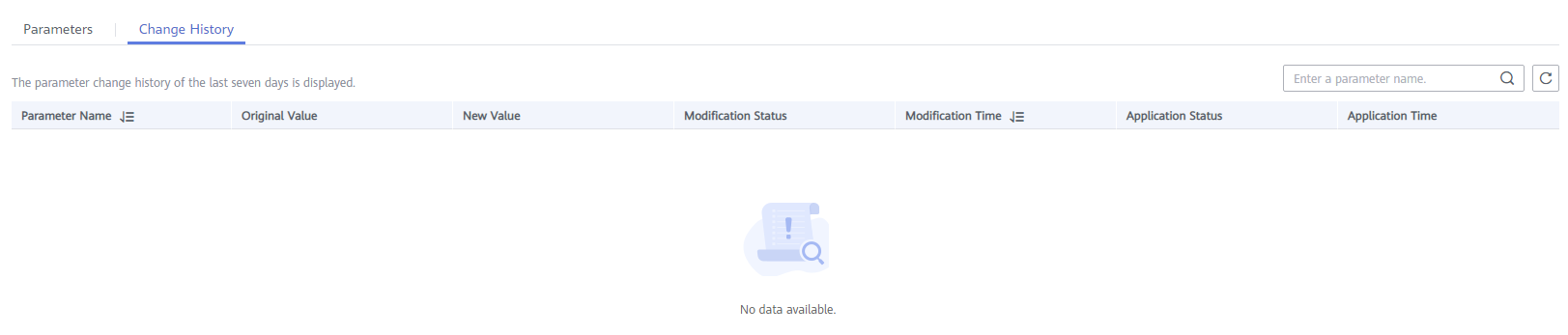
You can view the parameter names, original parameter values, new parameter values, modification statuses, modification time, application statuses, and application time.
You can apply the parameter template to instances if needed. For details, see Applying a Parameter Template.
Viewing Change History of a Parameter Template
- Log in to the management console.
- Click
 in the upper left corner and select a region and a project.
in the upper left corner and select a region and a project. - Click
 in the upper left corner of the page, choose .
in the upper left corner of the page, choose . - In the navigation pane on the left, choose Parameter Templates. On the Custom Templates page, click the parameter template name.
- On the displayed page, choose Change History in the navigation pane on the left.
Figure 2 Viewing parameter change history

You can view the parameter names, original parameter values, new parameter values, modification statuses, and modification time.
Feedback
Was this page helpful?
Provide feedbackThank you very much for your feedback. We will continue working to improve the documentation.See the reply and handling status in My Cloud VOC.
For any further questions, feel free to contact us through the chatbot.
Chatbot








