Managing Accounts
You can create and delete instance accounts, reset account passwords, and modify account permissions.
System Accounts
To provide O&M services, the system automatically creates system accounts when you create HTAP instances. These system accounts are unavailable to you.

Deleting, renaming, and changing passwords or permissions for these accounts will cause the instance to run abnormally. Exercise caution when performing these operations.
- rdsAdmin: a management account with superuser permissions, which is used to query and modify instance information, rectify faults, migrate data, and restore data.
- rdsMetric: a metric monitoring account, which is used by watchdog to collect database status data.
Creating an Account
- Log in to the management console.
- Click
 in the upper left corner and select a region and a project.
in the upper left corner and select a region and a project. - Click
 in the upper left corner of the page, choose .
in the upper left corner of the page, choose . - On the Instances page, locate a GaussDB(for MySQL) instance and click the instance name to go to the Basic Information page.
- In the navigation pane on the left, choose HTAP Analysis.
- Click the name of an HTAP instance to go to the Basic Information page.
- In the navigation pane on the left, choose Accounts. On the displayed page, click Create Account.
Figure 1 Creating an account
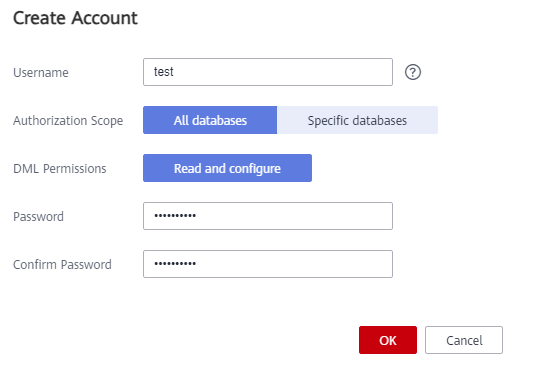
Table 1 Parameter description Parameter
Example Value
Username
Contains 1 to 32 characters. It must start with a lowercase letter and end with a lowercase letter or digit. Only lowercase letters, digits, and underscores (_) are allowed.
Authorization Scope
- All databases
- Specific databases
- Databases Not Authorized: When creating an account, do not select any database in this area. The created account cannot perform operations on any database. To grant the permission of a database to the account, see Modifying Account Permissions.
- Databases Authorized: The databases selected in the Databases Not Authorized area are displayed.
DML Permissions
Includes the read-only permission and read and configure permission.
Password
- Contains 8 to 32 characters.
- Contains at least three of the following types of characters: uppercase letters, lowercase letters, digits, and special characters (~!@#%^*-_=+?,).
- Cannot be the username or the username backwards.
Confirm Password
Must be the same as the new password.
- Click OK.
- In the account list, view the account information including the username, authorized database, and DML permission.
Resetting Account Passwords
- Log in to the management console.
- Click
 in the upper left corner and select a region and a project.
in the upper left corner and select a region and a project. - Click
 in the upper left corner of the page, choose .
in the upper left corner of the page, choose . - On the Instances page, locate a GaussDB(for MySQL) instance and click the instance name to go to the Basic Information page.
- In the navigation pane on the left, choose HTAP Analysis.
- Click the name of an HTAP instance to go to the Basic Information page.
- In the navigation pane on the left, choose Accounts. On the displayed page, locate an account and click Reset Password in the Operation column.
- In the displayed dialog box, enter a new password, confirm the password, and click OK.
Modifying Account Permissions
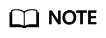
If you do not delete a database on the HTAP console but delete a database in other ways, permissions granted specifically for the database are not automatically deleted. They must be deleted manually.
- Log in to the management console.
- Click
 in the upper left corner and select a region and a project.
in the upper left corner and select a region and a project. - Click
 in the upper left corner of the page, choose .
in the upper left corner of the page, choose . - On the Instances page, locate a GaussDB(for MySQL) instance and click the instance name to go to the Basic Information page.
- In the navigation pane on the left, choose HTAP Analysis.
- Click the name of an HTAP instance to go to the Basic Information page.
- In the navigation pane on the left, choose Accounts. On the displayed page, locate an account and choose More > Change Permission in the Operation column.
- In the displayed dialog box, modify permissions as required and click OK.
Deleting an Account
- Log in to the management console.
- Click
 in the upper left corner and select a region and a project.
in the upper left corner and select a region and a project. - Click
 in the upper left corner of the page, choose .
in the upper left corner of the page, choose . - On the Instances page, locate a GaussDB(for MySQL) instance and click the instance name to go to the Basic Information page.
- In the navigation pane on the left, choose HTAP Analysis.
- Click the name of an HTAP instance to go to the Basic Information page.
- In the navigation pane on the left, choose Accounts. On the displayed page, locate an account and choose More > Delete in the Operation column.
- In the displayed dialog box, confirm the information and click OK.
Feedback
Was this page helpful?
Provide feedbackThank you very much for your feedback. We will continue working to improve the documentation.See the reply and handling status in My Cloud VOC.
For any further questions, feel free to contact us through the chatbot.
Chatbot








