Adding an EVS Disk to a FlexusX Instance
Scenarios
Disks attached to a FlexusX instance are classified as either system disks or data disks. A system disk is automatically created and attached when a FlexusX instance is created. You do not need to purchase the system disk separately.
Data disks can be purchased during or after the FlexusX instance creation. If you add a data disk when purchasing a FlexusX instance, the system automatically attaches the data disk to the FlexusX instance. If you buy a data disk after the FlexusX instance is purchased, you need to attach the data disk manually.
This section describes how to add a data disk after a FlexusX instance is created.
Procedure
- Log in to the FlexusX console. In the upper left corner, click
 and select a region.
and select a region. - Locate the FlexusX instance, and in the Operation column, choose More > Manage Disk/Backup > Add Disk.
- Configure parameters for the new EVS disk as prompted.
For instructions about how to set EVS disk parameters, see Purchasing an EVS Disk.
- Click Next to confirm the order and click Submit to complete the payment.
- Return to the FlexusX console and view the new data disk.
Figure 1 Viewing the data disk

Helpful Links
After you add an EVS disk to a FlexusX instance, you still have to log in to the instance and initialize the disk before you can use it. For details about how to initialize a data disk, see Initializing a Data Disk.
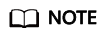
Disks created from data sources, such as backups or snapshots, do not need to be initialized.
Feedback
Was this page helpful?
Provide feedbackThank you very much for your feedback. We will continue working to improve the documentation.See the reply and handling status in My Cloud VOC.
For any further questions, feel free to contact us through the chatbot.
Chatbot





