Creating a Message Template
You can create a message template.
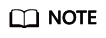
Up to 10 templates are allowed.
Prerequisites
- You have obtained the authorization for using SMN.
- You have purchased the professional edition of ESM.
- You have logged in to ESM as an administrator.
Procedure
- In the upper right corner of the page, click the username and select Notification.
- Select the Message Template tab and click Create Template.
- Set the parameters described in Table 1.
Table 1 Parameter descriptions Parameter
Description
Template Name
Enter a template name.
Description
Enter a brief description about the template.
Email or SMS
Subject
Enter the content of an email topic. This parameter is available only when Email is selected.
Body
Alarm notifications can be sent by email or SMS. The variables and value ranges supported by the notification template are as follows:
- EventName: ${alarm_name_en}
NOTE:
If the service that reports the alarm does not report the English alarm name, obtain the value from the Chinese alarm name.
- EventId: ${alarm_id}
- Region: ${region_code}
- EventCategory: ${event_category}. The value can be HARDWARE (for a hardware alarm) and SERVICE_ALARM (for a cloud service alarm).
- EventSeverity: ${event_severity}. The value can be Critical, Major, Minor, or Warning.
- EventObject: ${event_object}
- ClearCategory: ${clear_category}. The value can be Occur or Clear.
- Time: ${time}. The value is the alarm generation time or alarm clearance time (UTC time).
- EventName: ${alarm_name_en}
- Click OK.
Feedback
Was this page helpful?
Provide feedbackThank you very much for your feedback. We will continue working to improve the documentation.See the reply and handling status in My Cloud VOC.
For any further questions, feel free to contact us through the chatbot.
Chatbot





