Viewing Details About a Flow Log
Scenarios
This section describes how to view details about a flow log, including the attachment ID, source/destination address, source/destination port, data packet size, and packet quantity.
Constraints
By default, flow logs are generated every 10 minutes. After creating a VPC flow log, you need to wait about 10 minutes before you can view the flow log record.
Procedure
- Go to the enterprise router list.
- Search for the target enterprise router by name.
- Click the enterprise router name and click Flow Logs.
The flow log list is displayed.
- Locate the target flow log and click View Log Record in the Operation column.
The Log Management page is displayed.
Figure 1 Log management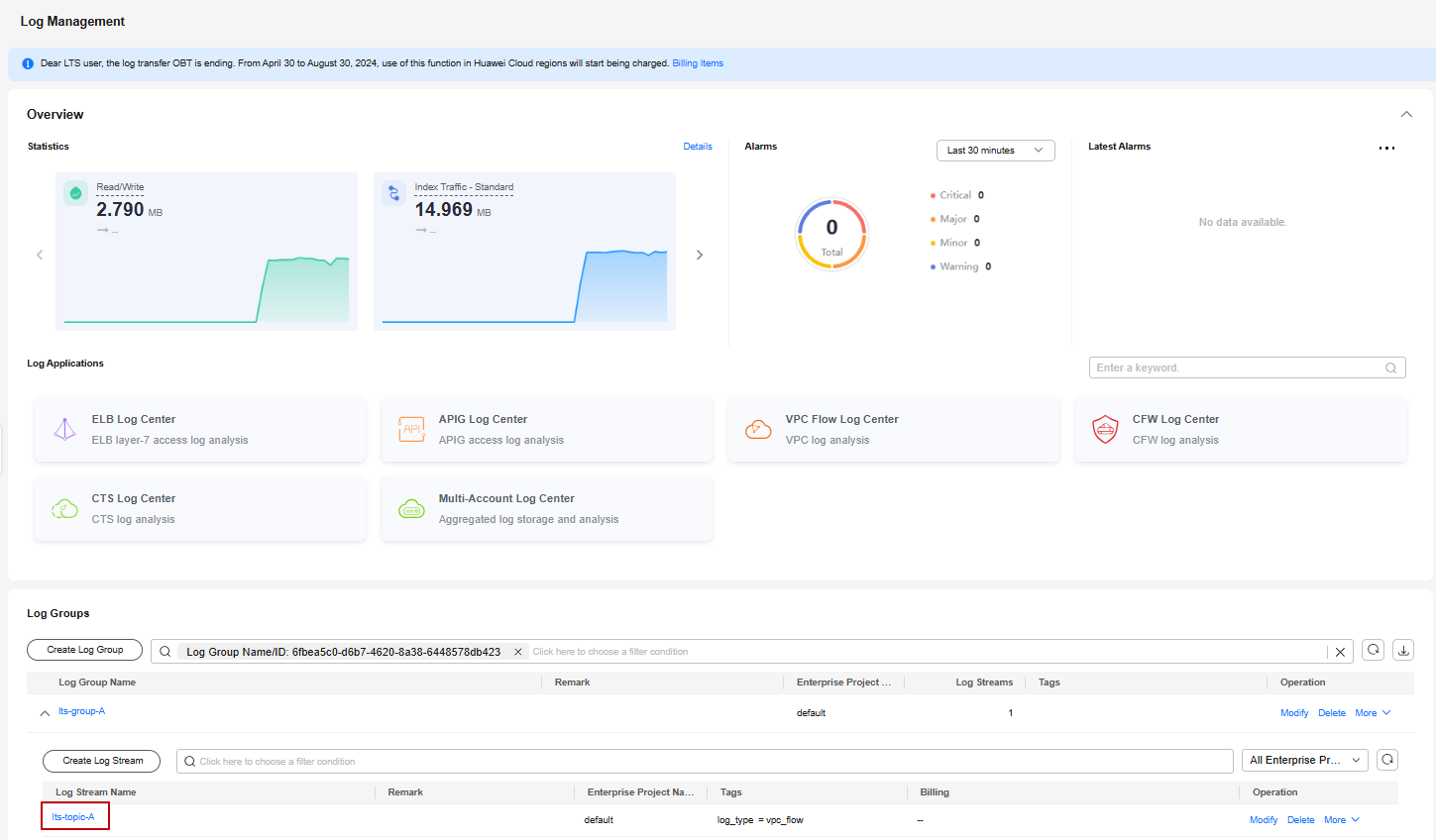
- In the log group list, locate the target log group and click the name of the target log stream under it.
The log stream details page is displayed.
- Enter key information in the search box to quickly find the flow log to be viewed.
Flow log format:
<version> <project_id> <resource_id> <instance_id> <srcaddr> <dstaddr> <srcport> <dstport> <protocol> <packets> <bytes> <start> <end> <direct>
Example 1:
1 0605768ad980d5762f8ac010b919754c 9e00a67c-b21e-435f-9da6-20004b8392e9 a5cbd16c-7d99-4000-8f14-526ec48298ce 1.1.1.1 192.168.1.199 0 0 1 229 22442 1664007127 1664007727 ingress
Example 2:
1 0605768ad980d5762f8ac010b919754c 9e00a67c-b21e-435f-9da6-20004b8392e9 a5cbd16c-7d99-4000-8f14-526ec48298ce 192.168.1.199 1.1.1.1 8 0 1 229 22442 1664007127 1664007727 egress
Table 1 describes the flow log parameters.
Table 1 Enterprise router flow log parameters Parameter
Description
Example
version
Flow log version
1
project_id
Project ID
5f67944957444bd6bb4fe3b367de8f3d
resource_id
ID of the attachment that the traffic is generated for
10a163ee-6efa-4e4d-9937-ead59f308497
instance_id
Enterprise router ID
a5cbd16c-7d99-4000-8f14-526ec48298ce
srcaddr
Source IP address
192.168.0.154
dstaddr
Destination IP address
192.168.3.25
srcport
Source port
38929
dstport
Destination port
53
protocol
Internet Assigned Numbers Authority (IANA) protocol number of the traffic
For more information, see Internet Protocol Numbers.
17
packets
Number of data packets during the flow log collection
1
bytes
Size of the data packet during the flow log collection
96
start
The time when the collection started, in Unix seconds
1548752136
end
The time when the collection ended, in Unix seconds
1548752736
direct
Traffic direction
- ingress: traffic going in to the attachment
- egress: traffic going out of the attachment
egress
Feedback
Was this page helpful?
Provide feedbackThank you very much for your feedback. We will continue working to improve the documentation.See the reply and handling status in My Cloud VOC.
For any further questions, feel free to contact us through the chatbot.
Chatbot





