Creating a Member Account
Precautions
A member account cannot be created in the following scenarios:
- The enterprise master account is suspended.
- The maximum number of member accounts associated with the master account has been reached.
- The enterprise master account is an individual account.
- The enterprise master account is a FinTech Cloud Infra customer.
- The enterprise master account is a resale customer of a reseller.
- The maximum number of real-name authentications performed by the enterprise master account has been reached.
- The real-name authentication of the enterprise master account is being reviewed.
A master account and its organizations can create new Huawei Cloud accounts as member accounts. These new accounts are automatically associated with the master account and inherit the following information about the master account:
Enterprise name, country/region, Huawei Cloud contracting party, account type, payment method, details about the associated partner, and real-name authentication information (when the enterprise master account has completed real-name authentication)
Procedure
- Go to the Organizations and Accounts page.
- Locate the row containing the enterprise or organization for which a member account is to be created, and click Add Member Account in the Operation column.
- Click Create Member Account.
The Create Member Account page is displayed.
- Set Account Name and Email Address. Click Next.
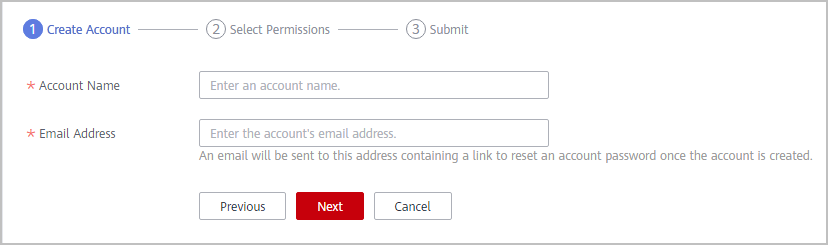
- Set Member Account Alias and Permissions.


- To change the parent organization, click Edit next to the Parent Organization field.
- If the master account belongs to a postpaid customer which is not associated with a solution partner by reseller model, Allocate Credit to Member Account is selected by default and cannot be unselected.
- If you select Allocate Credit to Member Account, you must also select Allow Member Account to Use Your Commercial Discounts.
- Click Next.
The system displays the member account information for your confirmation.
- Click Obtain Verification Code and enter the verification code.
The verification code is valid for 48 hours. You can enter the verification code on the Enterprise Center > Overview > Requests page later.
- Click Submit.
The system displays a message indicating that the member account is created.
- Click Finish.
Follow-up Operations
After the member account is created, Huawei Cloud will send an SMS notification of member account activation to the mobile number and an email to the preset mailbox, indicating that the association request is approved, the member account is activated, and the password needs to be reset.
The member account administrator can set a password using the link in the received email. The link is valid only for 24 hours. If the link expires, click Forgot Password on the login page to set a password. Then, the member account can use the password to log in to Huawei Cloud. The procedure is as follows:
- Log in to the mailbox registered for the member account, and open the email sent from Huawei Cloud.
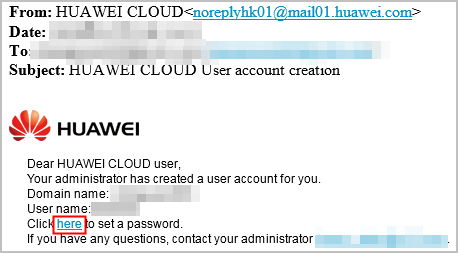
- Click here in the email.
- Set a password.
- Click OK.
Feedback
Was this page helpful?
Provide feedbackThank you very much for your feedback. We will continue working to improve the documentation.See the reply and handling status in My Cloud VOC.
For any further questions, feel free to contact us through the chatbot.
Chatbot





