How Do I Limit Specific Enterprise Projects to Different IAM Users?
Background
There are two IAM users, User B and User C, and two enterprise projects, EnterpriseProjectB and EnterpriseProjectC, in your account.
You want to:
- Allow User B to view and manage resources only in EnterpriseProjectB.
- Allow User C to view and manage resources only in EnterpriseProjectC.
Procedure
- Create user groups.
In the IAM console, create UserGroup B and UserGroup C.
For details how to create a user group and assign permissions, see Creating a User Group and Assigning Permissions.Figure 1 Created user groups
- Add users to user groups.
Add User B and User C to UserGroup B and UserGroup C respectively.
For details about how to create a user and add it to the user group, see Creating an IAM User.
Figure 2 Adding a user to a user group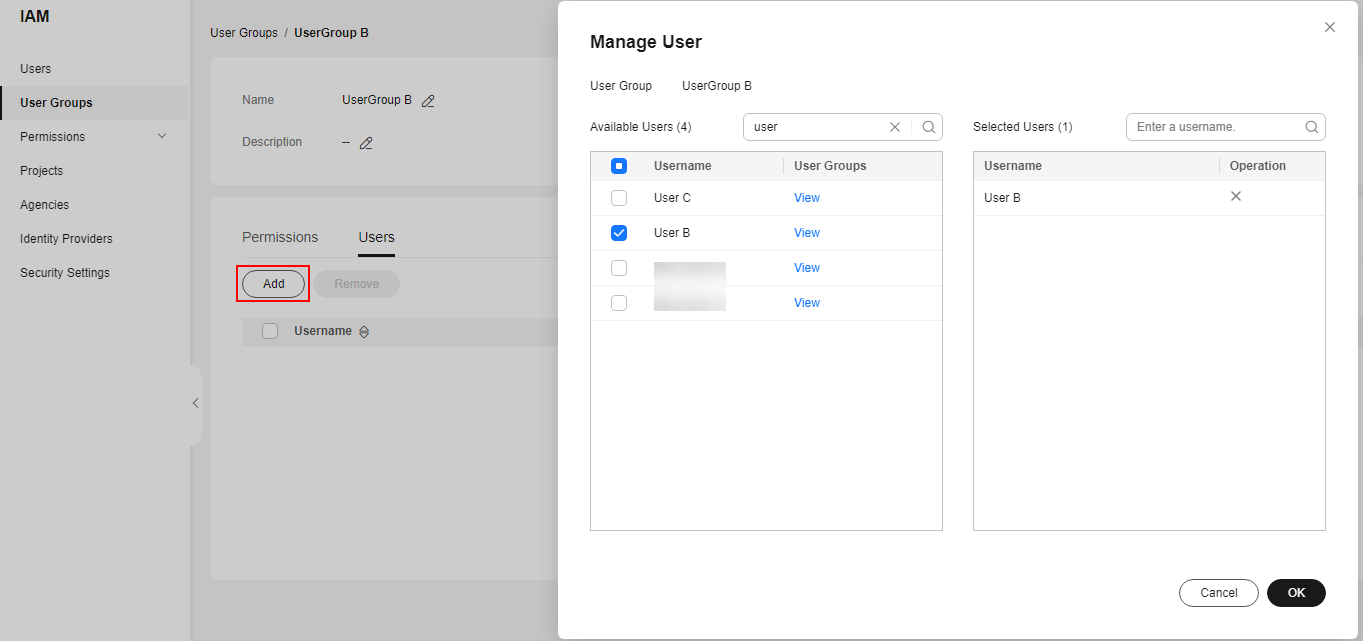
- Assign permissions to user groups.
Assign policies, for example, ELB FullAccess, to groups B and C.
- In the Operation column of the row containing UserGroup B, click Authorize.
- Select the ELB FullAccess policy and click Next.
- Select a scope and click OK.
Select Enterprise projects for Scope, and select EnterpriseProjectB in the displayed enterprise project list.Figure 3 Selecting a scope
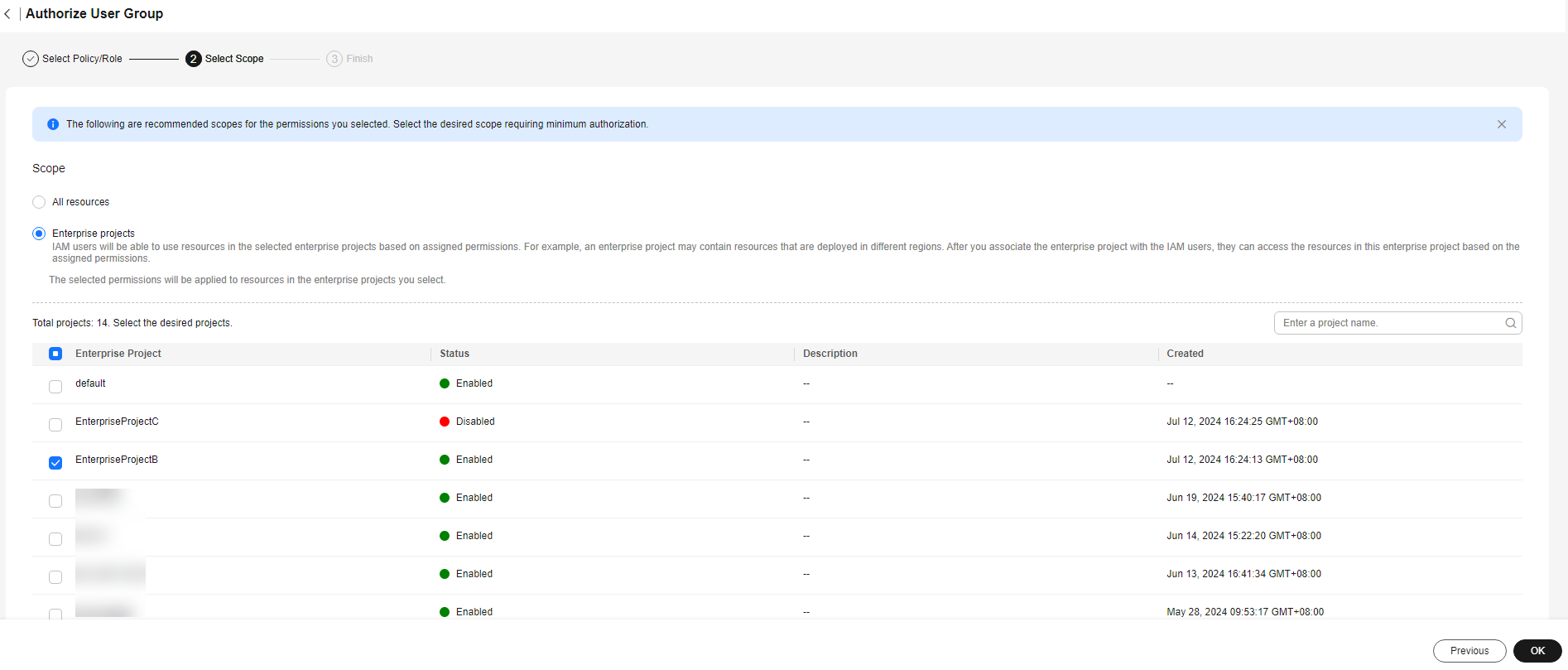
- Click Finish.
- Repeat steps 3.a to 3.d to assign the ELB FullAccess policy to UserGroup C.
Verification
Log in to the management console as User B and create a load balancer. If only EnterpriseProjectB can be selected, the permissions have taken effect.
Feedback
Was this page helpful?
Provide feedbackThank you very much for your feedback. We will continue working to improve the documentation.See the reply and handling status in My Cloud VOC.
For any further questions, feel free to contact us through the chatbot.
Chatbot





