Configuring Geolocation Access Control Rules to Block Requests from Specific Locations
This section describes how to configure a geolocation access control rule. A geolocation access control rule allows you to control IP addresses forwarded from or to specified countries and regions.
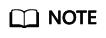
The function will be gradually removed and incorporated into the precise protection rule. You are advised to use the precise protection rule to configure the geolocation.
If you have configured geolocation access control rules, migrate your data to the precise protection rules. For details, see the following precautions:
- Rule Name: Retain the same name as your existing geolocation access control rule. Ensure that the rule name is unique within the system.
- Rule Description: Keep the same description as your original geolocation access control rule.
- Condition List: Set Field to Geographical location, Logic to Include, and select geographical locations for Content.
- Protective Action: Apply the same protective action that was configured in your geolocation access control rule.
- Attack Penalty: The precise protection rule does not have an attack penalty.
- Effective Time: The rule will take effect immediately upon creation.
- Priority: Assign the highest priority to this rule. Note that the priority of the original geolocation access control rule is inherently higher than that of all precise protection rules.
Prerequisites
A protected website has been added. For details, see Adding a Website to EdgeSec.
Constraints
- One region can be configured in only one geolocation access control rule. For example, if you have blocked requests from Singapore with a geolocation access control rule, then Singapore cannot be added to other geolocation access control rules.
- It takes several minutes for a new rule to take effect. After the rule takes effect, protection events triggered by the rule will be displayed on the Events page.
Precautions
If you configure a regional access control rule in both EdgeSec and CDN, the rule in CDN is executed first.
Procedure
- Log in to the EdgeSec console.
- In the navigation pane on the left, choose . The Website Settings page is displayed.
- In the Policy column of the row containing the domain name, click the number to go to the Policies page.
Figure 1 Website list

- In the Geolocation Access Control configuration area, change Status if needed.
- In the upper left corner of the Geolocation Access Control page, click Add Rule.
- In the displayed dialog box, specify the parameters.
Table 1 Rule parameters Parameter
Description
Example Value
Rule Name
Rule name you configured
-
Rule Description
A brief description of the rule. This parameter is optional.
-
Geolocation
Geographical location from which an IP address is originated
-
Protective Action
Action EdgeSec will take if the rule is hit. You can select Block or Log only.
Block
- Click Confirm. You can then view the added rule in the list of the geolocation access control rules.
- To modify a rule, click Edit in the row containing the rule.
- To delete a rule, click Delete in the row containing the rule.
Protection Effect
To verify EdgeSec is protecting your website (www.example.com) against a rule:
- Clear the browser cache and enter the domain name in the address bar to check whether the website is accessible.
- If the website is inaccessible, connect the website domain name to EdgeSec by following the instructions in Adding a Website to EdgeSec.
- If the website is accessible, go to 2.
- Add a geolocation access control rule by referring to Procedure.
- Clear the browser cache and access http://www.example.com. Normally, EdgeSec blocks such requests and returns the block page.
Feedback
Was this page helpful?
Provide feedbackThank you very much for your feedback. We will continue working to improve the documentation.See the reply and handling status in My Cloud VOC.
For any further questions, feel free to contact us through the chatbot.
Chatbot





