Detaching a Data Disk
Scenarios
If you want to use a data disk on another server in the same region and AZ, you can detach it and then attach it to that server.
If a data disk is no longer required, you can detach it and then delete it.
- ECS
Detach an EVS disk from a running server. For details, see Detaching an EVS Disk from a Running ECS.
- BMS
SCSI disks can be attached to BMSs and used as data disks. You can detach a data disk either from a running or stopped BMS.
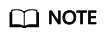
For an attached data disk, the disk function is displayed as Data disk, and the disk status is displayed as In-use in the disk list. After the data disk is detached, the disk function remains unchanged, and the status changes to Available. For a shared disk, the status changes to Available only after it is detached from all its servers.
Detaching a Non-shared Disk
- Log in to the management console.
- Choose Dedicated Distributed Storage Service > Disks.
The disk list page is displayed.
- Determine whether to view the server information before detaching the disk.
- If you need to view the server information, perform the following procedure:
- In the disk list, click the name of the to-be-detached disk.
- Click the Servers tab to view the servers where the target disk has been attached.
- Click
 to select the server and click Detach Disk.
to select the server and click Detach Disk.
The Detach Disk dialog box is displayed.
- Click Yes to detach the disk.
- If you do not need to view the server information, perform the following procedure:
- In the disk list, locate the row that contains the target disk and choose in the Operation column.
The Detach Disk dialog box is displayed.
- Click Yes to detach the disk.
- In the disk list, locate the row that contains the target disk and choose in the Operation column.
The disk list is displayed. The disk status is Detaching, indicating that the disk is being detached from the server.
When the status changes to Available, the disk is successfully detached.
- If you need to view the server information, perform the following procedure:
Detaching a Shared Disk
- Log in to the management console.
- Choose Dedicated Distributed Storage Service > Disks.
The disk list page is displayed.
- Determine whether to view the server information before detaching the disk.
- If you need to view the server information, perform the following procedure:
- In the disk list, click the name of the to-be-detached disk.
- Click the Servers tab to view the servers where the target disk has been attached.
- Click
 to select the servers and click Detach Disk.
to select the servers and click Detach Disk.
Shared disks support batch detachment so that you can select multiple servers at a time.
The Detach Disk dialog box is displayed.
- Click Yes to detach the disk.
- If you do not need to view the server information, perform the following procedure:
- In the disk list, locate the row that contains the target disk and choose in the Operation column.
The Detach Disk dialog box is displayed.
- Click
 to select the servers.
to select the servers.
Shared disks support batch detachment so that you can select multiple servers at a time.
- Click Yes to detach the disk.
- In the disk list, locate the row that contains the target disk and choose in the Operation column.
The disk list is displayed. The disk status is Detaching, indicating that the disk is being detached from the server.
If the shared EVS disk has been attached to multiple servers and needs to be detached from only some of its servers, the disk status will go back to In-use after the disk has been detached from the target servers. The disk status changes to Available only when it has been detached from all the servers.
- If you need to view the server information, perform the following procedure:
Feedback
Was this page helpful?
Provide feedbackThank you very much for your feedback. We will continue working to improve the documentation.See the reply and handling status in My Cloud VOC.
For any further questions, feel free to contact us through the chatbot.
Chatbot





