Adding a Sensitive Data Label
Scenario
The system identifies sensitive data in application interfaces based on sensitive data labels. When sensitive data labels are enabled, the system will define an interface as sensitive and enable full-text recording if it detects the presence of sensitive data labels in the interface.
The system comes with dozens of built-in sensitive data labels. If the default sensitive data label types do not meet your service needs, you can add custom sensitive data label types using regular expressions or keywords.
This section describes how to add a sensitive data label.
Context
Regular expressions are patterns used to match strings, check if a string contains a certain substring, replace matching substrings, or extract substrings that meet certain criteria.
For example, if your application interface includes an order number represented as "DD" followed by 12 digits (e.g. DD123456789123), you can use a regular expression to match and extract this specific format of order number.
Procedure
- Log in to the web console of the API data security protection system as user sysadmin.
- In the navigation pane on the left, choose Business Configuration > Sensitive Labels.
- On the displayed Sensitive Labels page, click Add in the upper right corner.
- In the Add dialog box, set label parameters. Table 1 describes the parameters.
Figure 1 Adding a sensitive data label
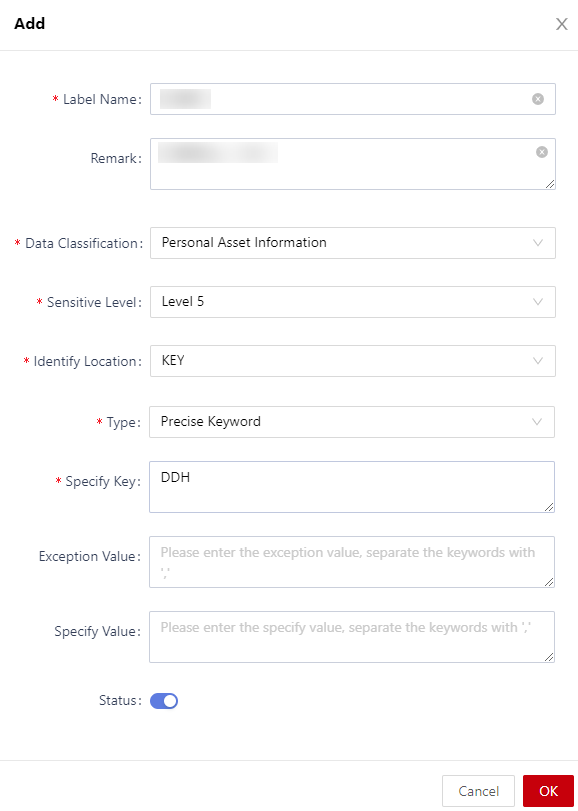
Table 1 Parameters for adding a sensitive data label Parameter
Description
Label Name
Enter a label name.
Remark
Enter a description for the label.
Data Classification
Select or enter the type of sensitive data. For details, see Adding a Classification Label.
Sensitive Level
Select or enter the level of sensitive data. For details, see Adding a Grading Label.
Identify Location
Select the location where sensitive data is to be identified.
Type
Sensitive data identification type, which can be Regular, Precise Keyword, or Fuzzy Keyword.
Specify Key
If Identify Location is KEY, specify the KEY keyword.
Rule Content
- If Identify Location is set to VALUE, enter sensitive data content.
- If Type is set to Regular, enter the regular expression.
- If Type is set to Precise Keyword or Fuzzy Keyword, enter the keyword of sensitive data.
Exception Value
Enter an exception value to ensure that non-sensitive data is not mistakenly identified as sensitive data when this exception value is detected.
Specify Value
Enter a designated value to ensure that sensitive data is not missed when this designated value is detected.
Status
Whether to enable the sensitive data label.
 indicates that the label is enabled.
indicates that the label is enabled. - Click OK.
Operation Results
You can view the label in the list. Once enabled, the system cannot automatically identify the new label. You need to configure it in the interface.


To recognize a custom sensitive data label in a specific interface, you must delete the interface and then re-identify it.
Related Operations
You can perform the following operations on the Sensitive Labels page:
- To edit a custom data label, click Edit.

The recognition mechanism for custom sensitive data labels involves re-identification after 1,000 attempts. This means that if you modify the label content after the initial recognition, it will still be recognized as the original label content within the first 1,000 attempts.
- To delete a custom data label, click Delete.
Feedback
Was this page helpful?
Provide feedbackThank you very much for your feedback. We will continue working to improve the documentation.See the reply and handling status in My Cloud VOC.
For any further questions, feel free to contact us through the chatbot.
Chatbot





