Updated on 2022-02-22 GMT+08:00
Workspace
You can customize a workspace to isolate resources.
Procedure
- Log in to the DLF console.
- In the navigation tree of the DLF console, choose Configure Specifications.
- Click Workspace. On the Workspace configuration page, click Add and enter the workspace name, and configure the enterprise project to which the workspace belongs.
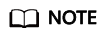
- You can configure this parameter only when the Enterprise Project Management service is enabled. The default value is default.
- An enterprise project facilitates project-level management and grouping of cloud resources and users.
- You can select the default enterprise project (default) or other existing enterprise projects. To create an enterprise project, log in to the Enterprise Management console. For details, see the Enterprise Management User Guide.
Figure 1 Creating a workspace
- Click OK.
After creating a workspace, you can add, edit, or delete it.
- Add: Click Add to create a new workspace.
- Edit: Click Edit to change the workspace name.
- Delete: Click Delete to delete the workspace.
Using a Workflow
In the Workspace drop-down list on the upper menu of the service page, view all created workspaces.
- Select a workspace and create environment variables in the workspace. The created environment variables can be used by jobs and scripts in the workspace. For details about how to use environment variables, see Environment Variables.
- Jobs and scripts can be created in the workspace. For details, see Script Development and Job Development.
- Log storage paths can be configured in the workspace. For details, see Configuring a Log Storage Path.
Parent topic: Specifications
Feedback
Was this page helpful?
Provide feedbackThank you very much for your feedback. We will continue working to improve the documentation.See the reply and handling status in My Cloud VOC.
The system is busy. Please try again later.
For any further questions, feel free to contact us through the chatbot.
Chatbot





