Creating a Data Connection
A data connection is storage space used to save data entities managed by Data Development, along with their connection information. With just one data connection, you can run multiple jobs and develop multiple scripts. If the connection information saved in the data connection changes, you only need to modify the corresponding information in Connection Management.
The following types of data connections can be created:
- DLI
- DWS
- MRS Hive
- MRS SparkSQL
- RDS
Prerequisites
Procedure
- Choose either of the entrances to create a data connection: Connection Management page and area on the right.
- Connection Management page
- In the navigation tree of the Data Development console, choose .
- In the upper right corner of the page, click Create Data Connection.
- Area on the right
- In the navigation tree of the Data Development console, choose /.
- Create a data connection in the area on the right using one of the following three methods:
Method 1: Click Create Data Connection.
Figure 1 Creating a data connection (method 1)
Method 2: In the menu on the left, click
 , right-click root directory Data Connection, and choose Create Data Connection.Figure 2 Creating a data connection (method 2)
, right-click root directory Data Connection, and choose Create Data Connection.Figure 2 Creating a data connection (method 2)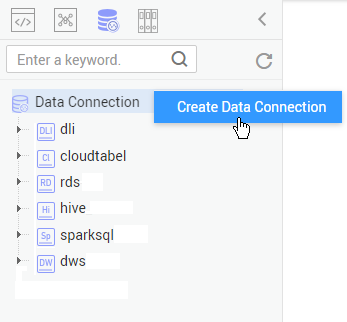
Method 3: Open a script or job, click
 , and choose Create Data Connection.Figure 3 Creating a data connection (method 3)
, and choose Create Data Connection.Figure 3 Creating a data connection (method 3)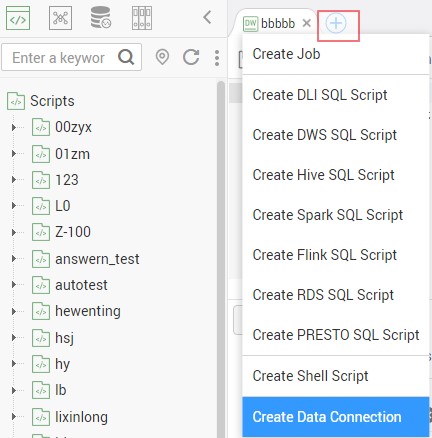
- Connection Management page
- In the displayed dialog box, select a data connection type and configure data connection parameters. Table 1 describes the data connection parameters.
- Click Test to test connectivity to the data connection. If the connectivity is verified, the data connection has been successfully created.
- Click OK.
Parameter Description
|
Parameter |
Mandatory |
Description |
|---|---|---|
|
Data Connection Name |
Yes |
Name of the data connection to be created. Must consist of 1 to 100 characters and contain only letters, digits, and underscores (_). |
|
Parameter |
Mandatory |
Description |
|---|---|---|
|
Data Connection Name |
Yes |
Name of the data connection to be created. Must consist of 1 to 100 characters and contain only letters, digits, and underscores (_). |
|
Cluster Name |
No |
Name of the DWS cluster. If you do not select a DWS cluster, then configure the access address and port number. |
|
Access Address |
Yes/No |
IP address for accessing the DWS cluster.
|
|
Port |
Yes/No |
Port for accessing the DWS cluster.
|
|
Username |
Yes |
Administrator name for logging in to the DWS cluster. |
|
Password |
Yes |
Administrator password for logging in to the DWS cluster. |
|
SSL Connection |
Yes/No |
DWS supports connections in SSL authentication mode so that data transmitted between the DWS client and the database can be encrypted. The SSL connection mode delivers a higher security than the common mode. For security purposes, you are advised to enable SSL connection. |
|
KMS Key |
Yes |
Key created on Key Management Service (KMS) and used for encrypting and decrypting user passwords and key pairs. You can select a created key from KMS. |
|
Agent |
Yes |
Data Warehouse Service (DWS) is not a fully managed service and thus cannot be directly connected to Data Development. A CDM cluster can provide an agent for Data Development to communicate with non-fully-managed services. Therefore, you need to select a CDM cluster when creating a DWS data connection. If no CDM cluster is available, create one. |
|
Parameter |
Mandatory |
Description |
|---|---|---|
|
Data Connection Name |
Yes |
Name of the data connection to be created. Must consist of 1 to 100 characters and contain only letters, digits, and underscores (_). |
|
Cluster Name |
Yes |
Name of the MRS cluster. Select the MRS cluster to which Hive belongs. |
|
Connection Mode |
Yes |
Select the mode for DLF to connect to MRS. Proxy Connection Use the communication proxy function of the CDM cluster to connect DLF to MRS. This mode is recommended. If you select this mode, configure the following parameters:
Direct Connection If you select this mode, the Hive data tables and fields cannot be viewed. When the Hive SQL script is developed online, the execution result can be viewed only in logs. |
|
Parameter |
Mandatory |
Description |
|---|---|---|
|
Data Connection Name |
Yes |
Name of the data connection to be created. Must consist of 1 to 100 characters and contain only letters, digits, and underscores (_). |
|
Cluster Name |
Yes |
Name of the MRS cluster. Select the MRS cluster to which SparkSQL belongs. |
|
Connection Mode |
Yes |
Select the mode for DLF to connect to MRS. Proxy Connection Use the communication proxy function of the CDM cluster to connect DLF to MRS. This mode is recommended. If you select this mode, configure the following parameters:
Direct Connection If you select this mode, the Hive data tables and fields cannot be viewed. When the SparkSQL script is developed online, the execution result can be viewed only in logs. |
|
Parameter |
Mandatory |
Description |
|---|---|---|
|
Data Connection Name |
Yes |
Name of the data connection to be created. Must consist of 1 to 100 characters and contain only letters, digits, and underscores (_). |
|
IP Address |
Yes |
IP address for logging in to the RDS instance. |
|
Port |
Yes |
Port for logging in to the RDS instance. |
|
Driver Name |
Yes |
Name of the driver. Possible values:
|
|
Username |
Yes |
Username for logging in to the RDS instance. Default value: root |
|
Password |
Yes |
Password for logging in to the RDS instance. |
|
KMS Key |
Yes |
Key created on Key Management Service (KMS) and used for encrypting and decrypting user passwords and key pairs. You can select a created key from KMS. |
|
Driver Path |
Yes |
Path to the JDBC driver. Download the JDBC driver from the MySQL and PostgreSQL official websites as required and upload the JDBC driver to the Object Storage Service (OBS) bucket.
|
|
Agent |
Yes |
Relational Database Service (RDS) is not a fully managed service and thus cannot be directly connected to Data Development. A CDM cluster can provide an agent for Data Development to communicate with non-fully-managed services. Therefore, you need to select a CDM cluster when creating an RDS data connection. If no CDM cluster is available, create one. |
Feedback
Was this page helpful?
Provide feedbackThank you very much for your feedback. We will continue working to improve the documentation.See the reply and handling status in My Cloud VOC.
For any further questions, feel free to contact us through the chatbot.
Chatbot





