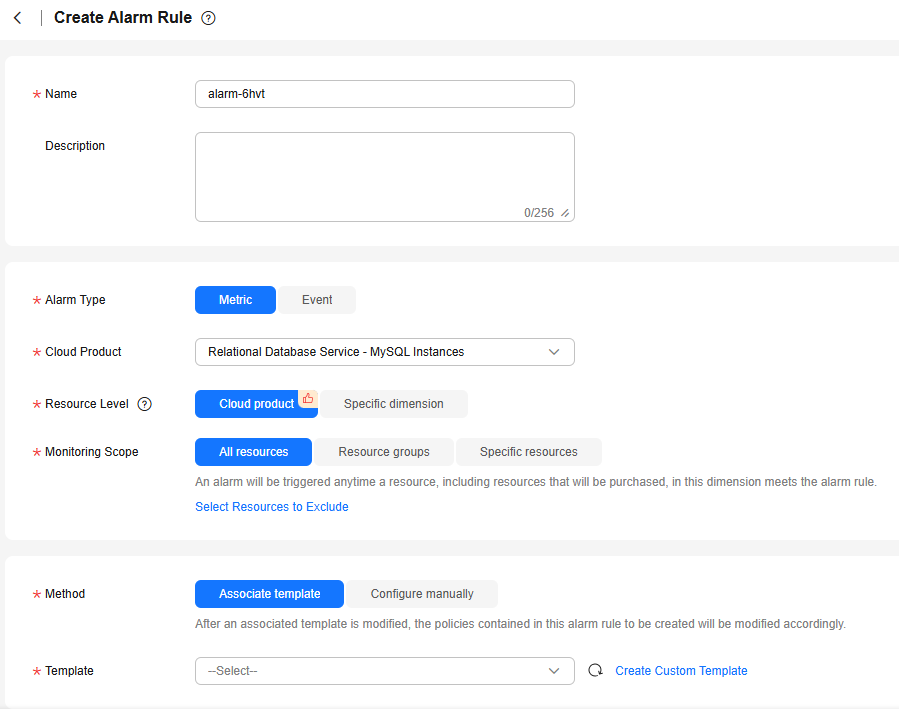Creating an Alarm Rule for Metrics and Events
You can set DEW alarm rules to customize the monitored objects and notification policies, and set parameters such as the alarm rule name, monitored object, metric, threshold, monitoring period, and whether to send notifications. This helps you learn the DEW protection status in a timely manner.
Prerequisites
A key or secret instance has been created.
Procedure
- Log in to the Cloud Eye console.
- Click
 in the upper left corner and select a region or project.
in the upper left corner and select a region or project. - In the navigation pane on the left, choose Alarm Management > Alarm Rule.
- In the upper right corner of the page, click Create Alarm Rule.
- Enter the alarm rule information, as shown in Figure 1. For details about alarm rule information, see Table 1.
Table 1 Parameters for setting DEW alarm rules Parameter
Description
Example Value
Name
Name of the rule. The system generates a random name and you can modify it.
alarm-blc7
Description
Description of the rule.
-
Alarm Type
Type of the alarm rule. The value can be Metric or Event.
Metric
Cloud Product
Select the cloud product you want to monitor. This parameter is available only when you set Alarm Type to Metric.
Select Key Management Service or Credential Management Service from the drop-down list box.
Key Management Service
Resource Level
Resource level of the monitored object. The resource level of the alarm rule. This parameter is available only when you set Alarm Type to Metric. You can select Cloud product (recommended) or Specific dimension.
NOTE:If you set this parameter to Cloud product, metrics across dimensions, such as disk usage and CPU usage, can be configured in the same alarm rule. If you select Specific dimension, only metrics of the specified dimension can be configured for the same alarm rule.
KMS key
Monitoring Scope
Monitoring scope the alarm rule applies to.
- All resources: An alarm will be triggered if any resource of the current cloud product meets the alarm policy. To exclude resources that do not need to be monitored, click Select Resources to Exclude.
- Resource groups: An alarm will be triggered if any resource in the resource group meets the alarm policy. To exclude resources that do not need to be monitored, click Select Resources to Exclude.
- Specific resources: Click Select Specific Resources to select resources.
NOTE:- If Alarm Type is set to Metric, you can select All resources, Resource groups, or Specific resources.
- If Alarm Type is set to Event and Event Type is set to System event, you can configure the monitoring scope.
Resource
Group
When Monitoring Scope is set to Resource groups, you need to select a group. If no resource group meets you needs, click Create Resource Group to create one.
After selecting a resource group from the drop-down list, you can click View Resources in a Group to view the details of resources in the group. After an alarm rule is configured, the group cannot be modified.
-
Instance
When Monitoring Scope is set to Specific resources, you need to select the monitored objects for the alarm rule.
Click Select Specific Resources to select desired resources.
-
Event Type
Set this parameter if Alarm Type is set to Event. You can select System event or Custom event.
System event
Event Source
Set this parameter if Alarm Type is set to Event.
- If Event Type is set to System event, select the cloud service that generates the event from the drop-down list.
- If Event Type is set to Custom event, the event source must be the same as the reported field and written in the <Service>.<Item> format.
Cloud Secret Management Service
Method
Available options include Associate template, Use existing template, and Configure manually.
NOTE:After an associated template is modified, the policies contained in this alarm rule to be created will be modified accordingly.
Associate template
Template
Template to be associated. You can import a template.
-
Alarm Policy
Set this parameter if Method is set to Configure manually.
- When you set Alarm Type to Metric, whether to trigger an alarm depends on whether the data in consecutive periods reaches the threshold. For example, an alarm is triggered if the average CPU usage is 80% or higher for three consecutive 5-minute periods.
- When you set Alarm Type is to Event and a specific event occurs, an alarm is triggered. For example, an alarm is triggered if a VM is restarted.
-
Alarm Notifications
Specifies whether to notify users when alarms are triggered. Notifications can be sent by email, text message, or HTTP/HTTPS message.
Enabled
Notification Recipient
Specifies the method of sending alarm notifications. You can select Notification group or Topic subscription.
- Notification Group: Specifies the notification group that needs to send alarm notifications.
- Topic: A topic is used to publish messages and subscribe to notifications. If the required topic is unavailable, create one first and add subscriptions to it.
Notification Group
Notification Policies
Set this parameter if Alarm Notifications is set to Notification policies. You can specify the notification group, window, template, and other parameters in a notification policy.
-
Notification Group
Set this parameter if Alarm Notifications is set to Notification groups.
-
Recipient
Set this parameter if Alarm Notifications is set to Topic subscriptions. You can select an account contact or a topic to receive alarm notifications.
- The account contact is the mobile phone number and email address of the registered account.
- The topic is a specific event type for publishing messages or subscribing to notifications. If the required topic is unavailable, create one and add subscriptions to it.
-
Notification Template
Set this parameter if Alarm Notifications is set to Notification groups or Topic subscriptions. You can select an existing one or create one.
-
Notification Window
Set this parameter if Alarm Notifications is set to Notification groups or Topic subscriptions.
Cloud Eye sends notifications only within the notification window you specified.
00:00-8:00
Time Zone
Time zone for the alarm notification window. By default, it matches the time zone of the client server, but can be manually configured.
-
Trigger Condition
Condition for triggering the alarm notification. Select Generated alarm when an alarm is generated or Cleared alarm when an alarm is triggered, or both.
Generated alarm
- Click Create. In the displayed dialog box, click OK.
Feedback
Was this page helpful?
Provide feedbackThank you very much for your feedback. We will continue working to improve the documentation.See the reply and handling status in My Cloud VOC.
For any further questions, feel free to contact us through the chatbot.
Chatbot