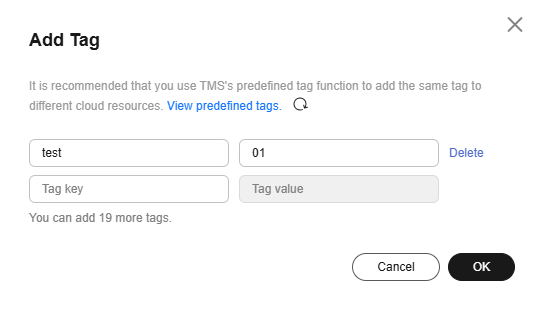Adding a Tag to a Custom Key
Tags are used to identify keys. You can add tags to custom keys so that you can classify custom keys, trace them, and collect their usage status according to the tags.
Constraints
Tags cannot be added to default keys.
Adding a Tag to a Custom Key
- Log in to the DEW console.
- Click
 in the upper left corner and select a region or project.
in the upper left corner and select a region or project. - Click the alias of the target custom key to view its details.
- Click Tags to go to the tag management tab.
- Click Add Tag, as shown in Figure 1. In the Add Tag dialog box, enter the tag key and tag value. Table 1 describes the parameters.

- If you want to use the same tag to identify multiple cloud resources, you can create predefined tags in the TMS. In this way, the same tag can be selected for all services. For more information about predefined tags, see the Tag Management Service User Guide.
- If you want to delete a tag from the tag list when adding multiple tags, locate the target tag and click Delete on the right.
Table 1 Tag parameters Parameter
Description
Value
Example Value
Tag key
Name of a tag.
The same tag (including tag key and tag value) can be used for different custom keys. However, under the same custom key, one tag key can have only one tag value.
A maximum of 20 tags can be added for one custom key.
- Mandatory.
- The tag key must be unique for the same custom key.
- 128 characters limit.
- The value cannot start or end with a space.
- Cannot start with _sys_.
- The following character types are allowed:
- Chinese
- English
- Numbers
- Space
- Special characters: _.:/=+-@
cost
Tag value
Value of the tag
- This parameter can be empty.
- 255 characters limit.
- The following character types are allowed:
- Chinese
- English
- Numbers
- Space
- Special characters: _.:/=+-@
100
- Click OK.
Modifying a Tag Value
This section describes how to modify tag values on the KMS console.
- Click the target custom key alias to access its details page.
- Click the Tags tab.
- Locate the target tag in the list and click Edit in the Operation column.
- In the displayed Edit Tag dialog box, enter a tag value, and click OK.
Deleting a Tag
This section describes how to delete tags on the KMS console.
- Click the target custom key alias to access its details page.
- Click the Tags tab.
- Locate the target tag in the list and click Delete in the Operation column.
- In the displayed Delete Tag dialog box, click Yes.
Feedback
Was this page helpful?
Provide feedbackThank you very much for your feedback. We will continue working to improve the documentation.See the reply and handling status in My Cloud VOC.
For any further questions, feel free to contact us through the chatbot.
Chatbot