Managing Binary SCA Jobs
Scenarios
This section describes how to search for, delete, or stop a binary SCA job.
Prerequisites
- You have obtained a username and its password to log in to the management console.
- A job has been added.
Checking a Job
- Log in to the CodeArts Governance console.
- In the navigation pane on the left, choose SCA > Binary SCA.
- On the Binary SCA page, check the job list. Table 1 describes the parameters.
Table 1 Parameters Parameter
Description
Job
Name of a binary SCA job
Description
User-defined description
Job Status
- Waiting
The software package has been uploaded and is waiting for scanning.
- In progress
The software package is being scanned.
- Completed
The job is complete.
- Stopped
The job has been stopped. You have clicked Stop in the Operation column.
- Failed
The job failed.
Vulnerability Severity
Vulnerabilities detected through the job, which are sorted by risk severity
Started
Time when the job started
Duration
Time used until a job completes, fails, or stops
Operation
You can click the View Report, Stop, or Delete button here
- Waiting
- Select a job status from the
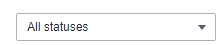 drop-down list to filter jobs by status.
drop-down list to filter jobs by status. - Enter a keyword in the search box (
 ) to filter jobs by name, status, or description.
) to filter jobs by name, status, or description. - Click
 to refresh the job list.
to refresh the job list. - (Optional) Compare reports.
- Select two reports whose job statuses are normal.
- Click Compare Reports.
Deleting a Job
- Log in to the CodeArts Governance console.
- In the navigation pane on the left, choose SCA > Binary SCA.
- Check all jobs.
- Click Delete in the Operation column of a job.
Delete the job as prompted.
Stopping a Job
You can stop a job only when it is in the In progress or Waiting state.
- Log in to the CodeArts Governance console.
- In the navigation pane on the left, choose SCA > Binary SCA.
- Check all jobs.
- Click Stop in the Operation column of a job, and click OK.
Feedback
Was this page helpful?
Provide feedbackThank you very much for your feedback. We will continue working to improve the documentation.See the reply and handling status in My Cloud VOC.
For any further questions, feel free to contact us through the chatbot.
Chatbot





