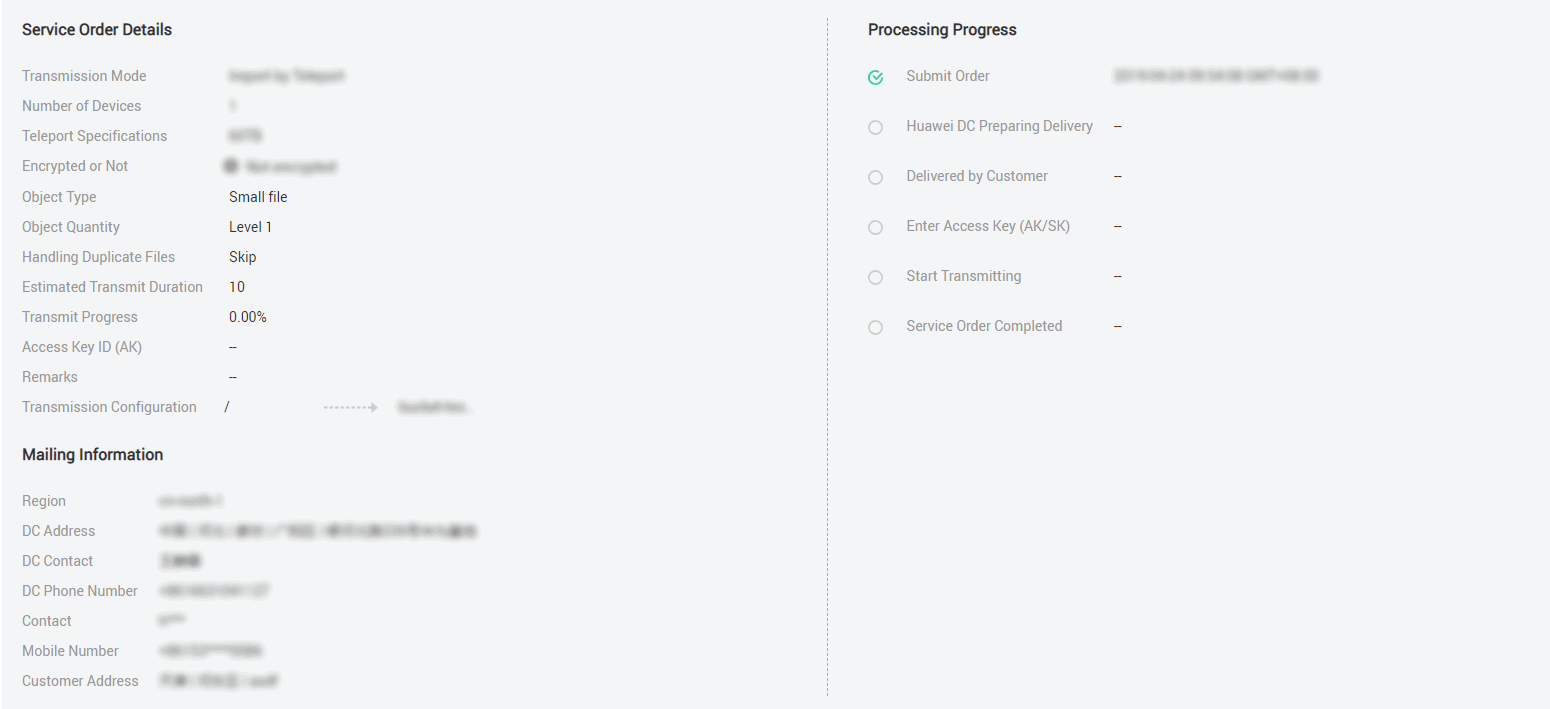Managing DES Orders
When using DES, you can log in to DES Console to view the statuses of service orders at any time and track the status of data transmission. You can also modify, cancel, and delete created service orders.
Viewing Order Details
- Log in to DES Console.
- Click the drop-down arrow next to the service order number to view the Service Order Details, Mailing Information, and Processing Progress.
Service Order Details includes transmission configuration details and Access Key ID. Mailing Information includes detailed contact information of the data center and the user. Processing Progress includes the time information, such as the time of submitting the service order, starting transmission data, and completing the service order. See Figure 1.
Modifying a DES Order
You can modify your order if it is in any of the following statuses: Order under review for a Teleport-base service order; Disk to be sent and Transmission failed for a disk-based service order.
- If the service order to be modified is in the Order under review or Disk to be sent state, the modified service order will be executed based on the processing flow for normal service orders.
- If the status of the order to be modified is Transmission failed and stays unchanged after the successful submission of the modification, re-enter the AK/SK. After the verification is successful and data upload starts, the service order status changes from Transmission failed to Data transmitting.
- Log in to DES Console.
- In the row of the service order to be modified, choose More > Modify service order in the Operation column.
- On the Modify service order page (the same as the page for creating a DES order), modify the information according to the actual situation.
- Click Buy Now, confirm the details of the service order, and submit the order.
Canceling a DES Order
- You can cancel a created Teleport-based service order if it is in any of the following statuses: Order under review, Preparing device, and Device to be sent.
- For disk-based DES, if you have created your order, but have not sent your disk to a Huawei DC, namely, the service order status is Disk to be sent, you can cancel your order.
- Log in to DES Console.
- In the row of the service order to be canceled, choose More > Cancel service order in the Operation column.
- On the page for canceling the service order, click OK.
- The status of your order then becomes Service order canceled.
Deleting a DES Order
- For Teleport-based DES, you can delete a service order when its status is Order under review or Service order canceled.
- For disk-based DES, you can delete a service order when its status is Disk to be sent, Service order canceled, or Service order expired.
- Log in to DES Console.
- Choose More > Delete service order in the Operation column.
Feedback
Was this page helpful?
Provide feedbackThank you very much for your feedback. We will continue working to improve the documentation.See the reply and handling status in My Cloud VOC.
For any further questions, feel free to contact us through the chatbot.
Chatbot