Querying Big Keys and Hot Keys in a DCS Redis Instance
Big keys and hot keys are common issues. This section describes the big key and hot key analysis function on the DCS console. This function monitors the key that occupies most space of a Redis instance, or that is most frequently accessed from the storage data.
- There are two types of big keys:
- The key value occupies much storage space. If the size of a single String key exceeds 10 KB, or if the size of all elements of a key combined exceeds 50 MB, the key is defined as a big key.
- The key contains many elements. If the number of elements in a key exceeds 5000, the key is defined as a big key.
- A hot key is most frequently accessed, or consumes significant resources. For example:
- In a cluster instance, a shard processes 10,000 requests per second, among which 3000 are performed on the same key.
- In a cluster instance, a shard uses a total of 100 Mbits/s inbound and outbound bandwidth, among which 80 Mbits/s is used by the HGETALL operation on a Hash key.
Video Tutorial
This video shows the big key and hot key analysis functions of DCS.
Notes and Constraints
Big key and hot key analysis consumes CPU. Perform big key and hot key analysis during off-peak hours to avoid 100% CPU usage.
Notes on big key analysis:
- During big key analysis, all keys will be traversed. The larger the number of keys, the longer the analysis takes.
- Perform big key analysis during off-peak hours and avoid automatic backup periods.
- For a master/standby, read/write splitting, or cluster instance, the big key analysis is performed on the standby node, so the impact on the instance is minor. For a single-node instance, the big key analysis is performed on the only node of the instance and will reduce the instance access performance.
- A maximum of 100 analysis records are retained for each instance. When this limit is reached, the oldest records will be deleted to make room for new records. You can also manually delete records you no longer need.
Notes on hot key analysis:
- Hot keys can be analyzed only for DCS Redis 4.0 and later instances.
- The maxmemory-policy parameter of the instance must be set to allkeys-lfu or volatile-lfu.
- During hot key analysis, all keys will be traversed. The larger the number of keys, the longer the analysis takes.
- Perform hot key analysis shortly after peak hours to ensure the accuracy of the analysis results.
- The hot key analysis is performed on the master node of each instance and will reduce the instance access performance.
- A maximum of 100 hot key analysis records are retained for each instance. When this limit is reached, the oldest records will be deleted to make room for new records. You can also manually delete records you no longer need.
Querying Big Keys
- Log in to the DCS console.
- Click
 in the upper left corner of the management console and select the region where your instance is located.
in the upper left corner of the management console and select the region where your instance is located. - In the navigation pane, choose Cache Manager.
- Click the name of a DCS Redis instance.
- Choose Analysis and Diagnosis > Cache Analysis.
- On the Big Key Analysis tab page, you can manually start a big key analysis or schedule a daily automatic analysis.
- After an analysis task completes, click View to view the analysis results of different data types.
- The big key analysis result shows records of the top 100 (20 for Strings and each 20 for Lists, Sets, Zsets, and Hashes, totally 80) data size.
- You can also click Download or Delete in the Operation column to download or delete the analysis result.
Figure 1 Viewing the results of big key analysis (for Strings)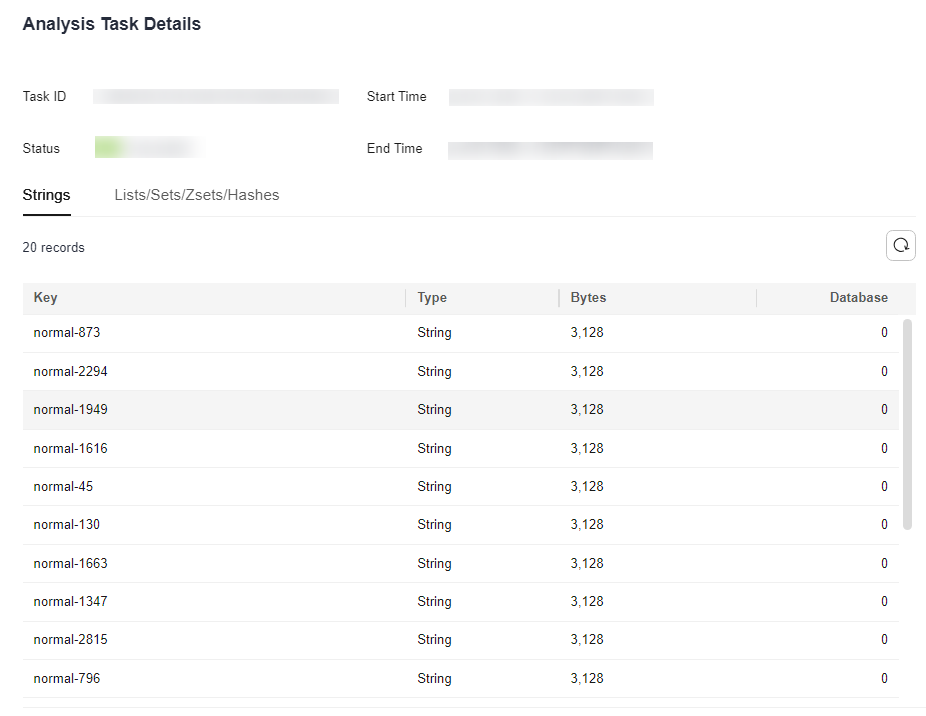 Figure 2 Viewing the results of big key analysis (for Lists/Sets/Zsets/Hashes)
Figure 2 Viewing the results of big key analysis (for Lists/Sets/Zsets/Hashes)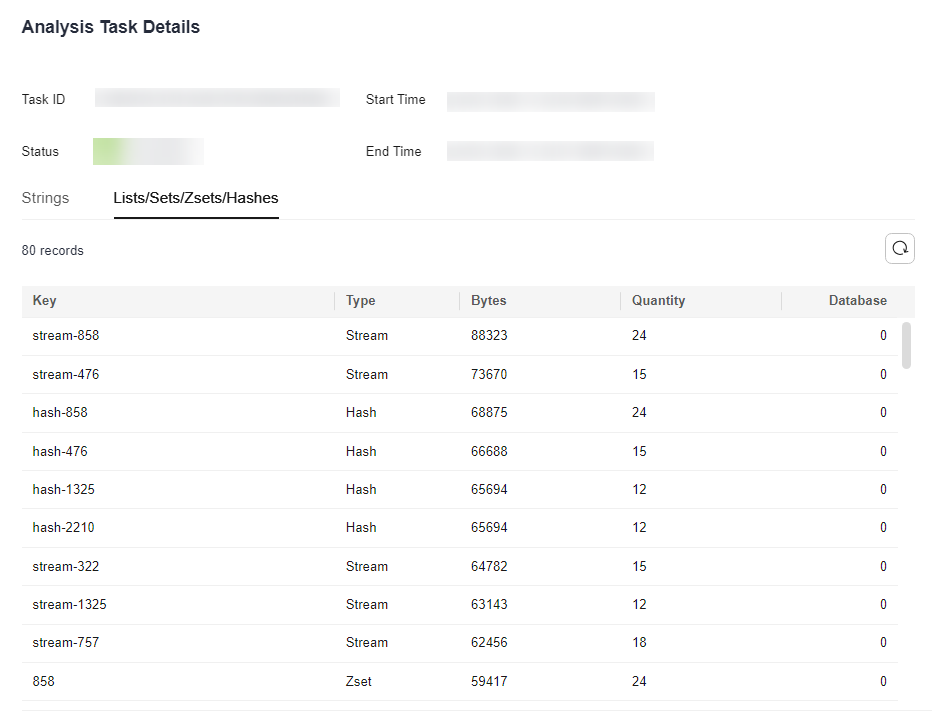
Table 1 Results of big key analysis Parameter
Description
Key
The key name in a big key analysis result.
Type
Type of a key, which can be string, hash, list, set, or zset.
Size
The value size of a key, in Bytes.
Quantity
Number of elements in a key. This parameter is displayed only for list, set, zset, and hash types. Unit: counts
Database
Database where the key is located.
Querying Hot Keys
- Log in to the DCS console.
- Click
 in the upper left corner of the management console and select the region where your instance is located.
in the upper left corner of the management console and select the region where your instance is located. - In the navigation pane, choose Cache Manager.
- Click the name of a DCS Redis instance.
- Choose Analysis and Diagnosis > Cache Analysis.
- On the Hot Key Analysis tab page, you can manually start a hot key analysis or schedule a daily automatic analysis.
If the instance was created before July 2020, the default value of the maxmemory-policy parameter is noeviction. If the instance was created in or after July 2020, the default value of the maxmemory-policy parameter is volatile-lru. To perform hot key analysis, set this parameter to allkeys-lfu or volatile-lfu on the Instance Configuration > Parameters page. For details about allkeys-lfu and volatile-lfu, see What Is the Default Data Eviction Policy?
- After an analysis task completes, click View to view the analysis results.
- The hot key analysis result shows the most 100 frequently accessed keys within the specified period.
- You can also click Download or Delete in the Operation column to download or delete the analysis result.
Figure 3 Viewing the results of hot key analysis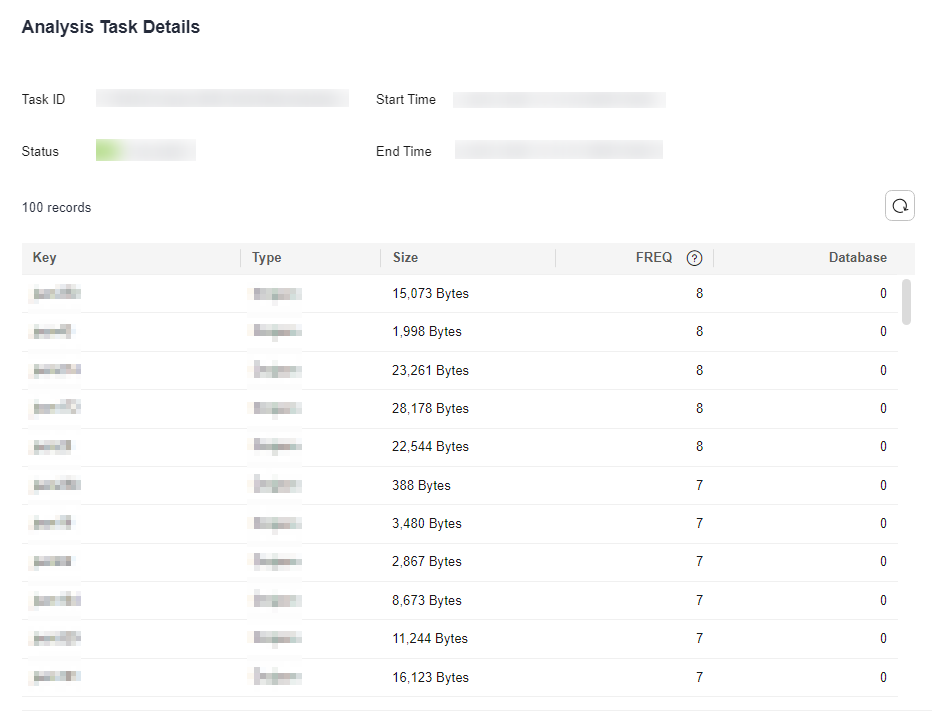
Table 2 Results of hot key analysis Parameter
Description
Key
The key name in a hot key analysis result.
Type
Type of a key, which can be string, hash, list, set, or zset.
Size
The value size of a key, in Bytes.
FREQ
Reflects the access frequency of a key within a specific period of time (usually 1 minute).
FREQ is the logarithmic access frequency counter. The maximum value of FREQ is 255, which indicates 1 million access requests. After FREQ reaches 255, it will no longer increment even if access requests continue to increase. FREQ will decrement by 1 for every minute during which the key is not accessed.
Shard
Shard where a key is located. (This parameter is displayed only for cluster instances.)
Database
Database where a key is located.
Related Documents
- Why Is the Capacity or Performance of a Shard of a Redis Cluster Instance Overloaded When That of the Instance Is Still Below the Bottleneck?
- What Is the Impact of Big Keys or Hot Keys?
- How Do I Avoid Big Keys and Hot Keys?
- How Do I Analyze the Hot Keys of a DCS Redis 3.0 Instance?
- How Do I Detect Big Keys and Hot Keys in Advance?
Feedback
Was this page helpful?
Provide feedbackThank you very much for your feedback. We will continue working to improve the documentation.See the reply and handling status in My Cloud VOC.
For any further questions, feel free to contact us through the chatbot.
Chatbot





