Modifying a Virtual Interface
Scenario
After a virtual interface is created, you can modify its name, bandwidth, rate limiting, and priority as well as the name, remote subnet, and description of a virtual interface.
Procedure
- Go to the Virtual Interfaces page.
- In the upper left corner of the page, click
 and select a region and project.
and select a region and project. - In the virtual interface list, locate the virtual interface you want to modify and click Modify in the Operation column.
Figure 1 Modifying virtual interface 1

You can also click the name of the virtual interface to go to the Basic Information page of the virtual interface, where you can modify the name, bandwidth, rate limiting, priority, and peer of the virtual interface.
For details about virtual interface peers, see Managing Virtual Interface Peers.
Figure 2 Modifying virtual interface 2
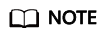
If multiple virtual interfaces are associated with one Direct Connect device, the load is balanced among virtual interfaces with the same priority, while virtual interfaces with different priorities are working in active/standby pairs.
Feedback
Was this page helpful?
Provide feedbackThank you very much for your feedback. We will continue working to improve the documentation.See the reply and handling status in My Cloud VOC.
For any further questions, feel free to contact us through the chatbot.
Chatbot





