Quota Management
Quota Management is used to collect statistics on basic usage and project distribution. This feature assists in effectively managing purchased quotas and offers a gateway for charged scale-out, enhancing the overall service experience.
Scenario
After scale-out, you can view the basic usage and project distribution.
Acceleration Engine
Acceleration engine space management is used to purchase and release acceleration engine space and store user acceleration data, query results, and cached data.
- Log in to the DataArts Insight console.
- Click
 in the upper left corner of the management console to select a region. Then, select an enterprise project in the upper right corner.
in the upper left corner of the management console to select a region. Then, select an enterprise project in the upper right corner. - In the top menu of the console, click System Settings.
- In the navigation pane on the left, choose Function Settings > Quota Management.
- Click Acceleration Engine to view the space usage records.
Figure 1 Space usage of the acceleration engine

Table 1 Parameters Parameter
Description
Total Capacity
Total capacity of the acceleration engine space, which consists of free capacity and purchased capacity.
Used
Total capacity used by each project.
Free
Basic usage
Purchased
Purchased capacity
Project
Project name
Creator
Person who creates the project.
Used Capacity
Capacity used by each project.
Accelerated Datasets
Time of the dataset acceleration
Operation
Capacity usage details of each dataset in a project.
- To view the capacity usage details of datasets, you can click View Details in the Operation column of the selected project.
Figure 2 Capacity usage details page

Large Screen
- On the left of the console, choose System Settings > Function Settings > Quota Management. The page is displayed.
- Click Large Screen to view the project space usage records.
Figure 3 Large screen

Table 2 Parameters Parameter
Description
Total Quota
Total quota of the large screen space, which consists of the free quota and purchased quota.
Used
Total quota used by each project.
Free
Basic usage
Purchased
Purchased quota
Project
Project name
Creator
Person who creates the project.
Used
Quota used by each project.
Operation
Quota usage details of each dataset in a project.
- To check the quota usage details of the large screen, you can click View Details in the Operation column of the selected project. The Quota Usage Details page is displayed.
Figure 4 Quota usage details page
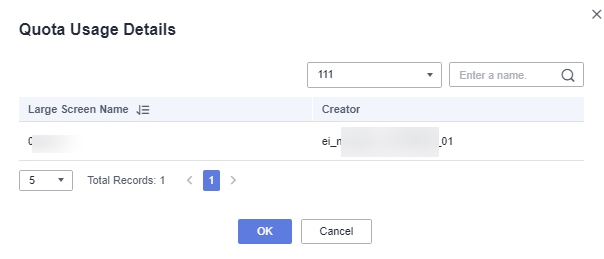
Embedded Analytics
- On the left of the page, choose System Settings > Function Settings > Embedded Analytics. The page is displayed.
- View the space usage records.
Figure 5 Embedded analytics

Table 3 Parameters Parameter
Description
Total Quota
Total quota for embedded analysis, which consists of free quota and purchase quota.
Used
Total quota used by each project.
Free
Basic usage
Purchased
Purchased quota
Project
Project name
Creator
Person who creates the project.
Used
Quota used by each project.
Operation
Quota usage details of each dataset in a project.
- To view the quota usage details of the embedded analytics, you can click View Details in the Operation column of the selected project. The Quota Usage Details page is displayed.
Figure 6 Quota usage details page
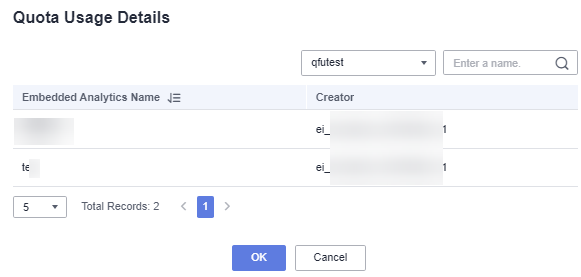
Feedback
Was this page helpful?
Provide feedbackThank you very much for your feedback. We will continue working to improve the documentation.See the reply and handling status in My Cloud VOC.
For any further questions, feel free to contact us through the chatbot.
Chatbot





