Funnel Chart
This section describes the parameters for a funnel chart.
Notes and Constraints
- Only one field can be dragged to Class Axis/Dimension.
- Only one field can be dragged to Axis Value/Metric.
- Only one field can be dragged to Color Legend.
Fields
- In the Data area on the right, select a dataset, and double-click or drag required dimension and metric fields to the corresponding areas on the Fields tab.
Table 1 Parameters on the Fields tab Parameter
Description
Field display content
Click
 in the column and click Field display content to modify the field display content on the displayed page. Click OK.
in the column and click Field display content to modify the field display content on the displayed page. Click OK.Aggregation Mode
Select Aggregation Method and click to support setting of no aggregation, sum, count, distinct count, maximum value, minimum value, average value, population standard deviation, sample standard deviation, sample variance, range start value, and range end value.
Drilldown
You can enable drilldown for dimension fields. For example, you can view data at different levels of granularity, ranging from years down to quarters, months, weeks, days, hours, minutes, and even seconds, depending on the time dimension.- Click the field (
 ) in the column and drag the field of the target location to be drilled down to the Drilldown area.
) in the column and drag the field of the target location to be drilled down to the Drilldown area. - Click Update to test whether the drilldown function is set successfully.
NOTE:
- Drill-down is only supported for dimension fields, not for metric fields.
- You can only select one field as the starting point for drill-down.
- When drilling down on time, the system will automatically add the subdivided time periods to the drill-down order list and include them in the sorting field (fields that are already in the sorting field will not be added again).
- Drill-down icons should be highlighted for fields that have already been drilled down. If you remove the drill-down field from the dimension, the entire drill-down function box will disappear.
- Click the field (
- Set the color legend: Drag the desired field into Color Legend (dimensions only) on the Field tab. After setting, the chart will use different colors to distinguish data based on dimensions.
- Set the tooltips and metric: Drag the desired field into Tooltips/Metric (metrics only) on the Field tab. After setting, the field will appear in the chart's tooltip box.
- Set a filter.
- Find the data field you need in the dimension and metric lists within the data column.
- Click
 next to the field you wish to filter and you will be directed to the filter settings page.
next to the field you wish to filter and you will be directed to the filter settings page. - Click OK.
Table 2 Filter parameters Type
Parameter
Description
string
Condition
Filter Mode: The options are Condition and Enumeration.
Condition Type: The options are And condition and Or condition.
Filter Condition: The options are Exact match, Contain, Start with, End with, Not match, Not contain, Null, and Not null.
Enumeration
Query Mode: The options are Single-select and multi-select.
Filter Condition: The options are >, ≥, <, ≤, =, ≠, Null, and Not null.
Metric
Condition Type
The options are And condition and Or condition.
Filter Condition
The options are >, ≥, <, ≤, =, ≠, Null, and Not null. You can select Before aggregation and After aggregation for data.
NOTE:If you select Before aggregation, data is filtered before aggregation. If you select After aggregation, data is filtered after aggregation. For aggregation concepts, see Creating a Dataset.
You can click Create Filter Condition to set multiple filter criteria.
Date
Range value
Select a time range for filtering.
Single value
Set a single time for filtering.
Condition
You can select And condition or Or condition as the condition type and select filter condition like >, ≥, <, ≤, and =.
You can click Create Filter Condition to set multiple filter criteria.
- Set sorting.
- Drag and drop required data fields from the Dimension and Metric (Indicator) areas under Data to the Sorting area.
- Click
 next to a field in the Sorting area and select a sorting mode. The sorting modes are Ascending, Descending, and Custom.
next to a field in the Sorting area and select a sorting mode. The sorting modes are Ascending, Descending, and Custom. - To cancel sorting, click
 next to the sorting field.
next to the sorting field.
- Set the maximum number of query results.
Enter the maximum number of records that can be returned in the text box. The default value is 1000.
- Set automatic refresh.
The auto refresh interval supports the following options: no refresh, 1 minute, 5 minutes, 15 minutes, and 30 minutes.
Styles
This section describes the style parameters of a funnel chart.
- Size/Position
- W: width of the target, in pixels.
- H: height of the target, in pixels.
- X: position of the target on the canvas, in pixels.
- Y: position of the target on the canvas, in pixels.
- Opacity: Adjust the transparency of the target on the canvas using a slider or by manually entering a percentage. A higher percentage means lower transparency.
Figure 1 Size/Position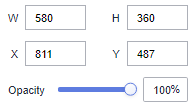
- Global Style
- Layout Type: The value can be Align Center, Align Left, or Align Right.
- Chart Position: Set the horizontal position of the funnel chart. The value ranges from 0 to 100.
- Padding: Set the distance between the top and bottom of the funnel chart. The value ranges from 0 to 50.
- Range: Set the data mapping range.
- Range of values: Set the value range for the funnel chart. If this option is not selected, data is automatically adjusted. If this option is selected, you can manually adjust the value range.
- Width Ratio: Set the width ratio at the bottom and top of the funnel chart.
- Legend
- ShowLegend: Select or deselect the check box to show or hide the legend of the funnel chart.
- Text Style: Set the font size, color, and font weight of the legend.
- Layout: Set the legend direction, position, top and bottom spacing, and legend spacing.
- The horizontal and vertical directions are supported.
- Position: The value can be Top center, Top left, Top right, Left of center, Right of center, Bottom Center, Bottom Left, or Bottom Right.
- Top and Bottom Spacing: Set the spacing between the top and bottom of the legend. The value ranges from 0 to 50.
- Legend Spacing: Set the legend spacing. The value ranges from 0 to 36.
- Label
- ShowLabel: Select or deselect the check box to show or hide labels of the funnel chart.
- Position: The value can be Chart Center, Chart Left, or Chart Right.
- Category Label: Set the font size, color, and font weight of the labels.
- Value Label: Set the values displayed on the funnel chart. Select or deselect the check box to show or hide value labels of the funnel chart.
- Content: The options are Conversion Rate and Metric Value.
- Conversion Rate Calculation Method: This parameter is available only when Conversion Rate is selected for Content.
Conversion Rate Calculation Method can be set to Percentage of previous layer or Percentage of first layer.
- Tooltips: After setting the tooltips, click Preview to go to the preview page. Hover the cursor on the component to display the tooltips.
- ShowTooltips: Select or deselect the check box to show or hide the tooltips when you preview or view a published component.
- Content: The options are Percentage of previous layer and Percentage of first layer.
- Set the background color, text size and color, and font weight. The font size ranges from 10 to 32.
- Value Settings: You can set the context, units, scientific notation, use of thousand separators, and decimal places for numerical values.
- Series
- Color Scheme: Select default, classic, comfort, intelligence, data, art, or SaaS specifications color schemes.
Figure 2 Color scheme

- Series: Set the colors (solid) of the series.
Figure 3 Series color settings
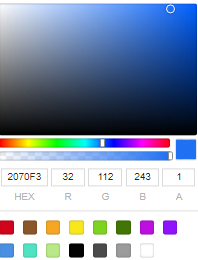
- Color Scheme: Select default, classic, comfort, intelligence, data, art, or SaaS specifications color schemes.
Interactions
- Click Interactions.
- Choose Advanced > Redirect. The chart redirection page is displayed.
- Click the field to be bound.
- Set Redirect Type, Open Mode, Redirect to Reports/Screens, and Associated Parameters, and click OK. 6 provides an example.
Table 3 Parameters Parameter
Description
Redirect Type
Intra-system redirect: Redirect to the internal screen and dashboard projects.
External redirect: Redirect to a link that is not in the software.
Open Mode
Open in this window: After you click the chart with redirection set, the target chart is opened in the current window.
Open in new window: After you click the chart with redirection set, the target chart is opened in a new window.
Open in popup window: After you click the chart with redirection set, the target chart is opened as a pop-up window. The size of the pop-up window is customizable.
Redirect to Reports/Screens
- Select a project first.
- Select a dashboard/screen.
NOTE:
This step is mandatory when Redirect Type is set to Intra-system redirect.
Associated Parameters
Set Effective Parameters of This Screen.
- Associated Parameters: Carry associated fields to the chart that you are redirecting to.
- Enter a fixed value: The chart that you redirect to only filters the fixed value. For example, if the fixed value is set to city, the chart that you redirect to displays the filtered city field.
- Control Variables: Each value selected in the drop-down box, search, or tab list is a variable value set by the control variable. For example, if you select city in the drop-down box, the variable value of the control variable is city, and the chart that you redirect to filters out the city field.
- Global Parameters: Carry the values in the global variables to the chart that you redirect to.
Carry condition
When Redirect Type is Intra-system redirect, null values can be carried. Carrying null values is mainly used for filtering null values in data tables, making it easier for users to analyze data.
- Prerequisites: Set up two large screens, A and B, with screen A linking to screen B.
- Procedure
- Configure global parameters in screen B and ensure that the same fields exist in screen A.
- Set the redirect parameters in screen A, select screen B as the target, and choose associated fields from the global parameters.
- Select Carry null value and click OK.
- The bound field in screen A will be underlined. Click it to redirect to screen B and filter out rows with null fields. The URL of screen B will display the param parameter.
- Deselect Carry null value and click OK.
- The bound field in screen A will be underlined. Click it to redirect to screen B and display all chart data. The URL of screen B will not display the param parameter.
Feedback
Was this page helpful?
Provide feedbackThank you very much for your feedback. We will continue working to improve the documentation.See the reply and handling status in My Cloud VOC.
For any further questions, feel free to contact us through the chatbot.
Chatbot





