Help Center/
DataArts Insight/
User Guide/
Creating a Large Screen/
Large Screen Components/
Creating Media/
Video
Updated on 2025-02-25 GMT+08:00
Video
This section describes parameters of a video.
Styles
- Size/Position
- W: width of the target, in pixels.
- H: height of the target, in pixels.
- X: position of the target on the canvas, in pixels.
- Y: position of the target on the canvas, in pixels.
- Opacity: Adjust the transparency of the target on the canvas using a slider or by manually entering a percentage. A higher percentage means lower transparency.
- Video
- You can enter a URL. For example, to upload a video to an OBS bucket, perform the following steps:
- Log in to the OBS console and create an OBS bucket.
- After the bucket is created, choose Buckets in the navigation pane.
- Select the created bucket, go to the bucket setting page, and click Upload Object to upload files.
Figure 1 Uploading an object
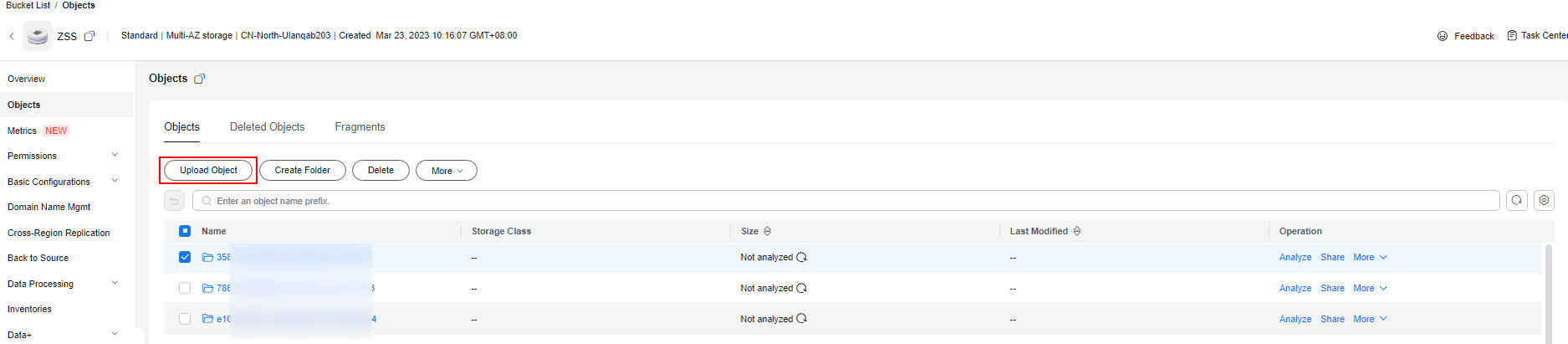
- After the upload is successful, refresh the page.
- Click the object name to access its details page, and copy the link to the url text box of upload_video on Create Screen > Media > Video > Styles > Video.
Figure 2 Objects


Note that the video link must be accessible to the browser and comply with the content security policy.
- Upload a file.
- You can enter a URL. For example, to upload a video to an OBS bucket, perform the following steps:
- Play settings
- Autoplay
- Select or deselect the check box to show or hide autoplay.
- Loop Playback
- Select or deselect the check box to show or hide loop playback.
- Controls
- Select or deselect the check box to show or hide controls.
- Mute
- Select or deselect the check box to show or hide the mute function.
- Autoplay
Parent topic: Creating Media
Feedback
Was this page helpful?
Provide feedbackThank you very much for your feedback. We will continue working to improve the documentation.See the reply and handling status in My Cloud VOC.
The system is busy. Please try again later.
For any further questions, feel free to contact us through the chatbot.
Chatbot





