SQL Insights
The SQL Insights module allows you to query all executed SQL statements, as well as analyze and search for the tables that are accessed and updated most frequently, and the SQL statements that have the longest lock wait, helping you quickly identify exceptions and ensuring database stability.
Usage Notes
- You need to enable Collect All Query Logs before using SQL Insights. Collecting all SQL statements generates a performance loss of no more than 5%.
- After Collect All Query Logs is disabled, new SQL statements will not be collected and the collected SQL statements will be deleted.
- All SQL statements are constrained by the memory buffer. When service volume is high, buffer overflow may result in dropped records.
- Any SQL statement that exceeds 4096 bytes is discarded by default.
This constraint can be removed by setting parameter rds_sql_tracer_reserve_big_records for RDS for MySQL kernel versions 5.7.33.3 or later. RDS for MySQL 5.6 and 8.0 do not support this parameter. You can set the parameter to ON by following prompts on the page for modifying parameters of an RDS for MySQL instance, which means that a single record exceeding 4096 bytes will not be discarded.
- Currently, SQL Explorer takes a period of time to consume and parse raw data. Data of TOP SQL and SQL Insights tasks has a latency of about 5 minutes.
- Logs of all SQL statements executed on free instances can be retained for only one hour while those for paid instances can be retained for seven days by default and for up to 30 days as a maximum. After the retention period expires, the logs are deleted.
- This function is supported only in DAS 5.6.51.1 and later, 5.7.29.2 and later, and 8.0.20.3 and later versions.
Procedure
- Log in to the console.
- Click
 in the upper left corner and select a region and project.
in the upper left corner and select a region and project. - Click
 in the upper left corner, and under Databases, click Data Admin Service.
in the upper left corner, and under Databases, click Data Admin Service. - In the navigation pane, choose Intelligent O&M > Instance List.
Alternatively, on the Overview page, click Go to Intelligent O&M.
- In the upper right corner of the Instance List page, search for instances by engine type, instance name, or instance IP.
- Locate the target instance and click Details. The Dashboard page is displayed.
- Choose SQL > SQL Insights.
If Collect All Query Logs is disabled, DAS cannot collect all SQL statements for analysis. You can click Log Settings and enable Collect All Query Logs.
Figure 1 Log Settings

Collect All Query Logs takes effect once it is enabled.
To disable Collect All Query Logs, click Log Settings and toggle off the switch.
- Click Create Task. In the displayed dialog box, specify Time Range, Dimension, and other configuration items and click OK.
Figure 2 Creating a task

- In the task list, view the SQL Insights task.
Figure 3 Viewing a task

- Locate the target task and click Details in the Operation column to view and export details about the SQL Insights task.
- Set SQL Type, Node, and Advanced Search. Click
 to export the task details.
Figure 4 Task details
to export the task details.
Figure 4 Task details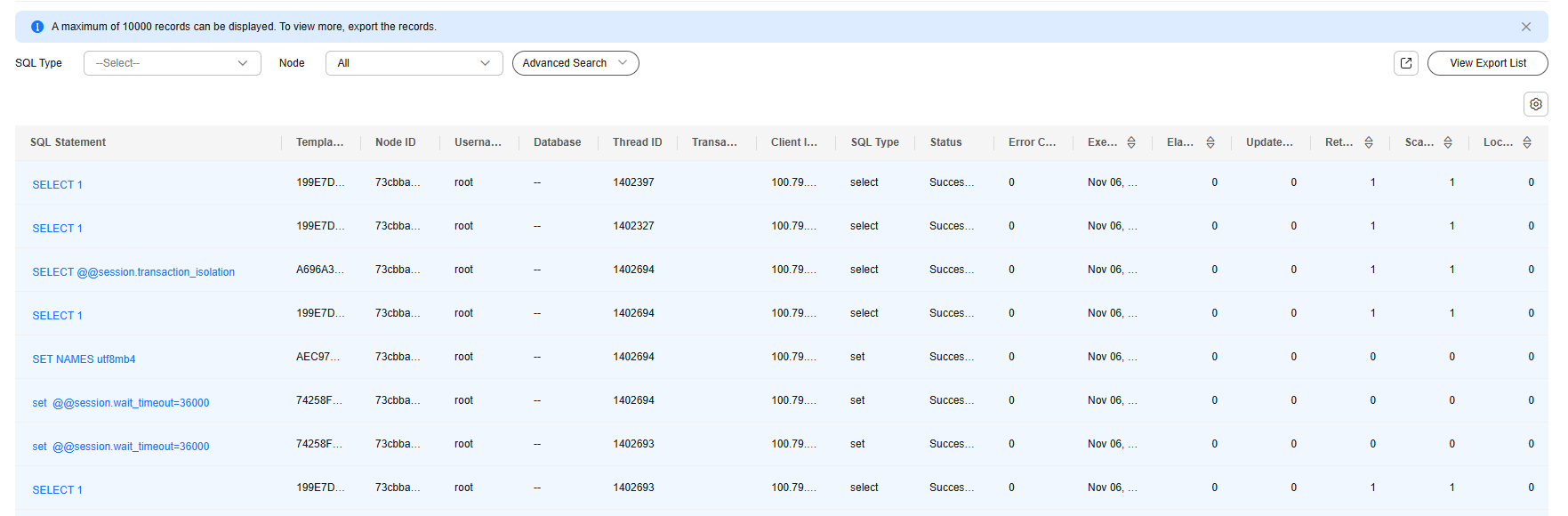

A maximum of 10,000 records can be displayed. To view more, export the records.
- Click View Export List.
Figure 5 View Export List
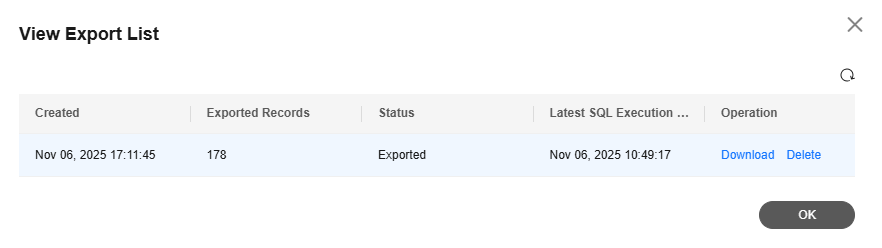
- Click Download to download all SQL details.
- Set SQL Type, Node, and Advanced Search. Click
- Locate your task and click View Syn Tasks in the Operation column to view synchronization task details.
Figure 6 SQL Insights task synchronization list
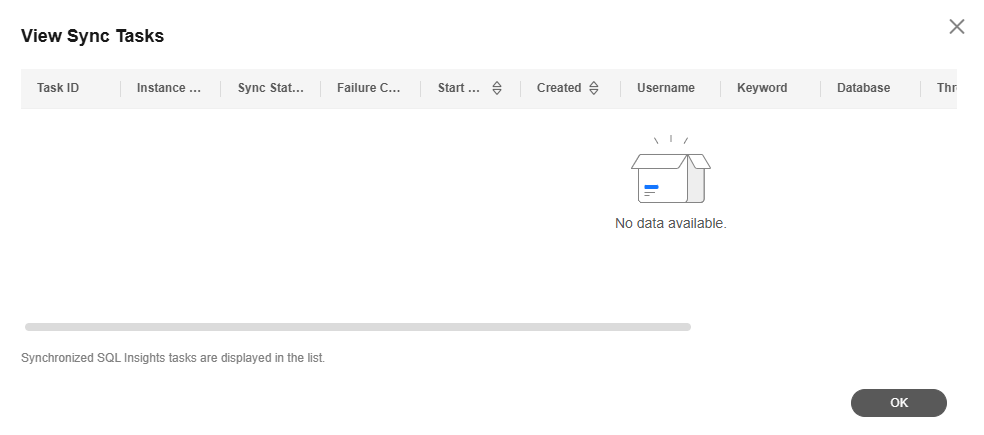
- Locate the target task and click Details in the Operation column to view and export details about the SQL Insights task.
Feedback
Was this page helpful?
Provide feedbackThank you very much for your feedback. We will continue working to improve the documentation.See the reply and handling status in My Cloud VOC.
For any further questions, feel free to contact us through the chatbot.
Chatbot





