Updated on 2025-10-28 GMT+08:00
Sessions
You can manage sessions in the following scenarios:
- If the number of sessions of an instance has reached the upper limit and the instance cannot be logged in to any longer, you can view and kill unnecessary sessions using the emergency channel function.
- You can view history logs to learn details of the kill operations that you performed using the emergency channel function.
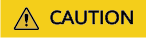
Killing a session may cause instance or service exceptions.
Usage Notes
- If it can be logged in to through DAS, log in to your instance on the DAS console and enter the commands to kill the sessions in question from there.
- Use this function in urgent conditions. All your kill operations will be logged.
- Only Community Edition 3.4 and 4.0 instances are supported.
- Instances in the creating, frozen or abnormal state are not supported.
- Killing inactive sessions is not allowed.
Procedure
- Log in to the console.
- Click
 in the upper left corner and select a region and project.
in the upper left corner and select a region and project. - Click
 in the upper left corner, and under Databases, click Data Admin Service.
in the upper left corner, and under Databases, click Data Admin Service. - In the navigation pane, choose Intelligent O&M > Instance List.
Alternatively, on the Overview page, click Go to Intelligent O&M.
- Choose Sessions.
- On the displayed Emergency Channel page, view session statistics of the current instance node by overview, host, or namespace.
- In the session list in the lower part of the page, sessions are sorted by running time in descending order by default. Search for sessions by setting a running time threshold or namespace.
- Select the session that you want to kill and click Kill Session.
Figure 1 Killing a session

- In the Kill Session dialog box, confirm the session information and click Yes.
- Click History Logs to view the sessions killed through the emergency channel.
Figure 2 Viewing history logs

Parent topic: Intelligent O&M
Feedback
Was this page helpful?
Provide feedbackThank you very much for your feedback. We will continue working to improve the documentation.See the reply and handling status in My Cloud VOC.
The system is busy. Please try again later.
For any further questions, feel free to contact us through the chatbot.
Chatbot





