Switching AZs for an Elasticsearch Cluster
CSS supports cross-AZ deployment. By switching AZs for a cluster, you can make more resources available to the cluster or improve the cluster's availability.
- Add AZ: Add one or two AZs for a single-AZ cluster, or add one AZ for a dual-AZ cluster to enhance cluster availability.
- Migrate AZ: Migrate data from the current AZ to another AZ that has sufficient resources for the cluster.
- Rebuild the node for the target AZ. Keep the node ID, IP address, and specifications unchanged.
- Add the new node into the cluster. The system automatically triggers a shard reallocation, migrating some of the shards to the new node. Then repeat these steps on all the other nodes.
The nodes are changed one at a time to prevent service interruptions.
Constraints
- To ensure service continuity, the total number of data nodes plus cold data nodes in the cluster must be at least three.
- During the change, nodes are brought offline one by one and then new nodes are created. Ensure that the total disk capacity of the remaining nodes is sufficient for handling all the data of the cluster, and that the nodes' disk usage stays below 80%.
- To make sure that all index shards in the cluster can be allocated to the remaining data nodes and cold data nodes, the total number of data nodes and cold data nodes must be greater than the maximum number of index replicas plus 1.
- Before a change completes, some nodes may have already been moved to a new AZ. In this case, the AZs before and after the change are both displayed. After the change succeeds, the new AZs and their nodes will be displayed properly.
- When you add nodes for a cluster (Add AZ), the current AZ must be retained. When adding one or two AZs for a single-AZ cluster, you must change AZs for all nodes. When adding one AZ for a dual-AZ cluster, you can choose to change AZs for specific types of nodes or all nodes in the cluster. For example, for a dual-AZ cluster, you can use three AZs for its master nodes, while still using two AZs for the rest of its nodes. To complete this AZ change, the system will try to move as few nodes as possible to rebuild the cluster. During this process, the YML configuration file of the nodes that are not modified is also updated. You need to restart the cluster to make the change take effect.
- When migrating an AZ (Migrate AZ), you can select only one target AZ. For this operation, you can choose to migrate only specific types of nodes or all nodes in the cluster. For example, for a dual-AZ cluster, you may move the master nodes from one AZ to the other, while keeping the rest of the nodes unchanged. If you migrate from one AZ to another, there is no need to restart the cluster. If multiple AZs are migrated, you must restart the cluster to make the change take effect.
Change Impact
Before changing a cluster's AZs, it is essential to assess the potential impacts and review operational recommendations. This enables proper scheduling of the change, minimizing service interruptions.
- Performance
Changing AZs for a cluster does not interrupt services. However, data migration that occurs during this process consumes I/O performance, and taking individual nodes offline still has some impact on the overall cluster performance.
To minimize this impact, it is advisable to adjust the data migration rate based on the cluster's traffic cycle: increase the data migration rate during off-peak hours to shorten the task duration, and decrease it before peak hours arrive to ensure optimal cluster performance. The data migration rate is determined by the indices.recovery.max_bytes_per_sec parameter. The default value of this parameter is the number of vCPUs multiplied by 8 MB. For example, for four vCPUs, the data migration rate is 32 MB. You can adjust it based on the service requirements.PUT /_cluster/settings { "transient": { "indices.recovery.max_bytes_per_sec": "128MB" } } - Impact on request handling
While a node is offline, requests sent to it may fail. To mitigate this impact, the following measures may be taken:
- Use a VPC endpoint or a dedicated load balancer to handle access requests to your cluster, which makes sure that requests are automatically routed to available nodes.
- Enable an exponential backoff & retry mechanism on the client (configure three retries).
- Perform this operation during off-peak hours.
- Characteristics of this process
Once started, an AZ change task cannot be stopped until it succeeds or fails.
Change Duration
The following formula can be used to estimate how long it will take to change AZs for a cluster:
Change duration (min) = 15 (min) x Total number of nodes involved + Data migration duration (min)
where, 15 minutes indicates how long non-data migration operations (e.g., initialization) typically take per node. It is an empirical value.
Data migration duration (min) = Total data size of the nodes to be migrated (MB) ÷ [Total number of vCPUs of the data nodes x 8 (MB/s) x 60 (s)]
- 8 MB/s indicates that each vCPU can process 8 MB of data per second. It is an empirical value.
- The formulas above use estimates under ideal conditions. The actual migration speed depends on cluster load.
Prerequisites
- The cluster status is Available, and there are no ongoing tasks.
- Make sure that the cluster has not had any non-standard modifications, such as the configuration of custom return routes and system parameters. Such modifications, if ever made, will be lost after the AZ change, which may affect your services.
- All mission-critical data has been backed up. For details, see Creating Snapshots to Back Up the Data of an Elasticsearch Cluster.
Changing AZs
- Log in to the CSS management console.
- In the navigation pane on the left, choose Clusters > Elasticsearch.
- In the cluster list, find the target cluster, and choose More > Modify Configuration in the Operation column. The Modify Configuration page is displayed.
- Click the Change AZ tab.
- On the Change AZ page, set parameters.

If the number of data nodes plus cold data nodes in a cluster is not divisible by the number of AZs, data in the cluster may be unevenly distributed after the AZ change is completed. For example, if the cluster has two AZs and three data nodes, one node may need to store twice as much data as the other two nodes. This uneven distribution of data may affect the cluster's query or write performance.
Table 1 Parameters for changing AZs Parameter
Description
Operation Type
- Add AZ: Add one or two AZs for a single-AZ cluster, or add one AZ for a dual-AZ cluster.
To complete this AZ change, the system will try to move as few nodes as possible to rebuild the cluster. During this process, the YML configuration file of the nodes that are not modified is also updated. You need to restart the cluster to make the change take effect.
- Migrate AZ: Migrate data from one AZ to another.
After adding AZs, you need to restart the cluster to make the modification take effect.
Node Type
Select a node type for the AZ change.
Select one node type or All nodes to change their AZ. When adding one or two AZs for a single-AZ cluster, you can only select All nodes.
Current AZ
Current AZ of a cluster
Target AZ
AZ to add or migrate to.
- Add AZ: Select up to three AZs, which must include all your current AZs.
- Migrate AZ: Select only one target AZ, which cannot be your current AZ.
Agency
After a node is rebuilt, NICs need to be reattached to the new node. This means you need to have VPC permissions. Select an IAM agency to grant the current account the permission to access and use VPC.
- If you are configuring an agency for the first time, click Automatically Create IAM Agency to create css-upgrade-agency.
- If there is an IAM agency automatically created earlier, you can click One-click authorization to have the permissions associated with the VPC Administrator role or the VPC FullAccess system policy deleted automatically, and have the following custom policies added automatically instead to implement more refined permissions control.
"vpc:subnets:get", "vpc:ports:*"
- To use Automatically Create IAM Agency and One-click authorization, the following minimum permissions are required:
"iam:agencies:listAgencies", "iam:roles:listRoles", "iam:agencies:getAgency", "iam:agencies:createAgency", "iam:permissions:listRolesForAgency", "iam:permissions:grantRoleToAgency", "iam:permissions:listRolesForAgencyOnProject", "iam:permissions:revokeRoleFromAgency", "iam:roles:createRole"
- To use an IAM agency, the following minimum permissions are required:
"iam:agencies:listAgencies", "iam:agencies:getAgency", "iam:permissions:listRolesForAgencyOnProject", "iam:permissions:listRolesForAgency"
- Add AZ: Add one or two AZs for a single-AZ cluster, or add one AZ for a dual-AZ cluster.
- Click Submit. In the displayed dialog box, choose whether to check for the presence of a full index snapshot, and click OK to start the change.

You are advised to select Check full index snapshot. This ensures that all data has been backed up, so that in case the task fails, the data can be restored using this snapshot.
When Task Status in the task list below changes to Successful, the AZ change is completed.
- Confirm the result.
- In the cluster list, click the name of the target cluster. The cluster information page is displayed.
- On the Overview tab, check the cluster's AZs in the Basic Information area to determine whether the change is successful.
Figure 1 Checking the cluster's AZs
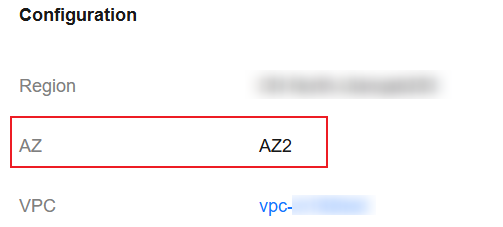
Checking the Progress of an AZ Change Task
In the Jobs area on the Change AZ tab, find the AZ change task.
Expand the task list and click View Progress to check the task progress and node status.
If Task Status is Failed, you can retry the task or terminate it.
- Retry a task: Click Retry in the Operation column.
- Terminate a task: Click Terminate in the Operation column. Before terminating a task, make sure that AZ has been successfully changed for none of the nodes.
Feedback
Was this page helpful?
Provide feedbackThank you very much for your feedback. We will continue working to improve the documentation.See the reply and handling status in My Cloud VOC.
For any further questions, feel free to contact us through the chatbot.
Chatbot





