Restarting a Cloud Phone
Function
You can restart a cloud phone within a cloud phone instead of restarting it on the management plane.
How to Use
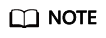
You'd better perform flow control when you restart cloud phones within them. That is because concurrent restart of a large number of cloud phones may cause a sudden surge in the load of the cloud phone server, which may affect other cloud phones that are running properly.
- Restarting a cloud phone through the CLI
adb shell reboot
Constraints: Only the process whose UID is 0, 1000, or 2000 has the permissions to run the reboot command.
- Restarting a cloud phone by calling the PowerManager API
PowerManager powerManager = getSystemService(PowerManager.class); powerManager.reboot("your reason for reboot");Constraint: Only the process whose UID is 0 and 1000 has the permissions to invoke the PowerManager API.
- Restarting a cloud phone by injecting keyevent --longpress KEYCODE_POWER
adb shell input keyevent --longpress KEYCODE_POWER
After keyevent --longpress KEYCODE_POWER is injected, the restart option is displayed on the screen. After you click the button, the cloud phone restarts.
The button UI may vary depending on the AOSP version.
Constraints: Only the process whose UID is 0, 1000, or 2000 has the permissions to inject the press & hold power button.
Feedback
Was this page helpful?
Provide feedbackThank you very much for your feedback. We will continue working to improve the documentation.See the reply and handling status in My Cloud VOC.
For any further questions, feel free to contact us through the chatbot.
Chatbot





