Creating an Alarm Rule
The alarm function provides the alarm service for monitoring data. By creating alarm rules, you can define how the alarm system checks monitoring data and sends alarm notifications when monitoring data meets alarm policies. Alarm rules for important metrics help you timely know metric data exceptions and quickly rectify the faults.
If you disable Alarm Notification when creating an alarm rule, no alarm notification will be sent. You can view the status changes of alarm rules using the alarm records function of Cloud Eye.
This section describes how to create alarm rules for metrics and events.
Creating an Alarm Rule for Metric Monitoring
- Log in to the Console Eye console.
- In the navigation pane on the left, choose Alarm Management > Alarm Rules.
- On the displayed Alarm Rules page, click Create Alarm Rule and configure required parameters.
- Alarm Type: The type of the alarm that the alarm rule applies to. Select Metric.
- Cloud Product: The name of the service for which the alarm rule is configured. Select Cloud Phone Host - Cloud Phone Servers.
- Dimension: The dimension can be Cloud Phone Servers, Cloud Phone Servers - Cloud Phones, Cloud Phone Servers - Disks, or Cloud Phone Servers - GPUs. Configure this parameter as required.
For details about other parameters, see Creating an Alarm Rule.
- Click Create.
If you have enabled Alarm Notification, you will be notified when an alarm is triggered.
Creating an Alarm Rule and Notification for Event Monitoring
- Log in to the Console Eye console.
- In the navigation pane on the left, choose Event Monitoring.
- On the displayed page, click Create Alarm Rule in the upper right corner.
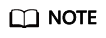
If you want to create an alarm rule for an existing event, locate the target event in the event list and click Create Alarm Rule in the Operation column. On the displayed Create Alarm Rule page, required parameters have been configured for that event.
- Configure basic information about the alarm rule.
Table 1 Basic parameters Parameter
Description
Name
Name of the alarm rule. The system generates a random name, which you can modify. The rule name cannot exceed 128 characters and can contain only letters, digits, underscores (_), and hyphens (-).
Description
Alarm rule description. The value can contain a maximum of 256 characters. This parameter is optional.
- Select an object to be monitored and configure alarm parameters.
Figure 1 Configuring parameters
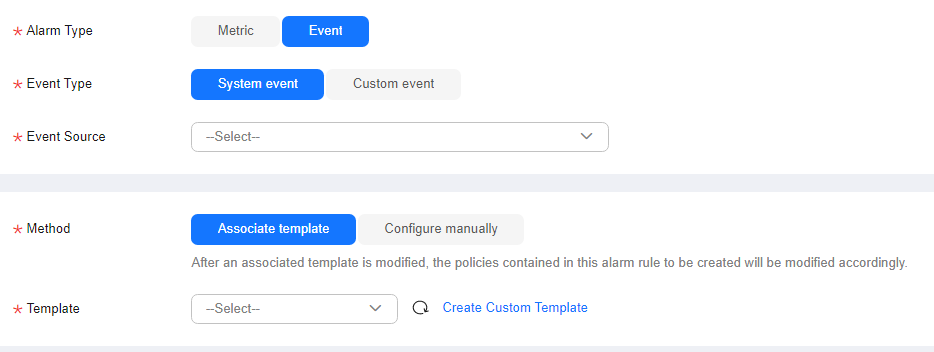
Table 2 Parameters of creating an alarm rule for event monitoring Parameter
Description
Alarm Type
Alarm type that the alarm rule applies to. The default value is Event.
Event Type
Event type, which can be System event or Custom event.
Event Source
Name of the cloud service that triggers the event.
For a custom event, set Event Source to the value of event_source.
Monitoring Scope
Monitoring scope the alarm rule applies to. You can select Resource groups, All resources, or Specific resources.
If Event Type is set to System event, you can configure the monitoring scope. Currently, Resource groups is only available for DDS, RDS, and DCS event alarms.
Method
Method used to create an alarm rule. If you select System event for Event Type, Method can be Associate template or Configure manually. If you select Custom event for Event Type, only Configure manually is available.
- Configure manually: You can create a custom alarm rule as needed.
- Associate template: If you need to configure the same alarm rule for multiple groups of resources under the same cloud product, you can use a template to avoid repeated configurations.
Template
If Method is set to Associate template, you need to select a template.
You can select a default or custom template.
Event Name
A phrase that briefly describes an instantaneous operation triggering an alarm, such as login and logout.
For a custom event, the event name is the value of event_name when the custom event is reported.
Alarm Policy
Policy for triggering an alarm.
Alarm Severity
Alarm severity. Valid values are Critical, Major, Minor, and Warning.
Operation
You can click Delete to delete the alarm rule.
- Configure alarm notifications.
Figure 2 Configuring the alarm notification

Table 3 Parameters for configuring alarm notifications Parameter
Description
Alarm Notifications
Whether to send alarm notifications by SMS, email, FunctionGraph (function), FunctionGraph (workflow), WeCom, DingTalk, Lark, WeLink, HTTP, or HTTPS. This feature is enabled by default.
Notified By
Notification method. You can select Notification groups or Topic subscriptions.
- Notification groups: A notification group includes one or more notification channels to send notifications to specified recipients. For details, see Creating a Recipient and Notification Group.
- Topic subscriptions: You need to select recipients for alarm notifications. You can select either the account contact or a custom topic created in SMN.
Notification Group
Notification group that alarm notifications will be sent to. For details about how to create a notification group, see Creating a Recipient and Notification Group.
Recipient
Target recipient of alarm notifications. You can select the account contact or a topic. This parameter is available only if Notified By is set to Topic subscriptions. If there is a display name of a topic, the format is Topic name (Display name), and you can search for a topic by name or display name. If no display name is set for a topic, only the topic name will be displayed.
- The account contact is the mobile phone number and email address of the registered account.
- A topic is used to publish messages and subscribe to notifications. If the required topic is unavailable, create one first and add subscriptions to it.
For details, see Creating a Topic and Adding Subscriptions.
Notification Window
Cloud Eye sends notifications only within the notification window specified in the alarm rule.
If the notification window is set to 08:00-20:00, notifications are sent only within this specified time range.
Time Zone
Time zone for the alarm notification window. By default, it matches the time zone of the client, but can be manually configured.
Trigger Condition
When the alarm type is Event, you can select Generated alarm for Trigger Condition.
- Configure parameters in Advanced Settings.
Figure 3 Advanced settings
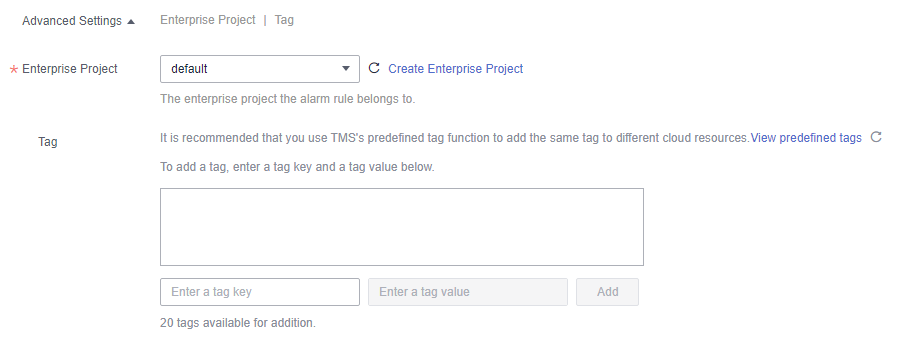
Table 4 Parameter description Parameter
Description
Enterprise Project
Enterprise project that the alarm rule belongs to. Only users with the enterprise project permissions can manage the alarm rule. To create an enterprise project, see Creating an Enterprise Project.
Tag
Each tag is a key-value pair. You can tag cloud resources to easily categorize and search for them. You can create tags using TMS. For details, see Creating Predefined Tags.
If you have configured tag policies for Cloud Eye, add tags to alarm rules based on the tag policies. If the tag configured does not comply with the tag policies, alarm rules may fail to be created. In this case, contact your administrator to learn more about the tag policies.
- A key can contain up to 128 characters, and a value can contain up to 225 characters.
- You can create up to 20 tags.
- Click Create.
You can go to the Alarm Rules page and check the alarm rule you created. You can filter the new alarm rule by its name.
Feedback
Was this page helpful?
Provide feedbackThank you very much for your feedback. We will continue working to improve the documentation.See the reply and handling status in My Cloud VOC.
For any further questions, feel free to contact us through the chatbot.
Chatbot





