Help Center>
CodeArts Repo>
User Guide>
New Version (Recommended)>
Using CodeArts Repo>
Managing MRs>
Detailed Description of E2E Ticket Number Association Gate
Updated on 2023-07-25 GMT+08:00
Detailed Description of E2E Ticket Number Association Gate
Opening/Closing the Gate
- Go to the target repository and choose Settings > Policy Settings > Merge Requests.
- Configure the Gate.
- Select Must be associated with CodeArts Req and click Submit to save the settings. The gate is enabled.
- Deselect Must be associated with CodeArts Req and click Submit to save the settings. The gate is closed.
Effect of Gate Triggering
- E2E ticket number: associated: It is displayed when the merge request is successfully associated with the work item.

- E2E ticket number: not associated: It is displayed when the merge request has no associated work item.

Passing of the Gate
- Click the target project name to access the project.
- On the Work Items tab, click Create Work Item and choose Task from the drop-down list. The page for creating a work item is displayed.
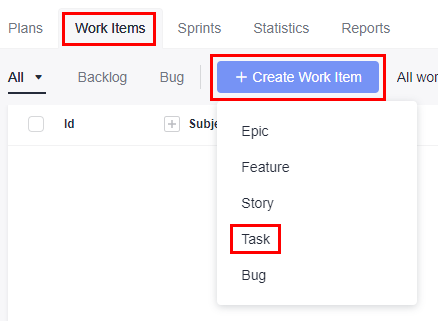
- Enter a title, for example, Sprint 1.
Retain the default values for other parameters. Click Save.

- Choose Code > CodeArts Repo.
- Click a repository name to go to the target repository.
- Switch to the Merge Requests tab page and click the name of the target merge request to access the target merge request.
- On the Details page, click the
 icon next to Associated Work Items to search for and select the target work item.
icon next to Associated Work Items to search for and select the target work item. - Click OK. The E2E ticket number is associated.
Parent topic: Managing MRs
Feedback
Was this page helpful?
Provide feedbackThank you very much for your feedback. We will continue working to improve the documentation.See the reply and handling status in My Cloud VOC.
The system is busy. Please try again later.
For any further questions, feel free to contact us through the chatbot.
Chatbot








