Help Center/
CodeArts Repo/
User Guide/
Migrating Code and Syncing a Repository/
Migrating a Third-Party Git Repository to CodeArts Repo/
Migrating a Bitbucket Repository
Updated on 2025-09-23 GMT+08:00
Migrating a Bitbucket Repository
Prerequisites
- Obtain the workspace ID by referring to Obtaining a Workspace ID.
- Obtain the username and password by referring to Obtaining a Username and Password.
Steps
- Go to the CodeArts Repo homepage, click New Repository, and select an existing project from the Project drop-down list box or create a project.
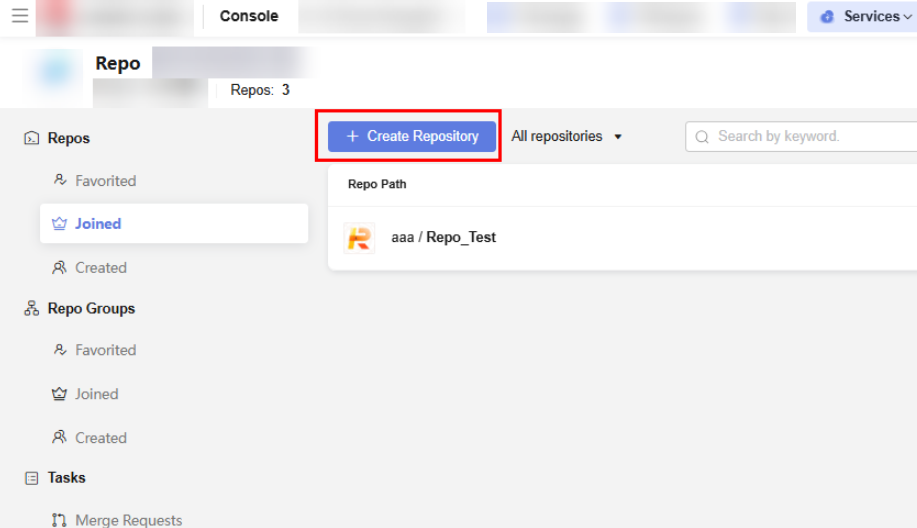
- Set the repo type to Imported and import from Bitbucket.
- Obtain and set Workspace ID, Username, and Password by referring to Obtaining a Password from Bitbucket.
- Select repositories to be imported and click Next. Enter Basic Information and set Repo Sync Settings by referring to Configuring Basic Information for a New Repository and Table 1 Parameters for synchronizing a repository.
- Click OK. The repository list page of the project is displayed.
Search for the repository name. If the following information is displayed as shown in the following figure, the Bitbucket repository fails to be imported.
Figure 1 Importing the Bitbucket repository failed
Parent topic: Migrating a Third-Party Git Repository to CodeArts Repo
Feedback
Was this page helpful?
Provide feedbackThank you very much for your feedback. We will continue working to improve the documentation.See the reply and handling status in My Cloud VOC.
The system is busy. Please try again later.
For any further questions, feel free to contact us through the chatbot.
Chatbot





