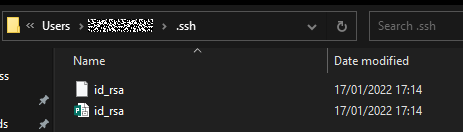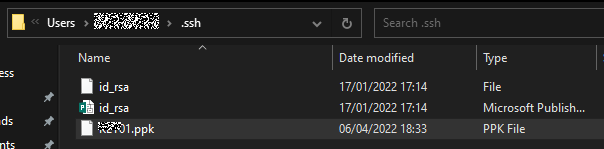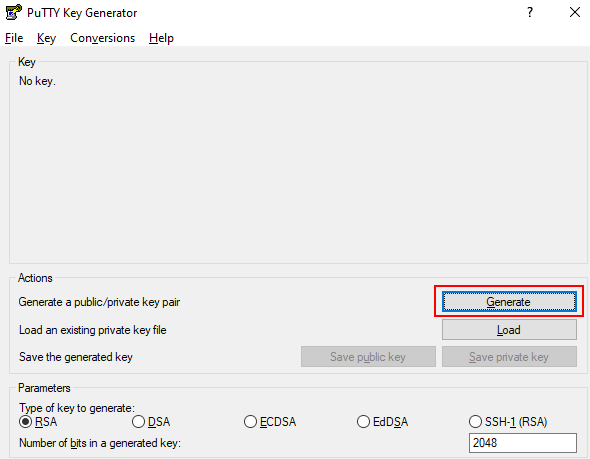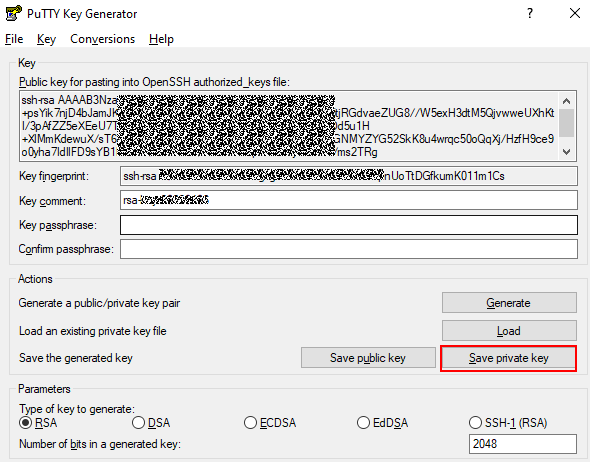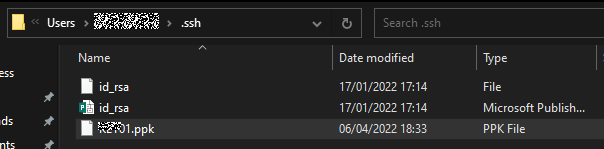Using the TortoiseGit Client
Generating a PPK File
A PPK file is required for downloading and committing code on the TortoiseGit client. Assuming that an SSH key pair has been generated on the Git client. The methods to generate a PPK file are different in the following two scenarios:
- The Public Key Has Been Added to Ssh-key in CodeArts Repo
- The Public Key Has Not Been Added to CodeArts Repo
Creating a Git Version Repository
To create a repository for the first time, right-click in an empty directory on the local computer and choose .
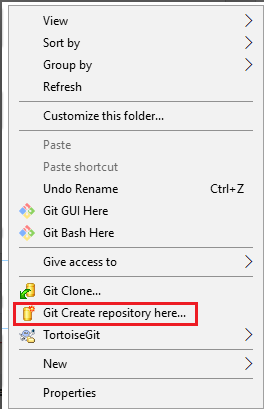
Cloning a Version Repository
- Open the local Git repository directory (where the repository is created) and choose on the right-click menu.
- Click Manage Remotes.
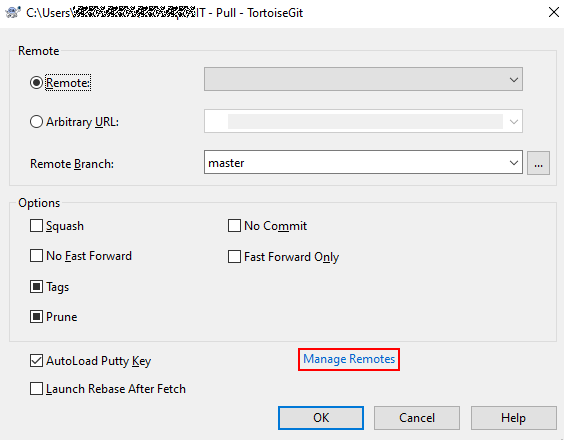
- Specify the URL, select the PPK file for the Putty field, and click OK.
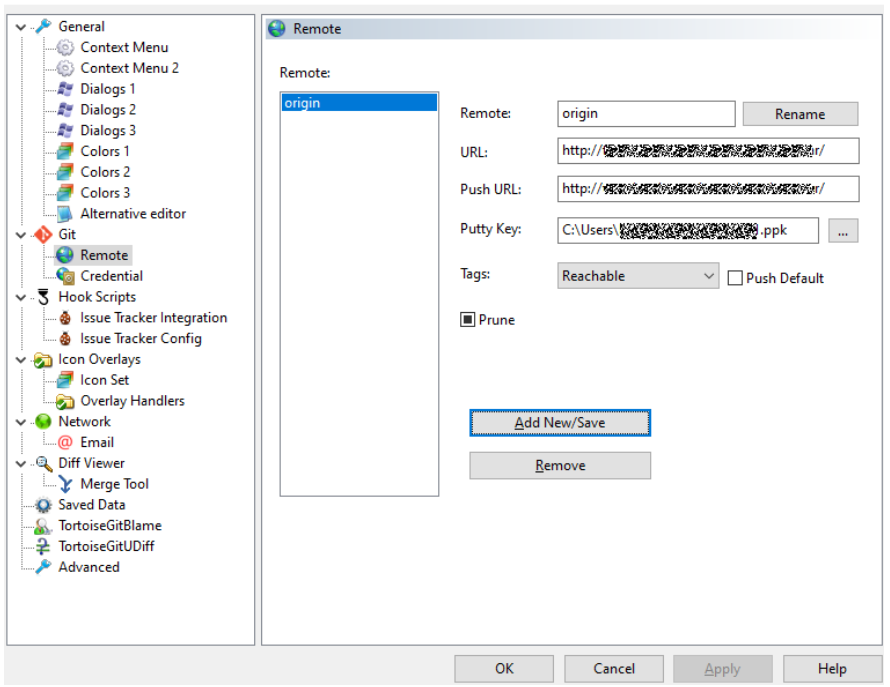
Push Version Repository
- Configure the username, email address, and signature key ID (PPK file).
- Right-click in the blank area and choose .
- Select , and set Name and Email.
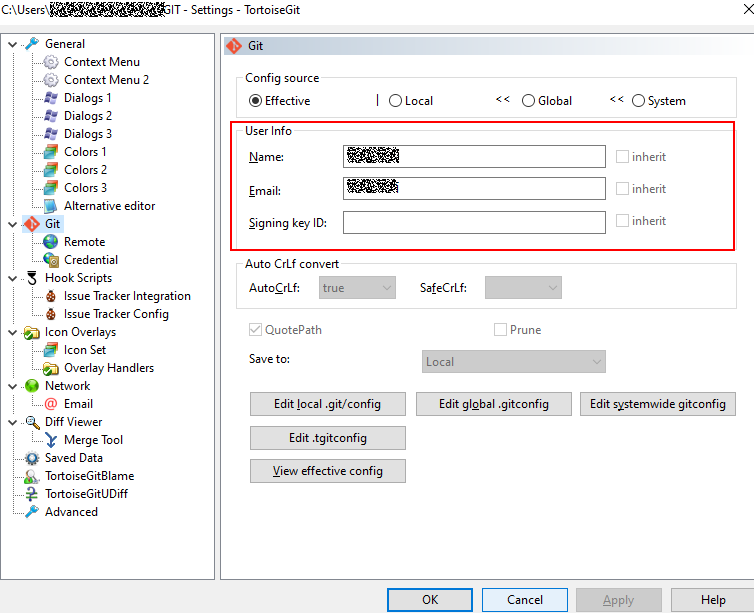

If the push fails, run the following script to locate the fault and send the git.log file generated to the technical support:
#!/bin/bash # this script will collect some logs for Coding.net ### how to use ### # first enter your git reposiztory # then execute this bash, please make sure you have correct rights echo "## git version ##################" >> git.log git version >> git.log echo "## ping ##########################" >> git.log ping code*************.com >> git.log echo "## curl *************.com ###########" >> git.log curl -v https://code*************.com >> git.log 2>&1 echo "## ssh -vT git@*************.com ##############" >> git.log ssh -vT git@*************.com >> git.log 2>&1 echo "## git pull ##############" >> git.log GIT_CURL_VERBOSE=1 GIT_TRACE=1 GIT_TRACE_PACKET=1 git pull >> git.log 2>&1
Feedback
Was this page helpful?
Provide feedbackThank you very much for your feedback. We will continue working to improve the documentation.See the reply and handling status in My Cloud VOC.
For any further questions, feel free to contact us through the chatbot.
Chatbot