(Optional) Configuring Image Pre-provisioning
Lite Cluster resource pools enable image pre-provisioning, which pulls images from nodes in the pools beforehand, accelerating image pulling during inference and large-scale distributed training.
Procedure
- In the navigation pane on the left, choose Resource Management > AI Dedicated Resource Pools > Elastic Clusters. Click the ModelArts Lite tab and click the target resource pool to access its details page.
- Choose Configuration Management.
Figure 1 Configuration Management
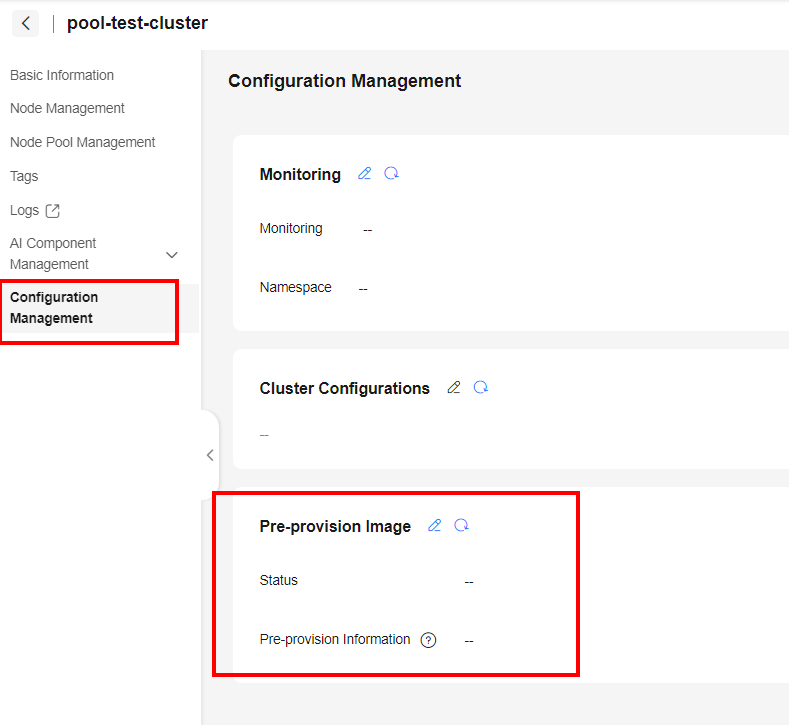
- In Pre-provision Image, click the edit icon and configure parameters.
Table 1 Parameters Parameter
Description
Image Source
Select Preset or Custom.
- Preset: Select an image on SWR or a shared image.
- Custom: Enter an image path.
Image Key
To preheat a non-public, private, or shared image, you need to add an image key. Once enabled, select the namespace and key. For details about how to create a key, see Creating a Secret. The key type must be kubernetes.io/dockerconfigjson.
To add multiple keys, click +.
Add
To add multiple images, click this button.
Figure 2 Pre-provisioning a preset image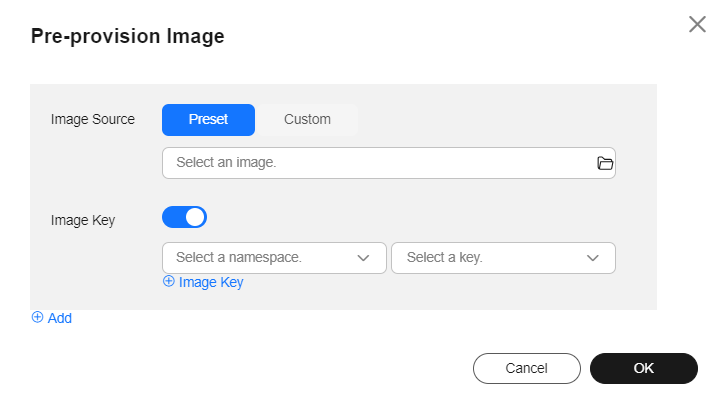 Figure 3 Selecting a preset image
Figure 3 Selecting a preset image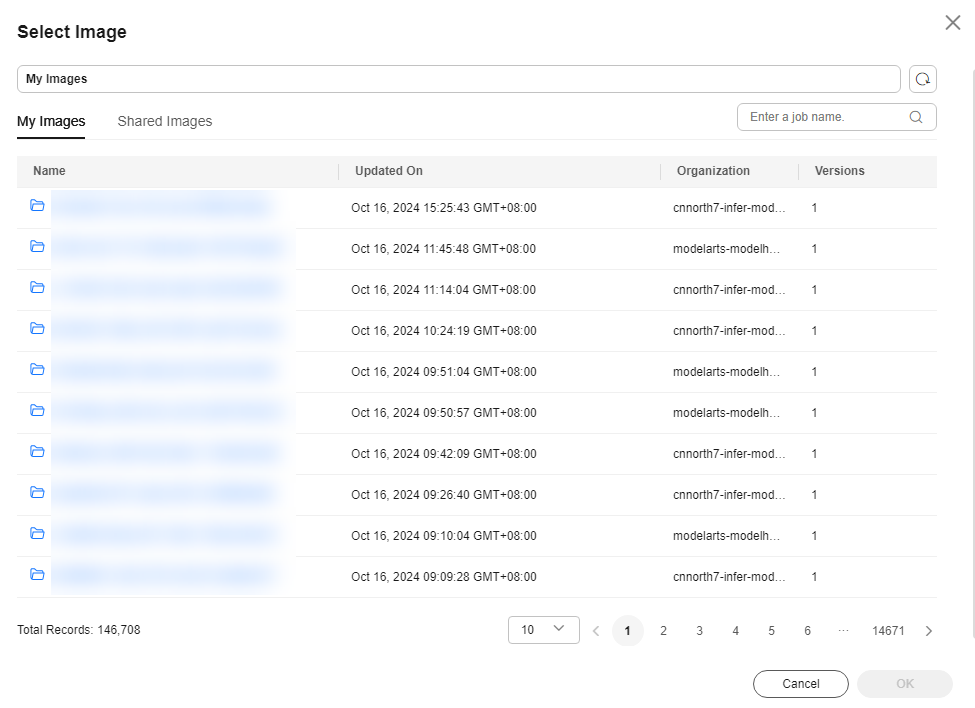 Figure 4 Pre-provisioning a custom image
Figure 4 Pre-provisioning a custom image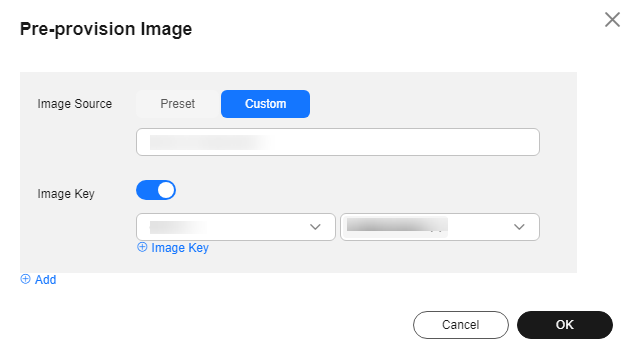
To create a key, refer to the tenant's SWR login command for the repository address, username, and password.
Figure 5 Login command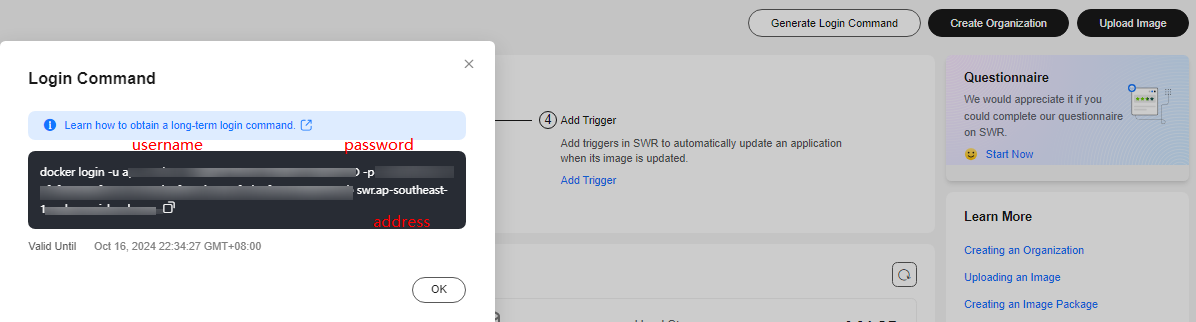
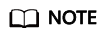
The preceding figure shows a temporary login command. To obtain a long-term valid login command, click Learn how to obtain a long-term login command.
- Click OK. Then, you can see the information about the image that is preheated.
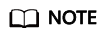
If pre-provisioning an image failed, check whether the image path and key are correct.
Feedback
Was this page helpful?
Provide feedbackThank you very much for your feedback. We will continue working to improve the documentation.See the reply and handling status in My Cloud VOC.
For any further questions, feel free to contact us through the chatbot.
Chatbot





